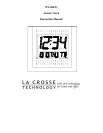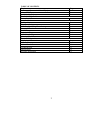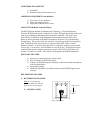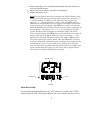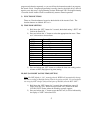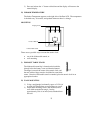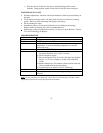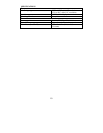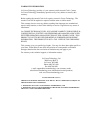7
4) The default month “1” will flash. Press and release the “+” button to select
the appropriate month.
5) Press and release the “SET” button to confirm the month, and to set the
date.
6) The default date “1” will flash. Press and release the “+” button to select
the appropriate date.
7) Press and release the “SET” button to confirm the date, and to set the
weekday.
8) The default weekday “MON” (depends on selected language) will flash.
Press and release the “+” button to select the appropriate weekday.
9) Press and release the “SET” button to confirm the calendar settings, and to
advance to select either 12 or 24-hour time display.
VII) 12/24-HOUR SETTING
1) Hold down the “SET” button for 2 seconds (the selected time zone will
flash), press the “SET” button 9 more times, until the “12” hour time
display flashes in the time LCD.
2) Press and release the “+” button to toggle between 12 and 24 hour time.
3) Press and release the “SET” button to confirm the 12/24-hour time display,
and to advance to select either °F or °C.
Note: The “24 hour time” option is not recommended. The LCD display will
not show the first digit “2”.
VIII) SELECTING °F OR °C
1) Hold down the “SET” button for 2 seconds (the selected time zone will
flash), press the “SET” button 10 more times, until the default “°F” flashes
in the time LCD.
2) Press and release the “+” button to toggle between °F and °C.
3) Press and release the “SET” button to confirm the °F or °C selection, and
exit the Program Mode.
FEATURES & OPERATIONS
I) CHANGING DISPLAY MODE (DAY, SECONDS, AND TEMPERATURE)
There are three possible display modes to view the day, seconds, and temperature.
The month & date/ weekday/ indoor temperature is the default.
To change the display:
1) Press and release the “+” button. The display should now show the month &
date/ weekday/ seconds.
2) Press and release the “+” button a second time and the display will now show
the month & date/ seconds/ indoor temperature.