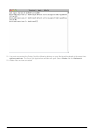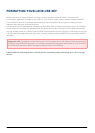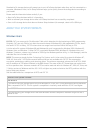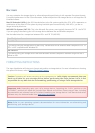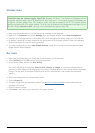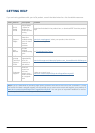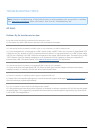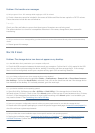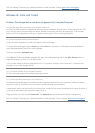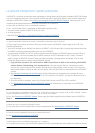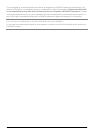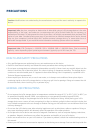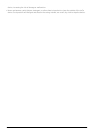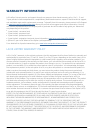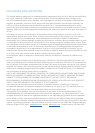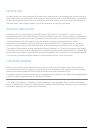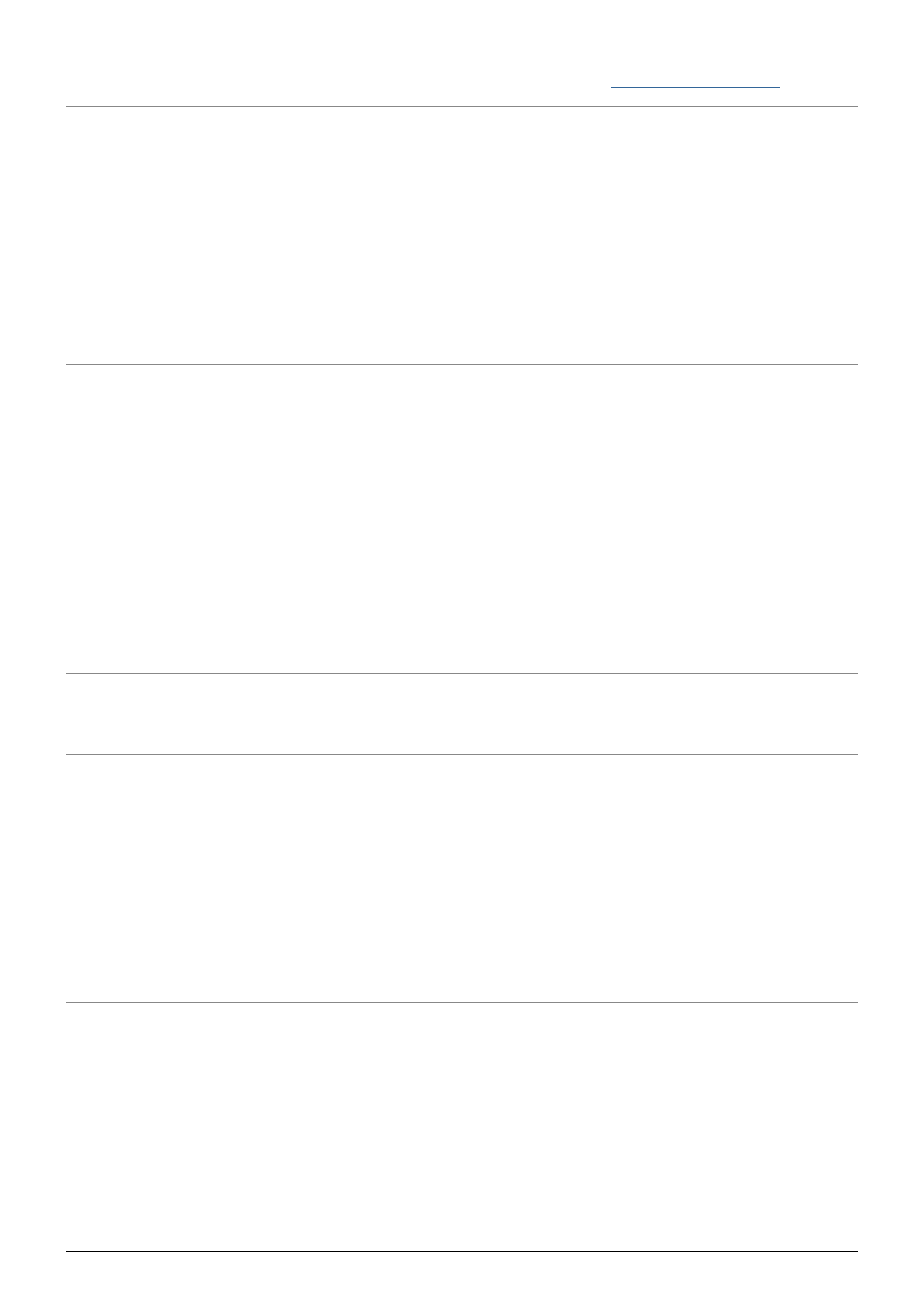
Still not working? There may be a hardware defect or other problem. Contact www.lacie.com/support/.
Windows XP, Vista, and 7 Users
Problem: The storage device icon does not appear in My Computer/Computer.
Q: Is the USB device firmly attached to your computer's USB port?
A: Check the USB connection between the device and your computer. Confirm that it is fully seated in the USB
port. You can also try disconnecting the device, waiting 10 seconds, and then reconnecting it. If the storage
device is still not recognized, restart your computer and try again. Still not working? Read on.
Q: Is the storage device listed in Device Manager?
A: All LaCie devices appear in at least one place in Device Manager.
To access Device Manager, click on Start and select Run from the menu. For Windows Vista and Windows 7,
press [Windows-button] and [R] on your keyboard.
Enter the command: devmgmt.msc
Click OK and the Device Manager program will open. For troubleshooting, look in the Disk Drives section. It
might be necessary to click on + on the left side.
If it is unclear where to find the storage device or if it is present, unplug it, then reconnect it. The entry that
changes is your LaCie storage device.
Q: Is your device available in My Computer/Computer?
A: If not, proceed to physical troubleshooting topics above.
Q: Is your storage device listed next to an unusual icon?
A: Windows Device Manager can usually provide information about failures in accessories. It does not display
the exact cause, or a solution, but it can assist in troubleshooting most problems.
A problematic device can be found by its unusual icon. Instead of the normal icon based on the type of device, it
is can be an exclamation point, question mark, or an X.
Right-click this icon, then choose Properties. The General tab will show why the device is not working.
Still not working? There may be a hardware defect or other problem. Time to contact www.lacie.com/support/.
LaCie User Manual 44