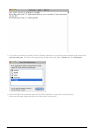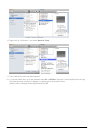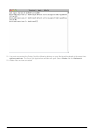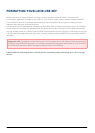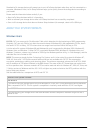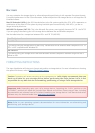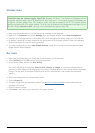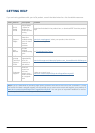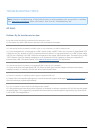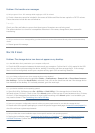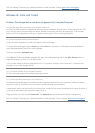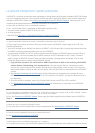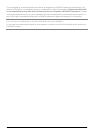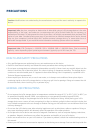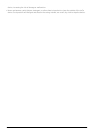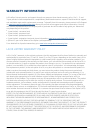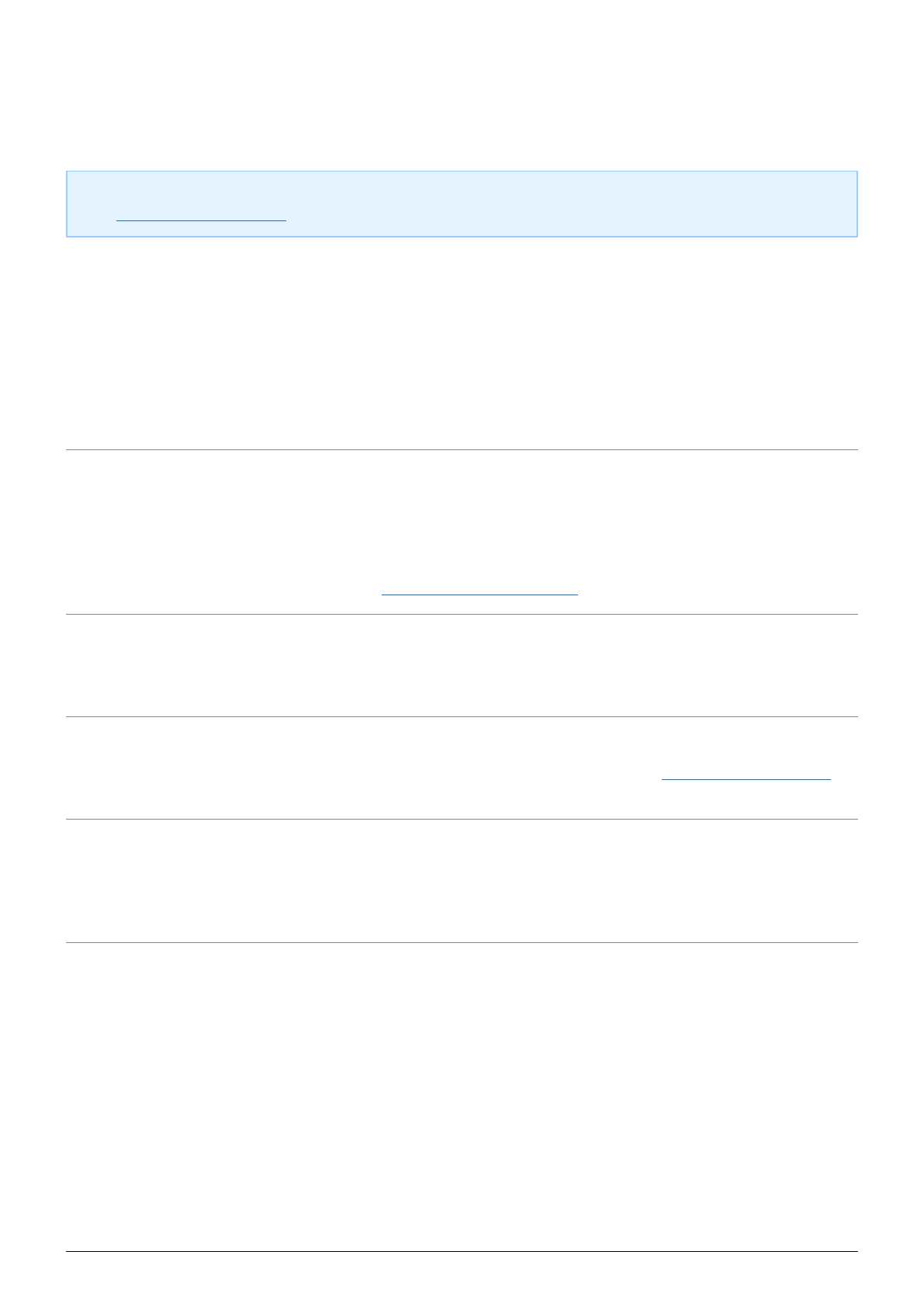
TROUBLESHOOTING TOPICS
Note: Interactive troubleshooting, a highly effective way to resolve problems with your product, is available
from www.lacie.com/support/. Select your product, then click the “Troubleshooting” tab.
All Users
Problem: My file transfers are too slow.
Q: Are there other USB devices connected to the same port or hub?
A: Disconnect any other USB devices and see if the performance increases.
Q: Is the storage device connected to a USB 2.0 port on your computer or a USB 2.0 external hub?
A: If your storage device is connected to a USB 2.0 port and/or a USB 2.0 hub, this is normal. A SuperSpeed USB
3.0 device can only operate at USB 3.0 performance levels when it is connected directly to a USB 3.0 port and/or
USB 3.0 hub. Otherwise, the USB 3.0 device will operate at the slower USB transfer rates. Consider buying a USB
3.0 PCI Express Card (for desktop computers) or an ExpressCard 34 (for laptops) to allow your computer to
achieve faster USB 3.0 transfer speeds. Visit www.lacie.com/accessories/ for information.
Q: Is the storage device connected to a SuperSpeed USB 3.0 port on your computer?
A: Check to see that the SuperSpeed USB 3.0 drivers for both your host bus adapter and device have been
installed correctly. If in doubt, uninstall the drivers and reinstall them.
Q: Does your computer or operating system support SuperSpeed USB 3.0?
A: Please refer to the product packaging or consult the product support web page at www.lacie.com/support/ to
check the minimum system requirements.
Q: Is your computer's internal hard drive limiting transfer speeds?
A: A low-performance internal hard drive (typically a notebook or netbook computer) will limit the transfer speed
of external disks. This is especially true when the internal drive's transfer speed is significantly less than that of
a LaCie USB 3.0 storage device.
LaCie User Manual 42