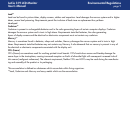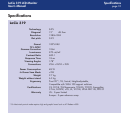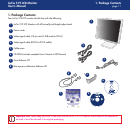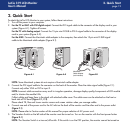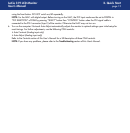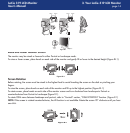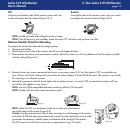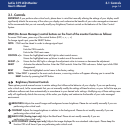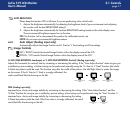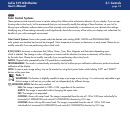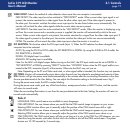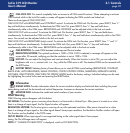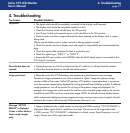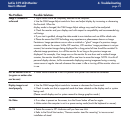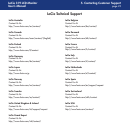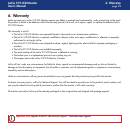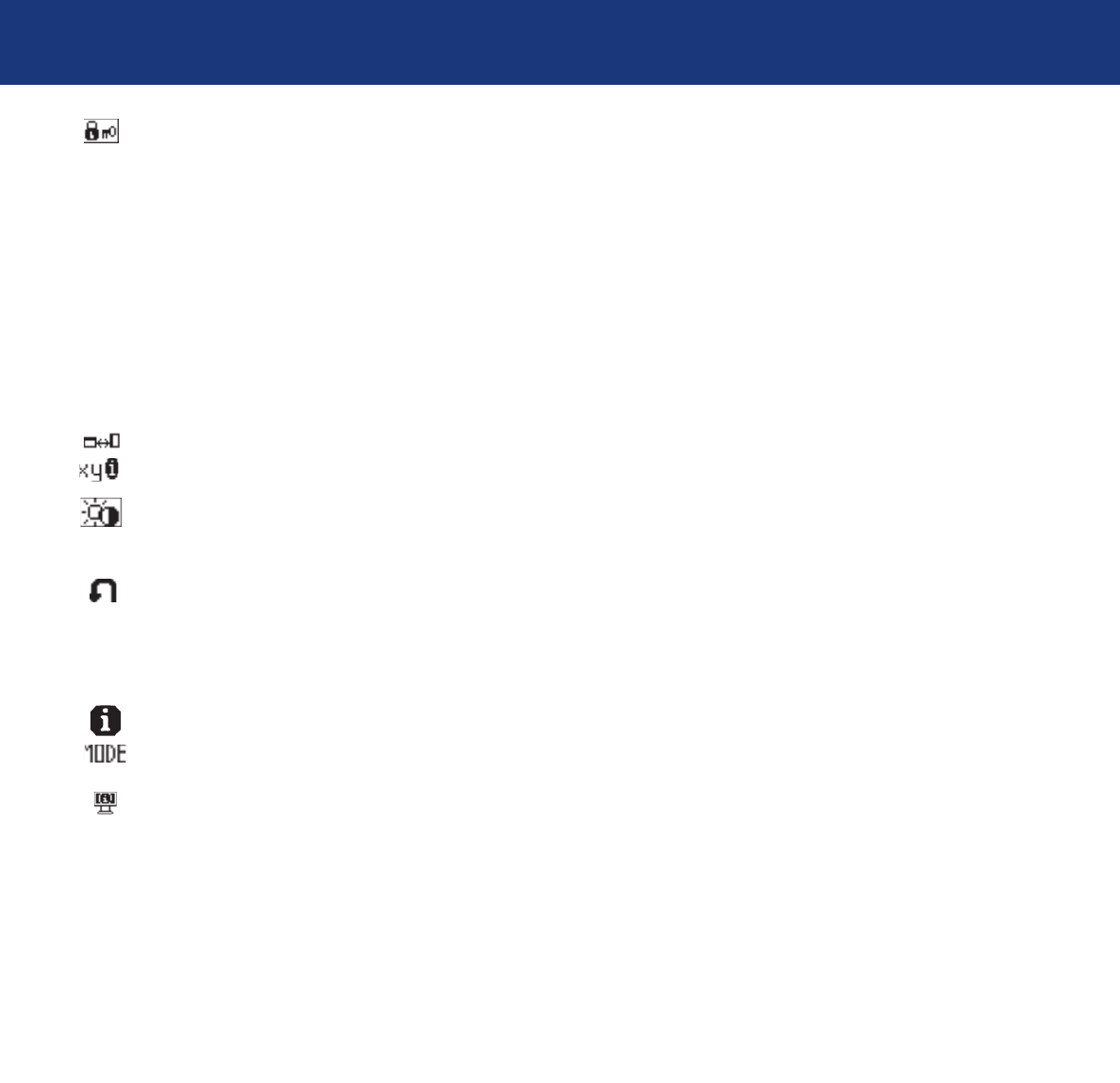
3.1 Controls
page 20
LaCie 319 LCD Monitor
User’s Manual
OSM LOCK OUT: This control completely locks out access to all OSM control functions. When attempting to activate
OSM controls while in the Lock Out mode, a screen will appear indicating the OSM controls are locked out.
There are three types of OSM LOCK OUT:
OSM LOCK OUT with BRIGHTNESS and CONTRAST control: To activate the OSM Lock Out function, press SELECT, then “+”
key and hold down simultaneously. To deactivate the OSM Lock Out, press SELECT, then “+” key and hold down
simultaneously while in the OSM menu. BRIGHTNESS and CONTRAST can be adjusted while in the lock out mode.
OSM LOCK OUT with no control: To activate the OSM Lock Out function, press SELECT, then “>” key and hold down
simultaneously. To deactivate the OSM Lock Out, press SELECT, then “>” key and hold down simultaneously while in the OSM
menu. No controls can be adjusted while in the lock out mode.
OSM LOCK OUT with BRIGHTNESS (only) control: To activate the OSM Lock Out function, press SELECT, then “–” and “<”
keys and hold down simultaneously. To deactivate the OSM Lock Out, press SELECT, then “+” key and hold down
simultaneously while in the OSM menu. BRIGHTNESS can be adjusted while in the lock out mode.
OSM ROTATION: To rotate OSM between Landscape and Portrait modes.
RESOLUTION NOTIFIER: This optimal resolution is 1280 x 1024. If ON is selected, a message will appear on the
screen after 30 seconds, notifying you that the resolution is not at 1280 x 1024.
HOT KEY: You can adjust the brightness and contrast directly. When this function is set to ON, you can adjust the
brightness with < or >, contrast with + or - key, while the OSM menu is off. The standard OSM can be accessed with
the EXIT button.
FACTORY PRESET: Selecting Factory Preset allows you to reset all OSM control settings (BRIGHTNESS, CONTRAST,
BLACK LEVEL, AUTO BRIGHTNESS, IMAGE CONTROL, COLOR CONTROL SYSTEM, SHARPNESS, EXPANSION MODE,
OFF TIMER, OSM POSITION, OSM TURN OFF, DISPLAY MODE) back to the factory settings. Individual settings can be reset
by highlighting the control to be reset and pressing the RESET button.
Information
DISPLAY MODE: Provides information about the current resolution display and technical data including the preset
timing being used and the horizontal and vertical frequencies. Increases or decreases the current resolution.
MONITOR INFO: Indicates the model and serial numbers of your monitor.
OSM Warning
OSM Warning menus disappear with Exit button.
NO SIGNAL: This function gives a warning when there is no Horizontal or Vertical Sync. After power is turned on or when
there is a change of input signal, the No Signal window will appear.
RESOLUTION NOTIFIER: This function gives a warning of use with optimized resolution. After power isturned on or when
there is a change of input signal or the video signal doesn’t have proper resolution, the Resolution Notifier window will open.
This function can be disabled in the TOOL menu.
OUT OF RANGE: When input signal is non-supported timing or the video signal doesn’t have proper
timing, the Out of Range menu will appear.
NOTE: If “ CHANGE DVI SELECTION” is displayed, switch to DVI SELECTION.