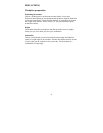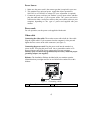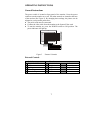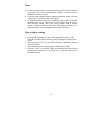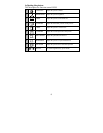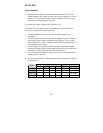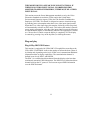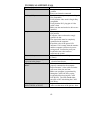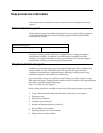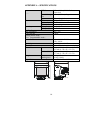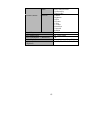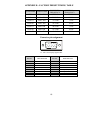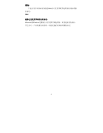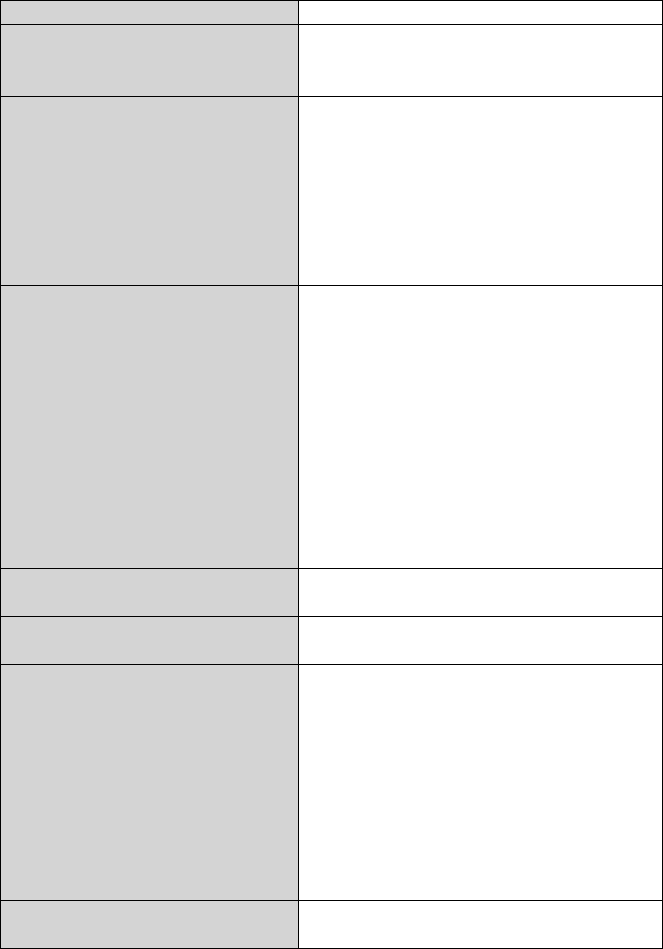
12
TECHNICAL SUPPORT (FAQ)
Problem & Question Possible Solution
Power LED is not on *Verify that the power switch is in the ON
position
*Power cord must be connected
No Plug & Play *Verify that the computer system is Plug &
Play compatible
*Verify that the video card is Plug & Play
compatible
*Verify that the D-15 plug pin of video
cable is bent
*Make sure the monitor device drivers are
installed
No picture *Computer power switch must be in the
ON position
*Computer video card must be snugly
seated in its slot
*The signal cable must be completely
connected to the computer
*Check the color of the power LED
indicator. If it is orange, then the monitor
and the computer system are in power-
saving mode. You need to press your
keyboard or move the mouse to
reactivate the system.
Picture is fuzzy *Adjust the Contrast and Brightness
Controls.
Picture bounces or a wave pattern
is present in the picture
*Move electrical devices that might cause
electrical interference.
Monitor is stuck in “Power Saving
Mode”
*Make sure monitor’s video cable is
properly connected to the computer.
*Inspect monitor’s video cable and make
sure none of the pins are bent.
*Make sure computer is operational by
hitting the CAPS LOCK key on the
keyboard while observing the CAPS
LOCK LED. The LED should either
turn ON or OFF after hitting the CAPS
LOCK key.
Missing one of the primary colors
(RED, GREEN, or BLUE)
*Inspect the monitor’s video cable and
make sure that none of the pins are bent.