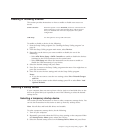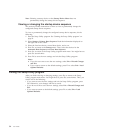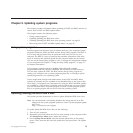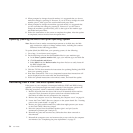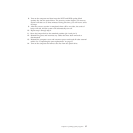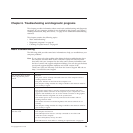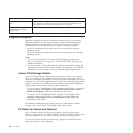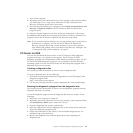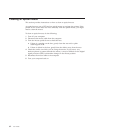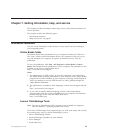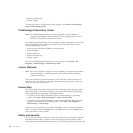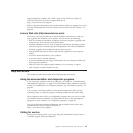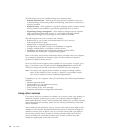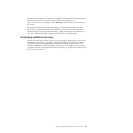1. Turn off the computer.
2. Repeatedly press and release the F11 key when turning on the computer. When
you hear beeps or see a logo screen, release the F11 key. The Rescue and
Recovery workspace opens after a short delay.
3. From the Rescue and Recovery workspace, select Launch advanced Rescue and
Recovery → Diagnose hardware. The PC-Doctor for Rescue and Recovery
program opens.
4. Select the desired diagnostic test. Then, follow the instructions on the screen.
For additional information about running the PC-Doctor for Rescue and Recovery
program, refer to the PC-Doctor for Rescue and Recovery help system.
Note: If you encounter failures that prevent you from gaining access to the Rescue
and Recovery workspace, you can run the PC-Doctor for Rescue and
Recovery program after using a rescue medium to recover the computer
from failures and gaining access to the Rescue and Recovery workspace. See
“Creating and using a rescue medium” on page 47.
PC-Doctor for DOS
You can also download the latest version of the PC-Doctor for DOS diagnostic
program from http://www.lenovo.com/support. The PC-Doctor for DOS
diagnostic program runs independently of the Windows operating system. Use the
PC-Doctor for DOS diagnostic program if you are unable to start the Windows
operating system. You can run the PC-Doctor for DOS diagnostic program from a
diagnostic disc that you created.
Creating a diagnostic disc
This section provides instructions on how to create a diagnostic disc.
To create a diagnostic disc, do the following:
1. Download a self-starting bootable disc image (known as an ISO image) of the
diagnostic program from:
http://www.lenovo.com/support
2. Use any disc burning software to create a diagnostic disc with the ISO image.
Running the diagnostic program from the diagnostic disc
This section provides instructions on how to run the diagnostic program from the
diagnostic disc that you created.
To run the diagnostic program from the diagnostic disc that you created, do the
following:
1. Make sure your computer is turned off.
2. Repeatedly press and release the F12 key when turning on the computer. When
the Startup Device Menu opens, release the F12 key.
3. Insert the diagnostic disc into the optical drive.
4. Select the optical drive with the diagnostic disc as the startup device and press
Enter. The diagnostic program opens.
5. Follow the instructions on the screen to run the desired diagnostic test. For
additional help, press the F1 key.
6. Remove the diagnostic disc from the optical drive after completing the
diagnostic test.
Chapter 6. Troubleshooting and diagnostic programs 61