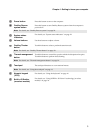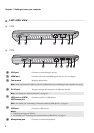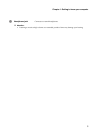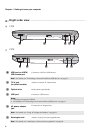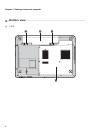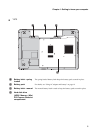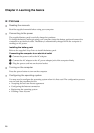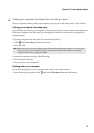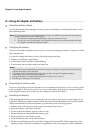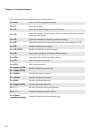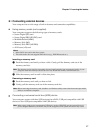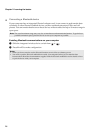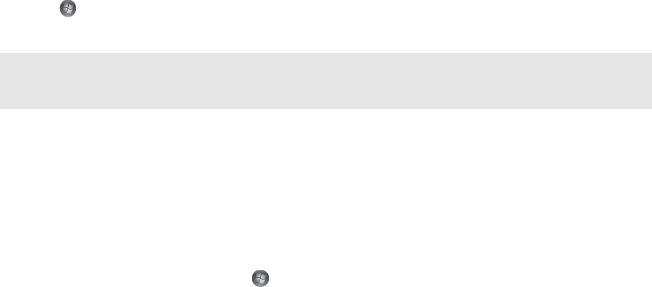
Chapter 2. Learning the basics
11
Putting your computer into sleep state or shutting it down
When you finish working with your computer, you can put it into sleep state or shut it down.
Putting your computer into sleep state
If you will be away from your computer for only a short time, put the computer into sleep state.
When the computer is in sleep state, you can quickly wake it to resume use, and bypass the
startup process.
To put the computer into sleep state, do one of the following.
• Click and select Sleep from the Start menu.
•Press Fn + F1.
To wake the computer, do one of the following.
• Press the power button.
• Press any key on the keyboard.
Shutting down your computer
If you are not going to use your computer for a day or two, shut it down.
To shut down your computer, click and select Shut down from the Start menu.
Note: Wait until the power indicator light starts blinking (indicating that the computer is in sleep state)
before you move your computer. Moving your computer while the hard disk is spinning can
damage the hard disk, causing loss of data.