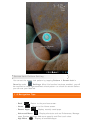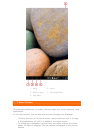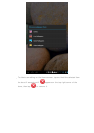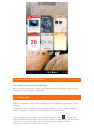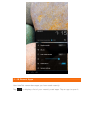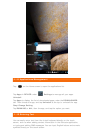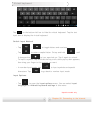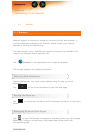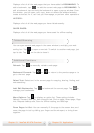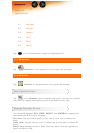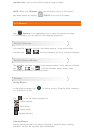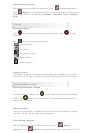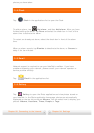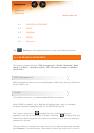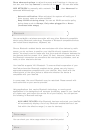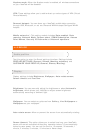Displays a list of all the web pages that you have added to BOOKMARKS. To
add a bookmark, tap
to add the current web page to BOOKMARKS. To
edit a bookmark, tap and hold the bookmark to open a pop-up window. From
the window, you can open, edit, copy, share or delete the selected website,
create a shortcut for it, set it as your homepage, or perform other operations.
HISTORY:
Displays a list of all the web pages you have visited recently.
SAVED PAGES:
Displays a list of all the web pages you have saved for offline reading.
Tabbed Browsing
You can open several web pages in the same window to multiply your web
surfing fun. Tap to open a new tab. To switch to another web page, just
tap its tab. Tap
on the tab to close it.
Additional Functions
Refresh: Tap to manually refresh a web page.
Backward/Forward: Tap
or to return to the previous page or to
go to the next page.
Select Text: Select text in the current page for copying, sharing, finding, and
web searching.
Add/Edit Bookmarks: Tap
to bookmark the current page. Tap to
manage your bookmarks.
More Options: Tap
to display an option list. These options include
Refresh, Forward, New tab, New incognito tab, Find on page, Share page, Page
info, Request desktop site, Save for offline reading, and Settings.
Zoom Pages In/Out: You can manually fit the page to the screen size, and
zoom the page in/out by sliding your finger and thumb apart, or bring them
together.
Chapter 01: IdeaTab A2107A Overview Chapter 03: Applications