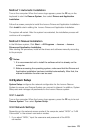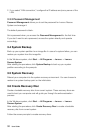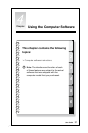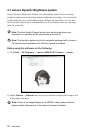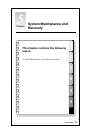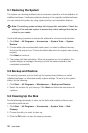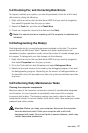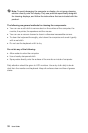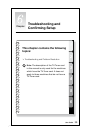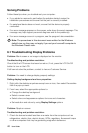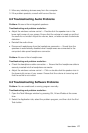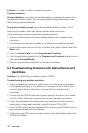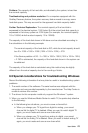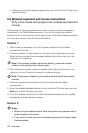37
User Guide
5.4 Checking For, and Correcting Disk Errors
To properly maintain your system, you should periodically check for and fix hard
disk errors by doing the following:
1. Right-click the icon for the hard disk drive (HDD) that you want to reorganize,
then select Properties from the pop-up menu.
2. Select the Tools tab, and then click Check Now.
3. Check your inspection items for the disk and click Start.
Note: You cannot start error checking until the computer is restarted and
initialized.
5.5 Defragmenting the Disk(s)
Disk fragments are tiny unused storage areas scattered on the disk. The system
cannot directly reutilize these “blank” spaces and system performance can
decrease as system operations usually cause the number of unused storage gaps
to increase. To defragment your disk storage, do the following:
1. Right-click the icon for the hard disk drive (HDD) that you want to reorganize,
then select Properties from the pop-up menu.
2. Go to the Tools tab from disk Properties and select Defragment Now.
3. Select the time and scheme to be used by the defragging program, then start
the defragmenting program. Depending on the amount of defragmentation on
the hard disk drive, this procedure can take a long time (sometimes more than
one hour).
5.6 Performing Daily Maintenance Tasks
Cleaning the computer components
Because many of the computer components consist of sophisticated integrated
circuit boards, it is very important to periodically clean around the computer
to prevent dust buildup. The cleaning supplies you need in order to clean the
components include: a vacuum cleaner, a soft cotton cloth, clear water (pure water
preferred) and cotton swabs.
Attention: Before you clean your computer, disconnect the computer
fromtheelectricaloutlet.Cleanyourcomputerwithasoftcloth
dampened with water. Do not use liquid or aerosol cleaners, which may
contain flammable substances.