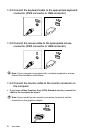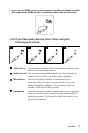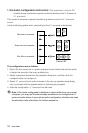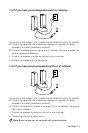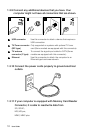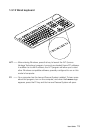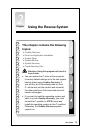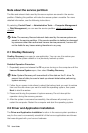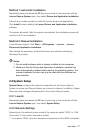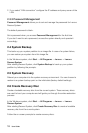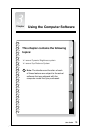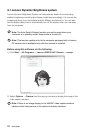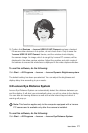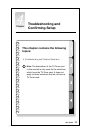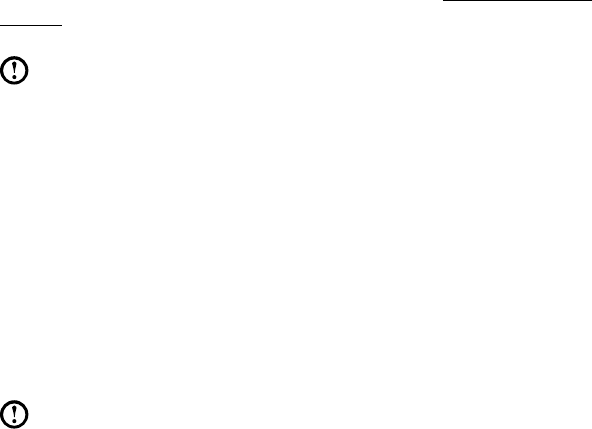
16
User Guide
Note about the service partition:
The files and relevant data used by the rescue system are saved in the service
partition. Deleting this partition will make the rescue system unusable. For more
detailed information, see the following instructions:
By selecting Control Panel
→
Administrative Tools
→
Computer Management
→
Disk Management, you can see the service partition, which must not be
deleted.
Note: The recovery files and relevant data used by the rescue system are
saved in the service partition. If the service partition is deleted or damaged
by someone other than authorized Lenovo service personnel, Lenovo will
not be liable for any losses arising therefrom in any way.
2.1 OneKey Recovery
OneKey Recovery is an easy-to-use application. You can use it to restore your
computer to the system default or to a previously backed up state.
Detailed Operation Procedure
1. Repeatedly press and release the F2 key once turning on the computer until the
Lenovo Rescue System open, then select OneKey Recovery.
Note: SystemRecoverywilloverwriteallofthedataontheC:drive.To
prevent loss of data, be sure to back up relevant data before performing
system recovery.
2. Follow the on-screen instructions to select the backup task you want to restore
from and the disk where you want to install the operating system, then press
Next to start the restore.
3. Please wait during the process of system recovery. Do not interrupt the
operation during the recovery process.
4. After the system is recovered successfully, the software will prompt you to
restart the computer. Restart the computer and start the operating system.
2.2 Driver and Application Installation
The Driver and Application Installation function in the rescue system provides a
way for the user to conveniently reinstall all of the Lenovo applications and drivers
that were shipped with your Lenovo hardware.