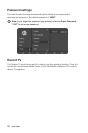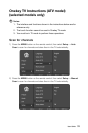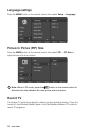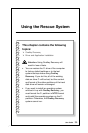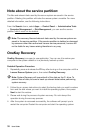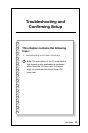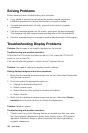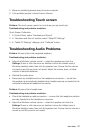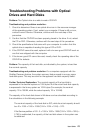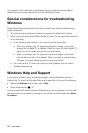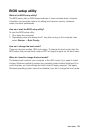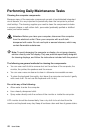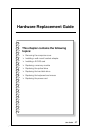40
User Guide
Solving Problems
Follow these tips when troubleshooting your computer:
• Ifyouaddedorremovedapartbeforetheproblemstarted,reviewthe
installation procedures to ensure that the part is correctly installed.
• Ifaperipheraldevicedoesnotwork,ensurethatthedeviceisproperly
connected.
• Ifanerrormessageappearsonthescreen,writedowntheexactmessage.
This message may help support personnel diagnose and fix the problem(s).
• Ifanerrormessageoccursinaprogram,seetheHelpdocumentofthisprogram.
Troubleshooting Display Problems
Problem: Blank screen or no image is displayed on the monitor.
Troubleshooting and problem resolution:
Check that the LCD screen has been turned on; If not, press the LCD On/Off
button to turn on the LCD.
If still cannot solve the problem, contact Lenovo Customer Service.
Problem: You need to change the display property settings.
Setting display background and icon properties:
1. Right-click the desktop anywhere except over an icon, then select Personalize
from the pop-up menu.
2. From here, select the appropriate options to:
• Changethedesktopbackground
• Selectascreensaver
• SelectWindowscoloroptionsforbordersandtaskbar
• Selectathemes
3. Right-click the desktop anywhere except over an icon, then select Screen
resolution from the pop-up menu to change the appearance.
Problem: Ripple on screen.
Troubleshooting and problem resolution:
1. Check to see if any of the following devices are located less than one meter
from the computer: refrigerators, electric fans, electric dryers, UPS systems,
regulators, fluorescent lamps or other computers that may be generating
magnetic interference.