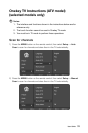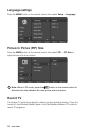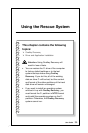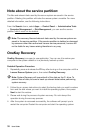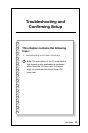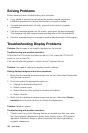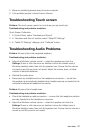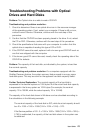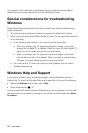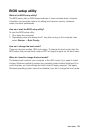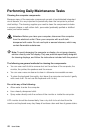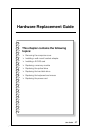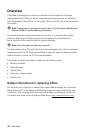41
User Guide
2. Move any interfering devices away from the computer.
3. If the problem persists, contact Lenovo Service.
Troubleshooting Touch screen
Problem: The touch screen reacts, but not where you are touching it.
Troubleshooting and problem resolution:
Touch Screen Calibration:
1. In Control Panel, select “Hardware and Sound”.
2. In “Hardware and Sound” window, select “Tablet PC Settings”.
3. In “Tablet PC Settings” dialogue, click “Calibrate” button.
Troubleshooting Audio Problems
Problem: No sound from the integrated speakers.
Troubleshooting and problem resolution:
• AdjusttheWindowsvolumecontrol—selectthespeakericonfromthe
Settings Charm or click the arrow on taskbar to show the hidden icons in
Windows desktop mode, then click the speaker icon. Ensure that the volume
is turned up and the sound is not muted. Adjust the volume, bass, or treble
controls to eliminate distortion.
• Reinstalltheaudiodriver.
• Disconnectanyheadphonesfromtheheadphoneconnector—soundfrom
the speakers is automatically disabled when headphones are connected to the
computer’s side-panel headphone connector.
Problem: No sound from headphones.
Troubleshooting and problem resolution:
• Checktheheadphonecableconnection—ensurethattheheadphonecableis
securely inserted into the headphone connector.
• AdjusttheWindowsvolumecontrol—selectthespeakericonfromthe
Settings Charm or click the arrow on taskbar to show the hidden icons in
Windows desktop mode, then click the speaker icon. Ensure that the volume is
turned up and the sound is not muted.