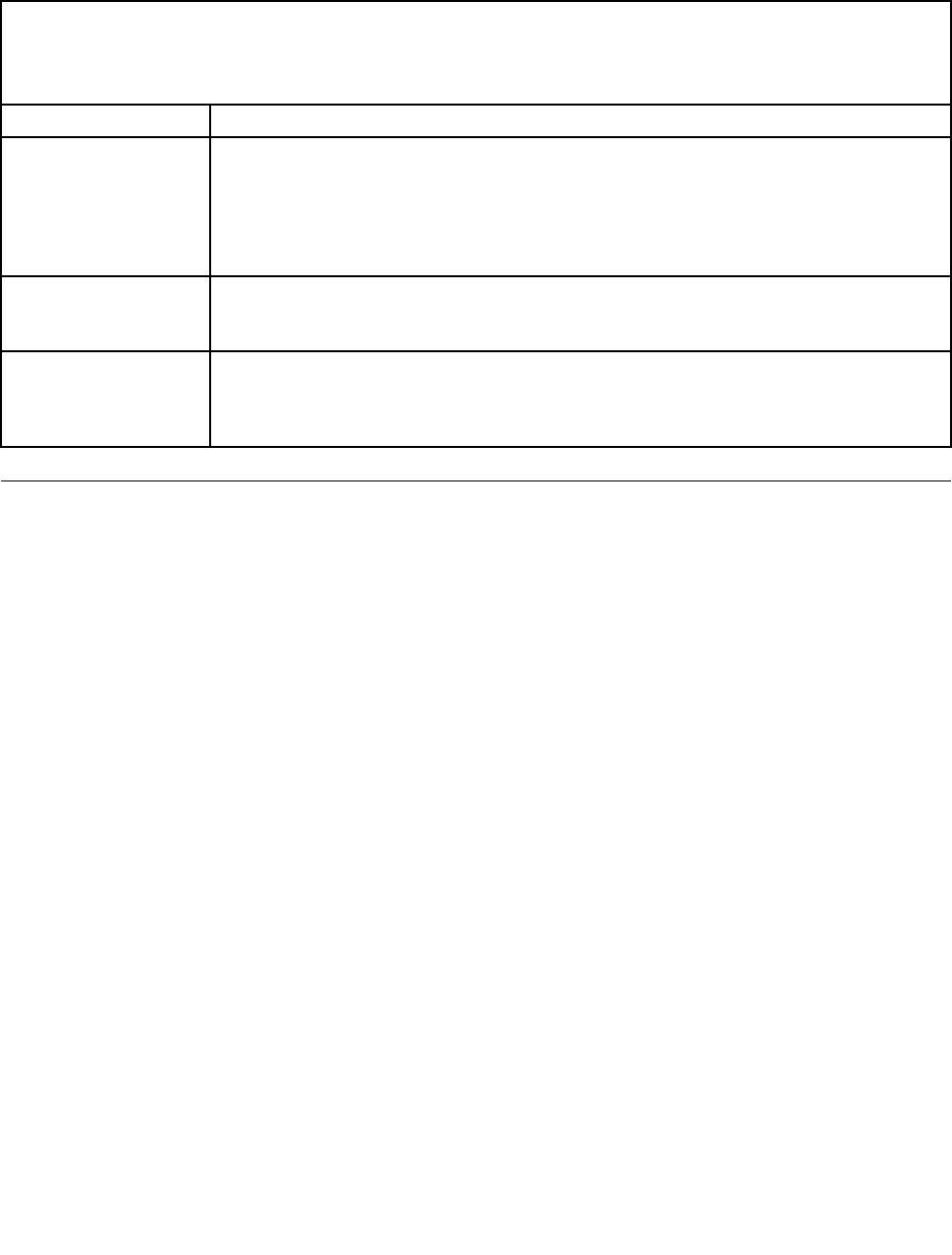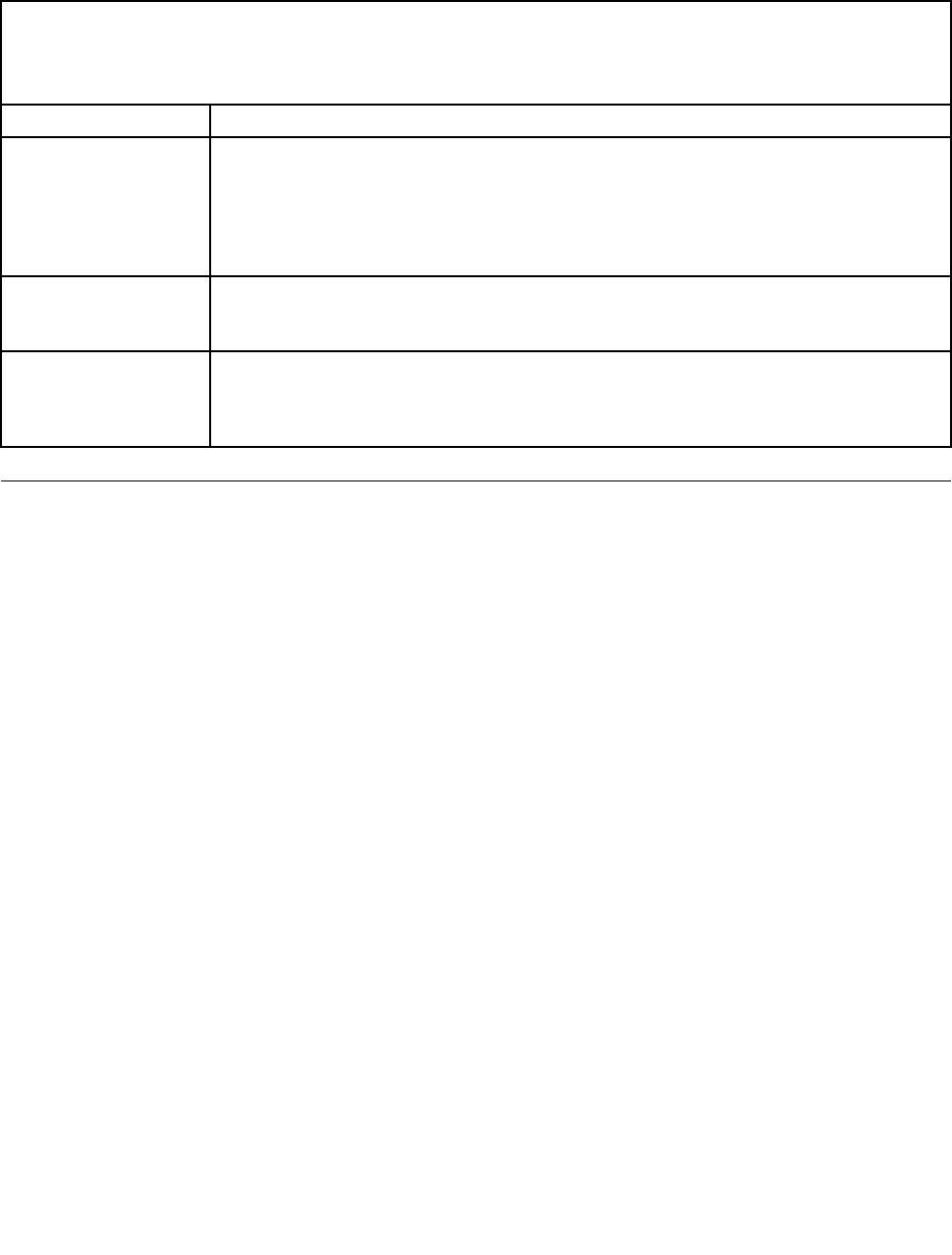
EasyStartup problems
The following table describes the EasyStartup problems and suggested actions to correct detected problems.
Table 27. ThinkServer EasyStartup DVD
• Follow the suggested actions in the order in which they are listed in the Action column until the problem
is resolved.
• See the Hardware Maintenance Manual to determine which components are customer replaceable units
(CRUs) and which components are eld replaceable units (FRUs).
Symptom
Action
The ThinkServer
EasyStartup DVD will
not start.
• Make sure the server supports the EasyStartup program and has a startable (bootable)
DVD drive.
• If the startup (boot) sequence settings have been changed, make sure the DVD drive
is rst in the startup sequence.
• If more than one DVD drive is installed, make sure that only one DVD drive is set as the
primary drive. Start the EasyStartup DVD from the primary DVD drive.
The operating system
installation program
continuously loops.
Make more space available on the hard disk drive.
The EasyStartup
program will not start
the operating system
medium.
Make sure that the operating system medium is supported by the EasyStartup program.
See the EasyStartup User Guide for a list of supported operating system versions. The
EasyStartup User Guide and compatibility notes are available through the EasyStartup
program.
PC-Doctor for DOS
You can also download the latest version of the PC-Doctor for DOS diagnostic program from
http://www.lenovo.com/support. The PC-Doctor for DOS diagnostic program runs independently of the
Windows operating system. Use the PC-Doctor for DOS diagnostic program if you are unable to start the
Windows operating system. You can run the PC-Doctor for DOS diagnostic program from a diagnostic
disc that you created.
Creating a diagnostic disc
This section provides instructions on how to create a diagnostic disc.
To create a diagnostic disc, do the following:
1. Download a self-starting bootable CD/DVD image (known as an ISO image) of the diagnostic program
from the following Web site:
http://www.lenovo.com/support
2. Use any CD/DVD burning software to create a diagnostic disc with the ISO image.
Running the diagnostic program from a diagnostic disc
This section provides instructions on how to run the diagnostic program from a diagnostic disc that you
created.
To run the diagnostic program from a diagnostic disc that you created, do the following:
1. Turn off your server.
2. Repeatedly press and release the F12 key when turning on the server. When the “Please select boot
device” window opens, release the F12 key.
3. Select the optical drive that you want to use as the rst boot device.
76 ThinkServer User Guide