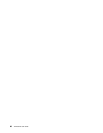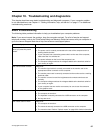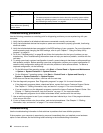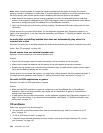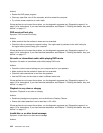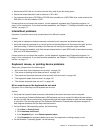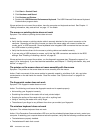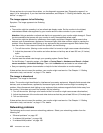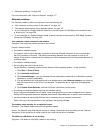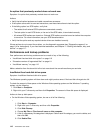• Ensure that a DVD disc is in the drive with the shiny side of the disc facing down.
• Ensure that video resolution is set to less than 1152 x 864.
• On computers that have a CD-ROM or CD-RW drive in addition to a DVD-ROM drive, make sure that the
DVD disc is in the drive labeled “DVD”.
If these actions do not correct the problem, run the diagnostic programs (see “Diagnostic programs” on
page 114 for instructions). If you need technical assistance, see Chapter 11 “Getting information, help, and
service” on page 117.
Intermittent problems
Symptom: A problem occurs only occasionally and is difcult to repeat.
Actions:
• Verify that all cables and cords are securely connected to the computer and attached devices.
• Verify that when the computer is on, the fan grill is not blocked (there is air ow around the grill), and the
fans are working. If airow is blocked or the fans are not working, the computer might overheat.
• If SCSI devices are installed, verify that the last external device in each SCSI chain is terminated correctly.
(See your SCSI documentation.)
If these actions do not correct the problem, run the diagnostic programs (see “Diagnostic programs” on
page 114
for instructions). If you need technical assistance, see Chapter 11 “Getting information, help, and
service” on page 117
.
Keyboard, mouse, or pointing device problems
Select your symptom from the following list:
• “All or some keys on the keyboard do not work” on page 103
• “The mouse or pointing device does not work” on page 104
• “The pointer on the screen does not move smoothly with the mouse” on page 104
• “The ngerprint reader does not work” on page 104
• “The wireless keyboard does not work” on page 104
All or some keys on the keyboard do not work
Symptom: All or some keys on the keyboard do not work.
Actions:
• Verify that the keyboard cable is securely connected to the correct connector on the computer.
• If you are using an Enhanced Performance USB keyboard and one or more of the Rapid Access buttons
are the only keys that are not working, these buttons might have been disabled or have not been assigned
to a function. Use the help system in the Enhanced Performance Customization Keyboard program to
help diagnose problems with the Rapid Access buttons.
• On the Windows Vista operating system, do the following:
1. Click Start ➙ Control Panel.
2. Click Hardware and Sound.
3. In the Keyboard topic, click Check keyboard status.
4. Click Properties for keyboard details and to see if the keyboard is working properly or not.
• On the Windows 7 operating system, do the following:
Chapter 10. Troubleshooting and diagnostics 103