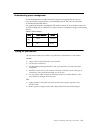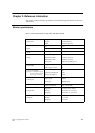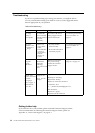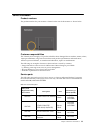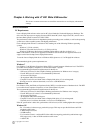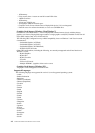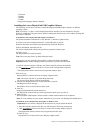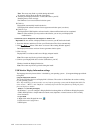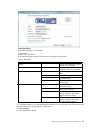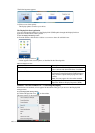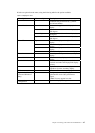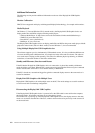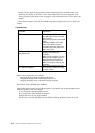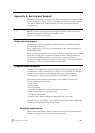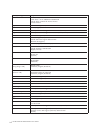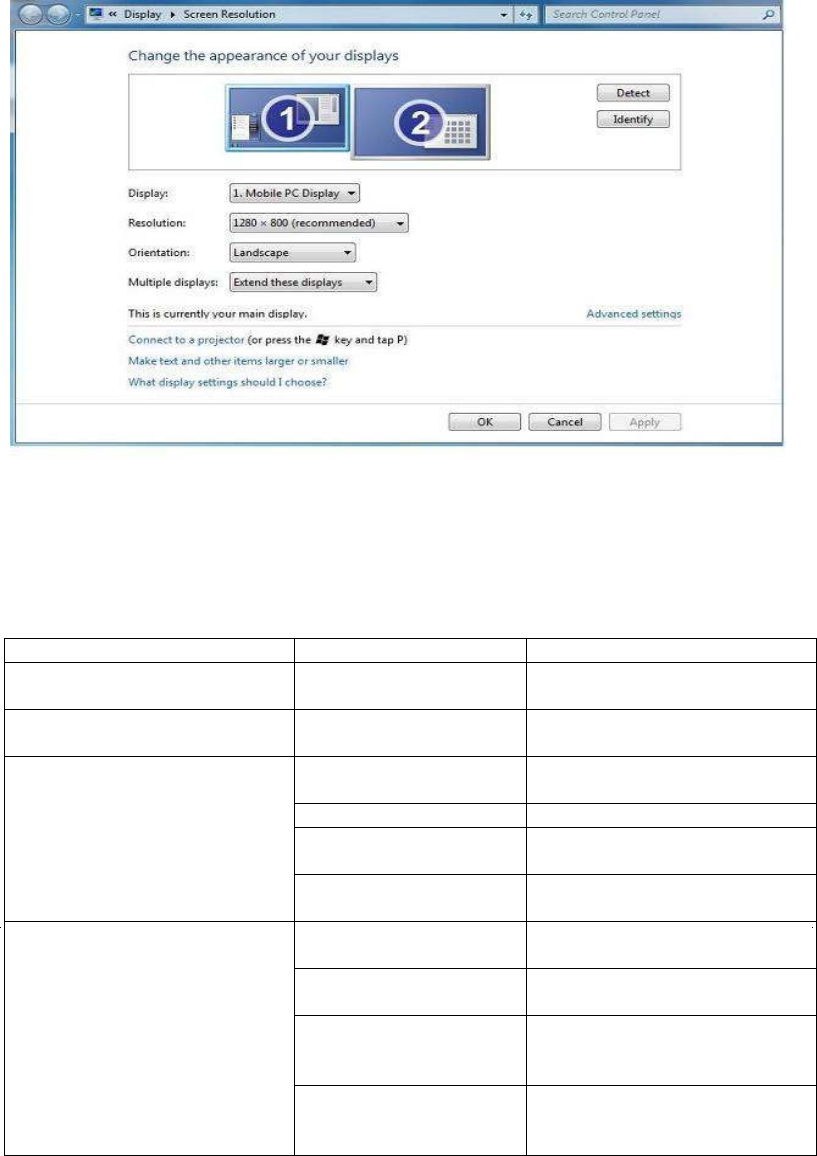
Chapter 4. Working with LT1421 Wide USB Monitor 4-5
Setting the Display
Follow this procedure to set the display.
To set the display
1. Open Screen Resolution.
2. Set the display options. Refer to the table below for details on each option.
Menu Sub-Menu Description
Display Use the drop down list to select a
display to be configured.
Resolution Use the drop down list and user
the slider to choose a resolution.
Landscape Sets the display to landscape
view.
Portrait Sets the display to portrait mode.
Landscape (flipped) Sets the display to upside down
landscape mode.
Orientation
Portrait (flipped) Sets the display to upside down
portrait mode.
Duplicates these displays Reproduces the main display on
the second display.
Extend these displays Extends the main display onto
the secondary display.
Show Desktop only on 1 The desktop appears on the
display marked 1. The display
marked 2 becomes blank.
Multiple displays
Shows Desktop only on 2 The desktop appears on the
display marked 2. The display
marked 1 becomes blank.
Table 4-1. WDP Options
To control the behaviour of an attached DisplayLink display, it is also possible to use Windows Key+P to
display a menu (and cycle through it) to switch mode.
To control the Display
1. Select the Windows Key+P.