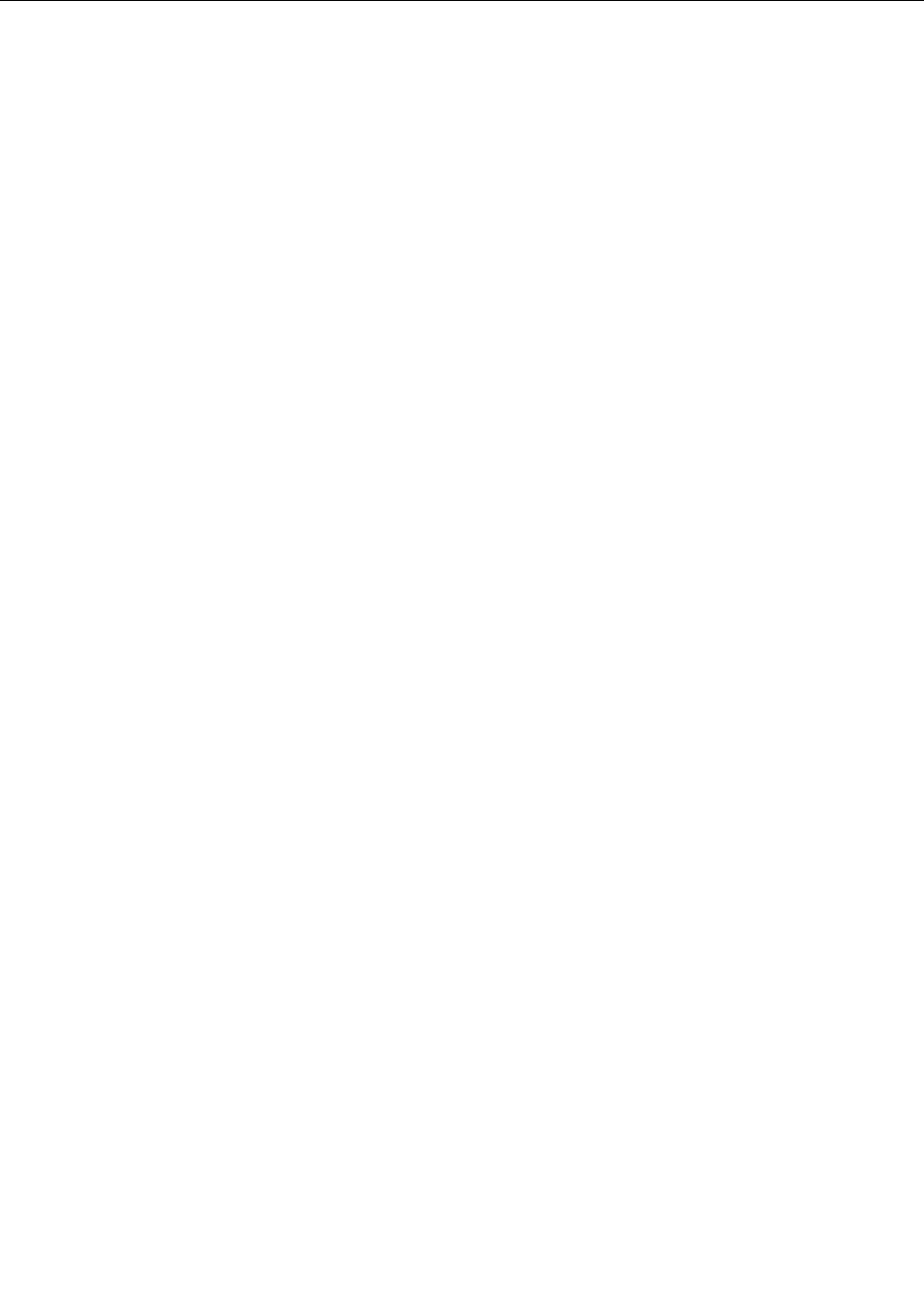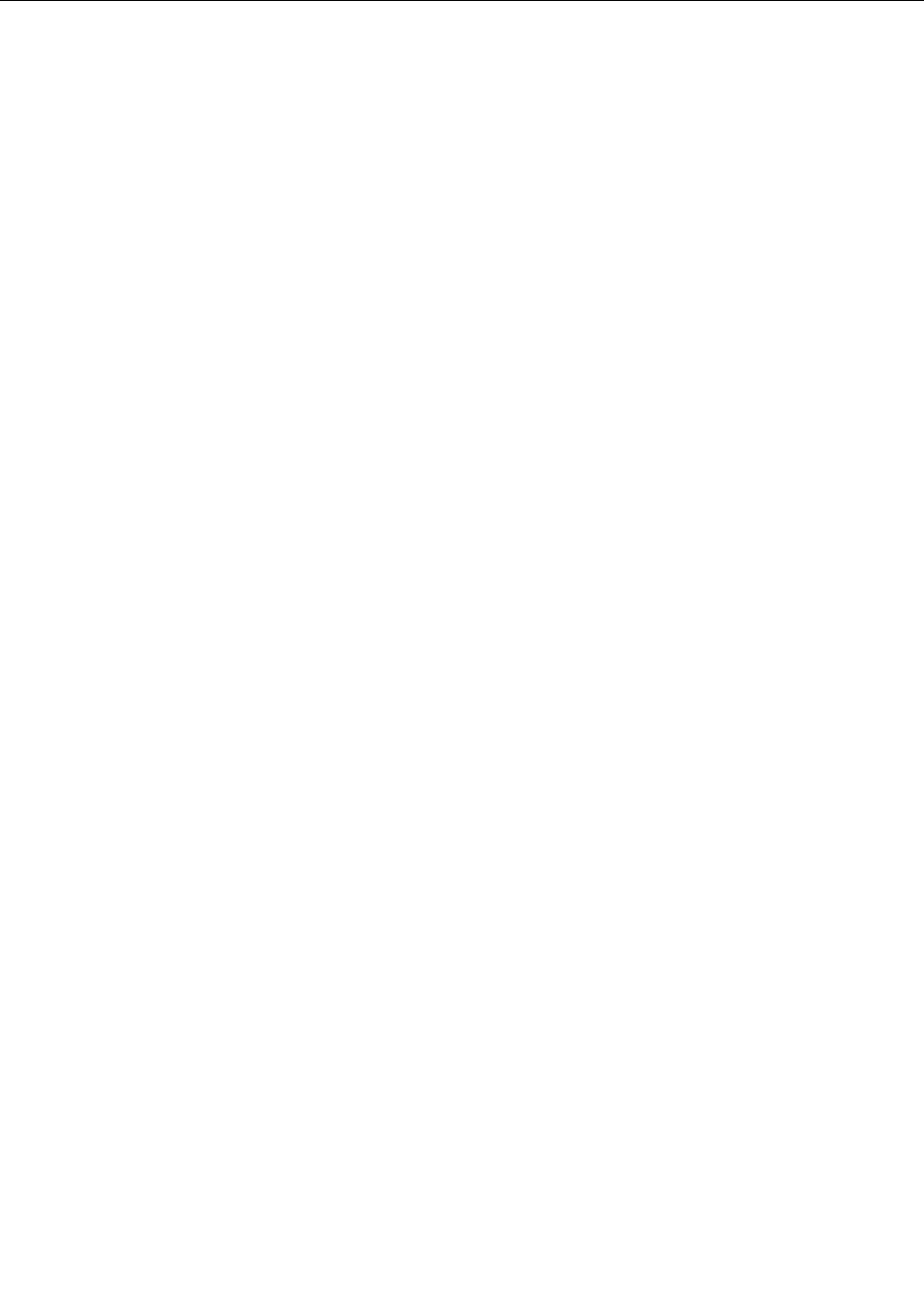
Using CDs and DVDs
Your computer might have a DVD ROM drive or recordable DVD drive installed. DVD drives use
industry-standard, 12 cm (4.75-inch) CD media or DVD media. If your computer comes with a DVD drive,
the drive can read DVD-ROM discs, DVD-R discs, DVD-RAM discs, DVD-RW discs, and all types of CDs,
such as CD-ROM discs, CD-RW discs, CD-R discs, and audio CDs. If you have a recordable DVD drive,
it can also record on DVD-R discs, DVD-RW discs, type II DVD-RAM discs, CD-RW standard and high
speed discs, and CD-R discs.
Follow these guidelines when using the DVD drive:
• Do not place the computer in a location where the drive is exposed to the following:
– High temperature
– High humidity
– Excessive dust
– Excessive vibration or sudden shock
– An inclined surface
– Direct sunlight
• Do not insert any object other than a CD or DVD into the drive.
• Before moving the computer, remove the CD or DVD from the drive.
Handling and storing CD and DVD media
CD and DVD media are durable and reliable, but they do require some care and special handling. When
handling and storing a CD or DVD, follow these guidelines:
• Hold the disc by its edges. Do not touch the surface of the side that is not labeled.
• To remove dust or ngerprints, wipe the disc with a clean, soft cloth from the center to the outside. Wiping
the disc in a circular direction might cause loss of data.
• Do not write or stick paper on the disc.
• Do not scratch or mark the disc.
• Do not place or store the disc in direct sunlight.
• Do not use benzene, thinners, or other cleaners to clean the disc.
• Do not drop or bend the disc.
• Do not insert damaged discs into the drive. Warped, scratched, or dirty discs can damage the drive.
Playing a CD or DVD
If your computer comes with a DVD drive, you can listen to audio CDs or watch DVD movies. To play a
CD or DVD, do the following:
1. Press the Eject/Load button on the DVD drive to open the tray.
2. With the tray fully extended, insert the CD or DVD into the tray. Some DVD drives have a snap hub in the
center of the tray. If your drive has a snap hub, support the tray with one hand and then push on the
center of the CD or DVD until it snaps into place.
3. Press the Eject/Load button again or gently push the tray forward to close the tray. The CD or DVD
player program starts automatically. For additional information, refer to the CD or DVD player program
help system.
To remove a CD or DVD from the DVD drive, do the following:
18 ThinkCentre User Guide