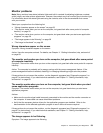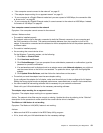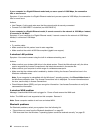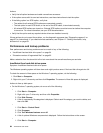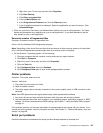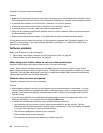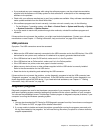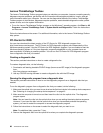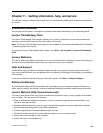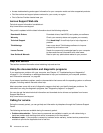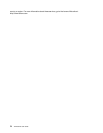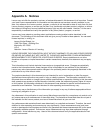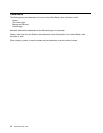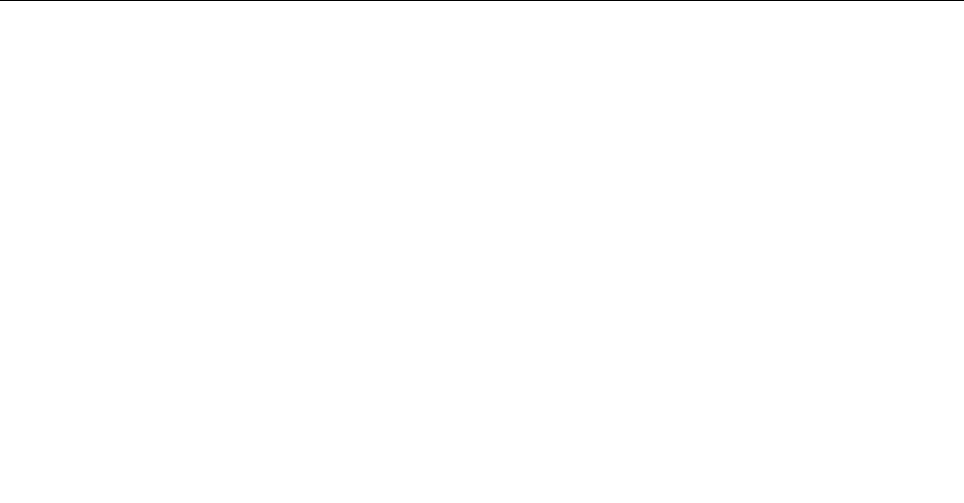
• If you received any error messages while using the software program, see the printed documentation
supplied with the software or the help system for that software for a description of the messages and
solutions to the problem.
• Check with your software manufacturer to see if any updates are available. Many software manufacturers
make updates available from the World Wide Web.
• If the software program used to work correctly, but does not work correctly now, do the following:
– On the Windows 7 operating system, click Start ➙ Control Panel ➙ System and Security ➙ System
➙ System Protection ➙ System Restore.
• If you are unable to resolve the problem through other methods, uninstall the software program and
reinstall it.
If these actions do not correct the problem, you might need technical assistance. Contact your software
manufacturer or see Chapter 11 “Getting information, help, and service” on page 69
for details.
USB problems
Symptom: The USB connectors cannot be accessed.
Actions:
• Make sure the USB cable is securely connected to the USB connector and to the USB device. If the USB
device has its own power cord, make sure it is attached to a properly grounded electrical outlet.
• If the USB device has its own On/Off switch, make sure it is in the On position.
• If the USB device has an Online switch, make sure it is in the Online position.
• If the USB device is a printer, make sure paper is loaded correctly.
• Make sure any device drivers or other software supplied with the USB device is correctly installed.
Refer to the documentation for the USB device.
• Reset the device by detaching and reattaching the USB connector.
If these actions do not correct the problem, run the diagnostic programs to test the USB connector (see
“Diagnostic programs” on page 67
for instructions). If the USB device came with its own diagnostics, run
those diagnostics against the USB device. If you need technical assistance, see Chapter 11 “Getting
information, help, and service” on page 69
.
Diagnostic programs
Diagnostic programs are used to test hardware components of your computer. Diagnostic programs can
also report operating-system-controlled settings that interfere with the correct operation of your computer.
You can use the preinstalled Lenovo ThinkVantage Toolbox program to diagnose computer problems, if your
computer is running the Windows operating system.
Notes:
1. You can also download thePC-Doctor for DOS diagnostic program from http://www.lenovo.com/support.
See “PC-Doctor for DOS” on page 68
for detailed information.
2. If you are unable to isolate and repair the problem yourself after running the programs, save and print
the log les created by the programs. You will need the log les when you speak to a Lenovo technical
support representative.
Chapter 10. Troubleshooting and diagnostics 67