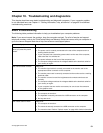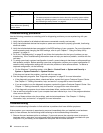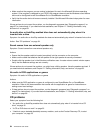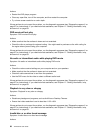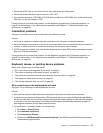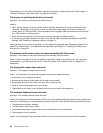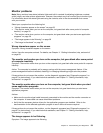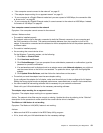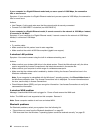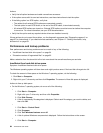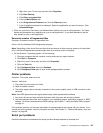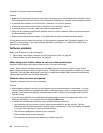Monitor problems
Note: Many monitors have status-indicator lights and built-in controls for adjusting brightness, contrast,
width, height, and other picture adjustments. However, the controls vary from monitor type to monitor type.
For information about the status lights and using the controls, refer to the documentation that comes
with your monitor.
Select your symptom from the following list:
• “Wrong characters appear on the screen” on page 59
• “The monitor works when you turn on the computer, but goes blank after some period of computer
inactivity” on page 59
• “The monitor works when you turn on the computer, but goes blank when you start some application
programs” on page 59
• “The image appears to be ickering” on page 59
• “The image is discolored” on page 60
Wrong characters appear on the screen
Symptom: Wrong characters appear on the screen.
Action: Have the computer serviced. For details, see Chapter 11 “Getting information, help, and service”
on page 69.
The monitor works when you turn on the computer, but goes blank after some period
of computer inactivity
Symptom: The monitor works when you turn on the computer, but goes blank after some period of computer
inactivity.
Action: The computer is probably set for energy savings with the power-management feature. If the
power-management feature is enabled, disabling it or changing the settings might solve the problem.
If these actions do not correct the problem, run the diagnostic programs (see “Diagnostic programs” on
page 67
for instructions). If you need technical assistance, see Chapter 11 “Getting information, help,
and service” on page 69
.
The monitor works when you turn on the computer, but goes blank when you start
some application programs
Symptom: The monitor works when you turn on the computer, but goes blank when you start some
application programs.
Actions:
• Make sure the monitor signal cable is securely connected to the monitor and the monitor connector on
the computer. A loose cable can cause intermittent problems.
• Verify that the necessary device drivers for the application programs are installed. Refer to the
documentation for the affected application program to see if device drivers are required.
If these actions do not correct the problem, run the diagnostic programs (see “Diagnostic programs” on
page 67
for instructions). If you need technical assistance, see Chapter 11 “Getting information, help,
and service” on page 69.
The image appears to be ickering
Symptom: The image appears to be ickering.
Chapter 10. Troubleshooting and diagnostics 59