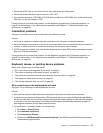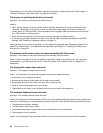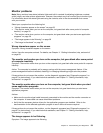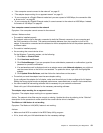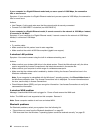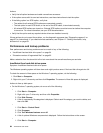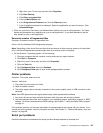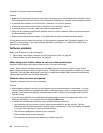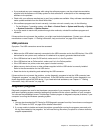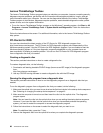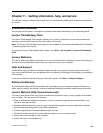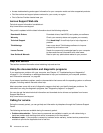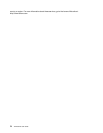2. Right-click your C drive entry and then click Properties.
3. Click Disk Cleanup.
4. Click Clean up system les.
5. Click the More Options tab.
6. In the Programs and Features area, click the Clean up button.
7. A list of installed applications is displayed. Select the application you want to remove. Click
Uninstall/Change.
• Clean out your Inbox, Sent Items, and Deleted Items folders from your e-mail application. The folder
names and procedures vary depending on your e-mail application. If you need assistance, see the
help system for your e-mail application.
Excessive number of fragmented les
Symptom: Excessive number of fragmented les
Action: Run the Windows Disk Defragmenter program.
Note: Depending on the size of the hard disk drive and amount of data currently stored on the hard disk
drive, the disk defragmentation process might take up to several hours to complete.
• On the Windows 7 operating system, do the following:
1. Close any programs that are currently running and close any open windows.
2. Click Start ➙ Computer.
3. Right-click your C drive entry and then click Properties.
4. Click the Tools tab.
5. Click Defragment Now, then click Continue.
6. Click Defragment Now again to start a disk-defragmentation process.
Printer problems
Symptom: The printer does not work.
Actions: Verify that:
1. The printer is turned on and is online.
2. Paper is loaded correctly.
3. The printer signal cable is securely connected to the correct parallel, serial, or USB connector on the
computer.
Note: Non-IEEE-approved printer signal cables might cause unpredictable problems.
1. Any device drivers and other software that came with the printer are correctly installed.
2. You have assigned the printer port correctly in your operating system, application program, or BIOS
settings. For more information about BIOS settings, see Chapter 7 “Using the Setup Utility program”
on page 41
.
If the problem persists, run the tests described in the documentation that comes with your printer. If you
cannot correct the problem, have the computer serviced. See Chapter 11 “Getting information, help, and
service” on page 69
.
Serial port problems
Use this information to troubleshoot the serial port and devices attached to the serial port.
Chapter 10. Troubleshooting and diagnostics 65