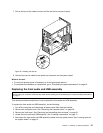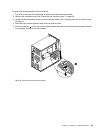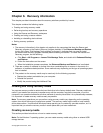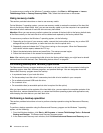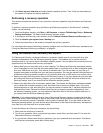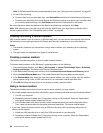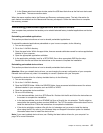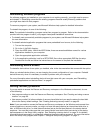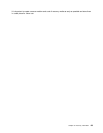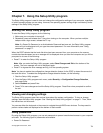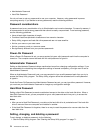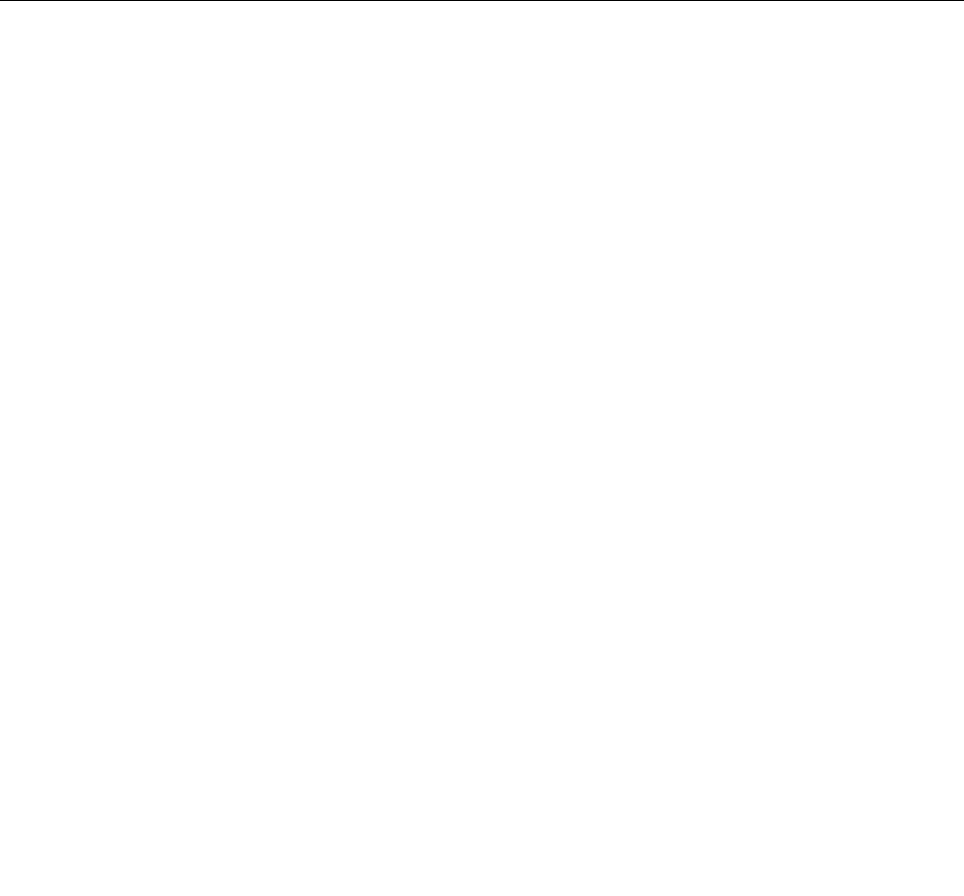
3. Click Back up your hard drive and select backup operation options. Then, follow the instructions on
the screen to complete the backup operation.
Performing a recovery operation
This section provides instructions on how to perform a recovery operation using the Rescue and Recovery
program.
To perform a recovery operation using the Rescue and Recovery program on the Windows 7 operating
system, do the following:
1. From the Windows desktop, click Start ➙ All Programs ➙ Lenovo ThinkVantage Tools ➙ Enhanced
Backup and Restore. The Rescue and Recovery program opens.
2. In the Rescue and Recovery main window, click the Launch advanced Rescue and Recovery arrow.
3. Click the Restore your system from a backup icon.
4. Follow the instructions on the screen to complete the recovery operation.
For more information about performing a recovery operation from the Rescue and Recovery workspace, see
“Using the Rescue and Recovery workspace” on page 65.
Using the Rescue and Recovery workspace
The Rescue and Recovery workspace resides in a protected, hidden area of your hard disk drive that
operates independently from the Windows operating system. This enables you to perform recovery
operations even if you cannot start the Windows operating system. You can perform the following recovery
operations from the Rescue and Recovery workspace:
• Rescue les from your hard disk drive or from a backup: The Rescue and Recovery workspace enables
you to locate les on your hard disk drive and transfer them to a network drive or other recordable media,
such as a USB device or a disc. This solution is available even if you did not back up your les or if
changes were made to the les since your last backup operation. You can also rescue individual les from
a Rescue and Recovery backup located on your local hard disk drive, a USB device, or a network drive.
• Restore your hard disk drive from a Rescue and Recovery backup: If you have backed up your hard disk
drive using the Rescue and Recovery program, you can restore the hard disk drive from a Rescue and
Recovery backup, even if you cannot start the Windows operating system.
• Restore your hard disk drive to the factory default state: The Rescue and Recovery workspace enables
you to restore the complete contents of your hard disk drive to the factory default state. If you have
multiple partitions on your hard disk drive, you have the option to restore the C: partition and leave the
other partitions intact. Because the Rescue and Recovery workspace operates independently from
the Windows operating system, you can restore the hard disk drive to the factory default state even if
you cannot start the Windows operating system.
Attention: If you restore the hard disk drive from a Rescue and Recovery backup or restore the hard disk
drive to the factory default settings, all les on the primary hard disk drive partition (usually drive C:) will be
deleted in the recovery process. If possible, make copies of important les. If you are unable to start the
Windows operating system, you can use the rescue les feature of the Rescue and Recovery workspace to
copy les from your hard disk drive to other media.
To start the Rescue and Recovery workspace, do the following:
1. Make sure the computer is turned off.
2. Turn on your computer. When you see the logo screen, press Enter, and then press F11 to enter the
Rescue and Recovery workspace.
3. If you have set a Rescue and Recovery password, type your password when prompted. The Rescue
and Recovery workspace opens after a short delay.
Chapter 6. Recovery information 65