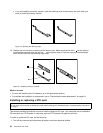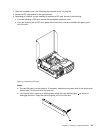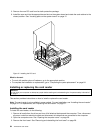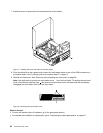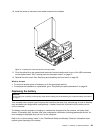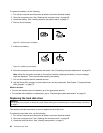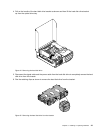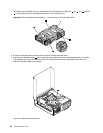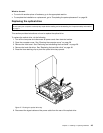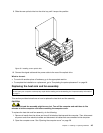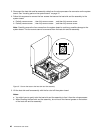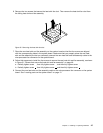To replace the battery, do the following:
1. Turn off the computer and disconnect all power cords from electrical outlets.
2. Open the computer cover. See “Opening the computer cover” on page 28.
3. Locate the battery. See “Locating parts on the system board” on page 12.
4. Remove the old battery.
Figure 22. Removing the old battery
5. Install a new battery.
Figure 23. Installing a new battery
6. Close the computer cover and connect the cables. See “Completing the parts replacement” on page 64.
Note: When the computer is turned on for the rst time after replacing the battery, an error message
might be displayed. This is normal after replacing the battery.
7. Turn on the computer and all attached devices.
8. Use the Setup Utility program to set the date, time, and any passwords. See Chapter 7 “Using the Setup
Utility program” on page 73
.
What to do next:
• To work with another piece of hardware, go to the appropriate section.
• To complete the installation or replacement, go to “Completing the parts replacement” on page 64.
Replacing the hard disk drive
Attention:
Do not open your computer or attempt any repair before reading and understanding the “Important safety information”
on page v.
This section provides instructions on how to replace the hard disk drive.
To replace the hard disk drive, do the following:
1. Turn off the computer and disconnect all power cords from electrical outlets.
2. Open the computer cover. See “Opening the computer cover” on page 28.
3. Locate the hard disk drive. See “Locating components” on page 11.
40 ThinkCentre User Guide