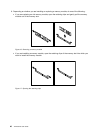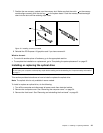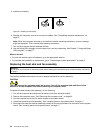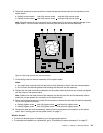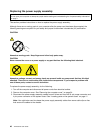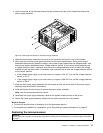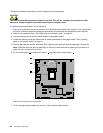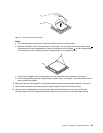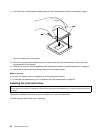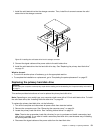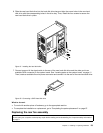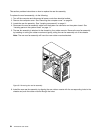4. Lay the computer on its side and remove the four screws at the rear of the chassis that secure the
power supply assembly.
Figure 25. Removing the screws for the power supply assembly
5. Slide the power supply assembly to the front of the computer and then lift it out of the chassis.
6. Make sure that the new power supply assembly is the correct replacement. Some power supply
assemblies automatically sense the voltage, some power supply assemblies are voltage specic, and
some power supply assemblies have a voltage-selection switch. If your power supply assembly has
a voltage-selection switch, make sure that you set the voltage-selection switch to match the voltage
available at your electrical outlet. If necessary, use a ballpoint pen to slide the voltage-selection switch
to the correct position.
• If the voltage supply range in your local country or region is 100–127 V ac, set the voltage-selection
switch to 115 V.
• If the voltage supply range in your local country or region is 200–240 V ac, set the voltage-selection
switch to 230 V.
7. Install the new power supply assembly into the chassis so that the screw holes in the power supply
assembly align with those in the chassis.
8. Install and tighten the four screws to secure the power supply assembly.
Note: Use only screws provided by Lenovo.
9. Reconnect the power supply assembly cables to the system board and each of the drives.
10. Secure the power supply assembly cables with the cable clips and ties in the chassis.
What to do next:
• To work with another piece of hardware, go to the appropriate section.
• To complete the installation or replacement, go to “Completing the parts replacement” on page 67.
Replacing the microprocessor
Attention:
Do not open your computer or attempt any repair before reading and understanding the “Important safety information”
on page v.
Chapter 5. Installing or replacing hardware 47