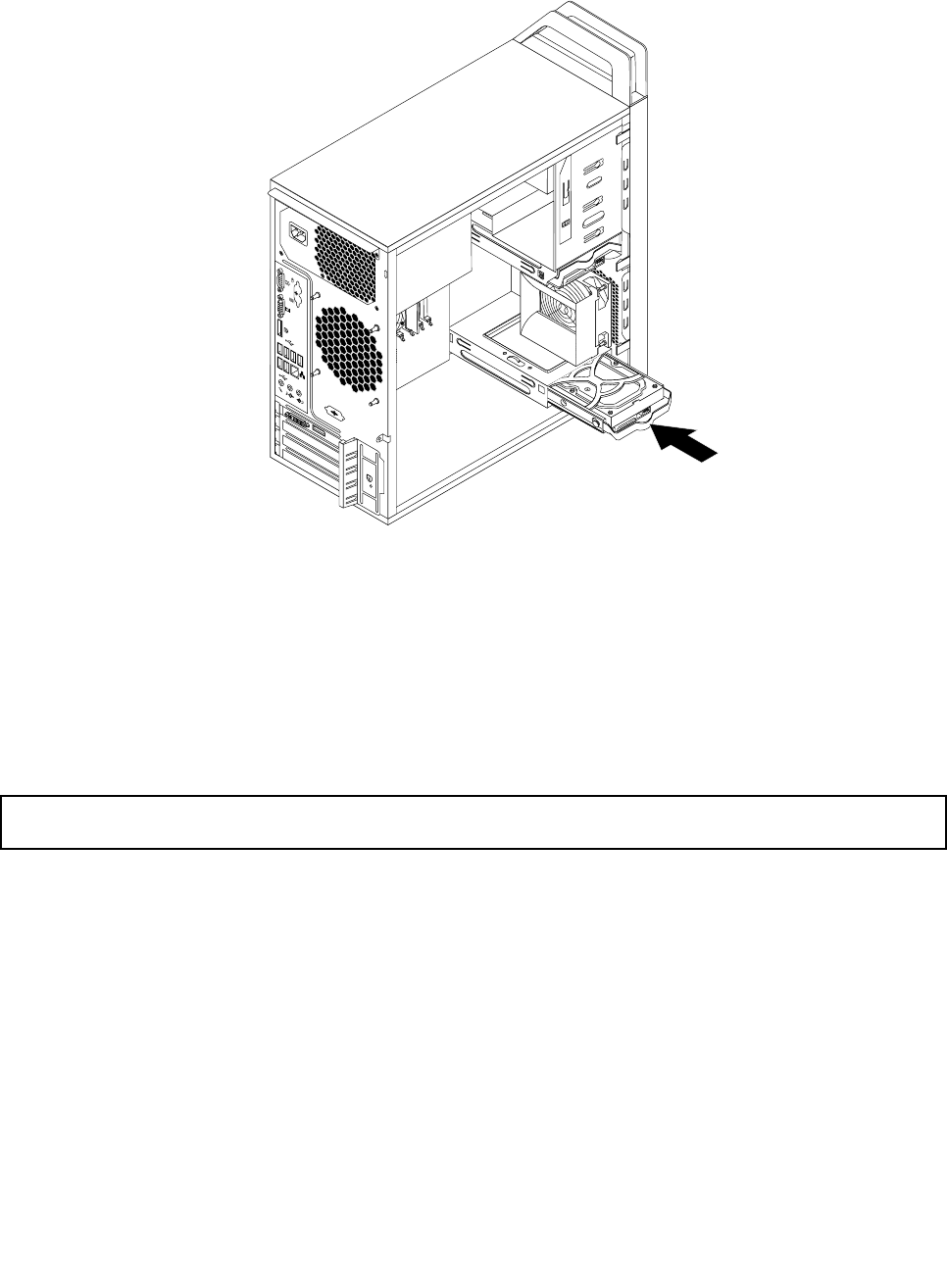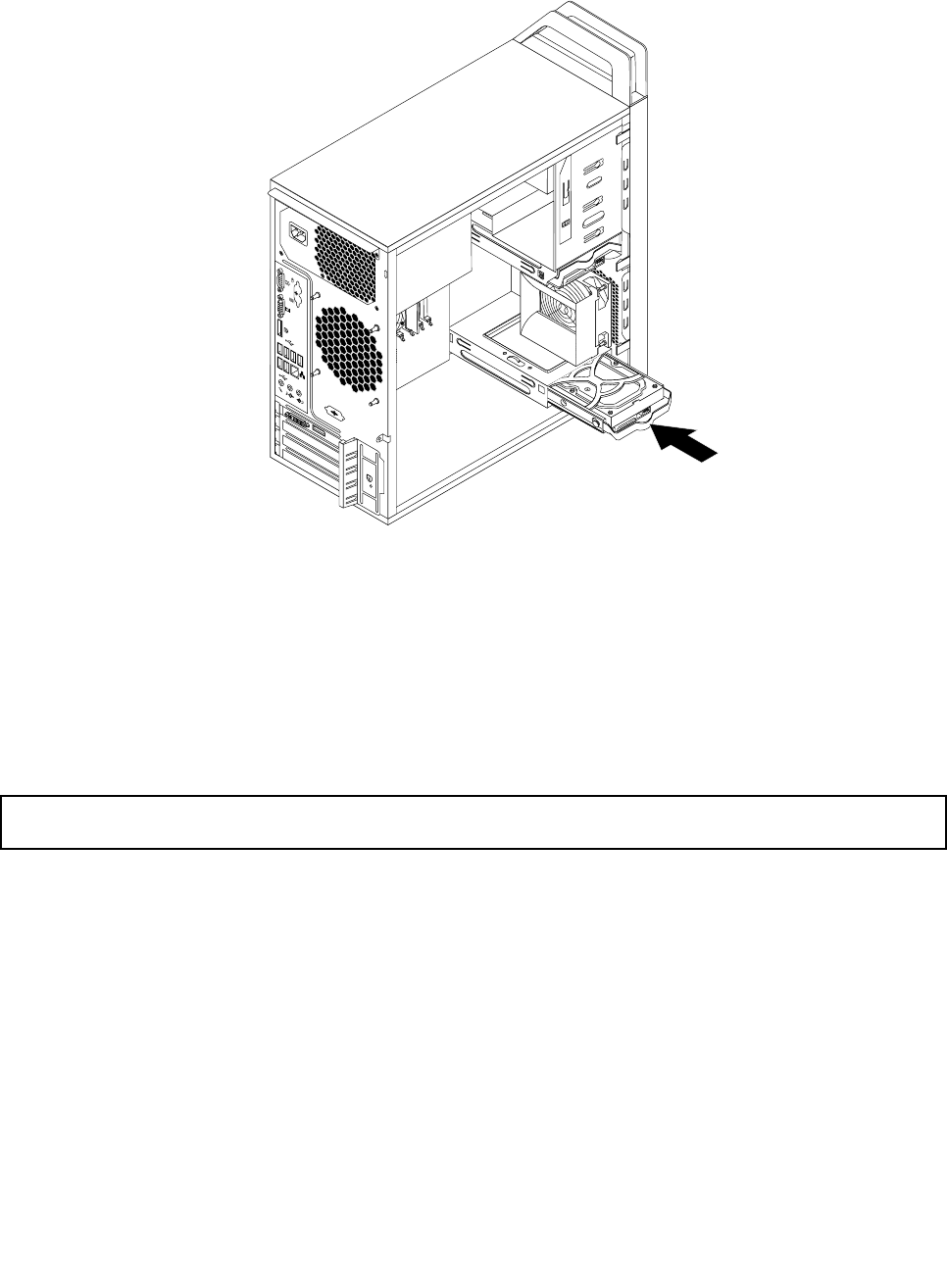
8. Slide the new hard disk drive into the hard disk drive cage until it snaps into position.
Figure34. Installing the secondary hard disk drive
9. Connect the signal cable and the power cable to the new hard disk drive.
What to do next:
• To work with another piece of hardware, go to the appropriate section.
• To complete the installation or replacement, go to “Completing the parts replacement” on page 61
.
Installing the tertiary hard disk drive
Attention: Do not open your computer or attempt any repair before reading and understanding the “Important
safety information” on page v.
Note: You can install a tertiary 3.5-inch hard disk drive or a 2.5-inch solid state drive into the secondary
optical drive bay in your computer.
This section provides instructions on how to install a tertiary 3.5-inch hard disk drive or a 2.5-inch solid
state drive.
To install a tertiary 3.5-inch hard disk drive or a 2.5-inch solid state drive, do the following:
1. Turn off the computer and disconnect all power cords from electrical outlets.
2. Remove the computer cover. See “Removing the computer cover” on page 34.
3. Remove the front bezel. See “Removing and reinstalling the front bezel” on page 35.
4. Remove the plastic panel in the front bezel for the drive bay you want to use. If there is a metal static
shield installed in the drive bay, remove the metal static shield.
5. Depending on whether you are installing a tertiary 3.5-inch hard disk drive or a 2.5-inch solid state
drive, do one of the following:
Chapter 5. Installing or replacing hardware 53