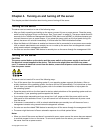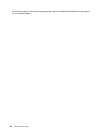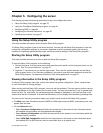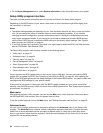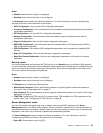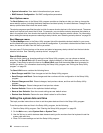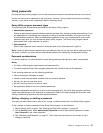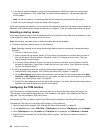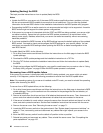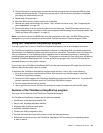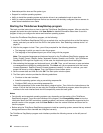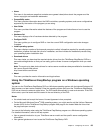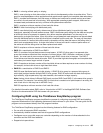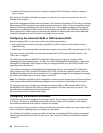Setting the mode of the Ethernet connector 0
The Ethernet connector 0 on the rear of the server is for system management. If you want to use remote
management functions, you need to connect an Ethernet cable to the Ethernet connector 0. See “Rear
view of the server” on page 25
.
The Ethernet connector 0 for system management is 82574L by default. If you have selected share mode
for the 82574L Ethernet connector in the Setup Utility program, you can use the connector as an ordinary
Ethernet connector with 100 Mbps network connectivity. However, teaming with other Ethernet connectors
is not supported if the management Ethernet connector is used as an ordinary Ethernet connector.
To set the mode of the Ethernet connector 0 in the Setup Utility program, do the following:
1. Start the Setup Utility program. See “Starting the Setup Utility program” on page 53.
2. On the Server Management menu, select BMC Network Conguration ➙ BMC LAN Share Setting.
3. Do one of the following:
• If you want to use the Ethernet connector 0 as an ordinary Ethernet connector, select Shared.
• If you want to use the Ethernet connector 0 as a dedicated system management Ethernet connector,
select Dedicated.
4. Press F10 to save settings and exit the Setup Utility program.
Exiting the Setup Utility program
After you nish viewing or changing settings, press Esc to return to the Setup Utility program main interface.
If you are on a nested submenu, press Esc repeatedly until you reach the main interface. Then, you can do
one of the following to exit the Setup Utility program:
• If you want to save the new settings and exit the Setup Utility program, press F10 or select Save & Exit ➙
Save Changes and Exit. Otherwise, your changes will not be saved.
• If you do not want to save the new settings, select Save & Exit ➙ Discard Changes and Exit.
• If you want to return to the default settings, press F9 or select Save & Exit ➙ Restore Defaults.
For more information about the Save & Exit menu in the Setup Utility program, see “Save & Exit menu”
on page 56
.
Updating or recovering the BIOS
This topic provides instructions on how to update the BIOS and how to recover from a POST and BIOS
update failure.
System programs are the basic layer of software built into your server. System programs include the POST,
the UEFI BIOS, the Setup Utility program, and the TMM rmware. The POST is a set of tests and procedures
that are performed each time you turn on your server. The UEFI BIOS is a layer of software that translates
instructions from other layers of software into electrical signals that the server hardware can execute. You
can use the Setup Utility program to view or change the conguration settings of your server. See “Using the
Setup Utility program” on page 53
. The TMM rmware provides remote management features.
Lenovo might make changes and enhancements to the BIOS and TMM rmware. When updates are released,
they are available for download on the Lenovo Web site at http://www.lenovo.com/drivers. You can update
the server rmware by downloading an update package and following the instructions on the Web page.
You also can use the Firmware Updater program to help you keep the server rmware up-to-date. See
“Updating the rmware” on page 67
.
Chapter 5. Conguring the server 59