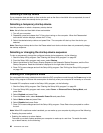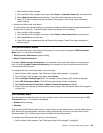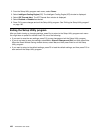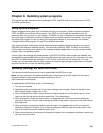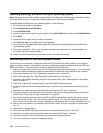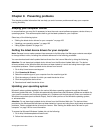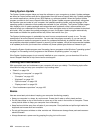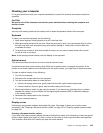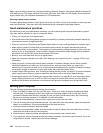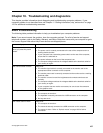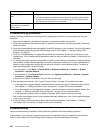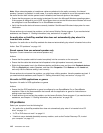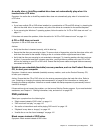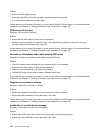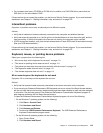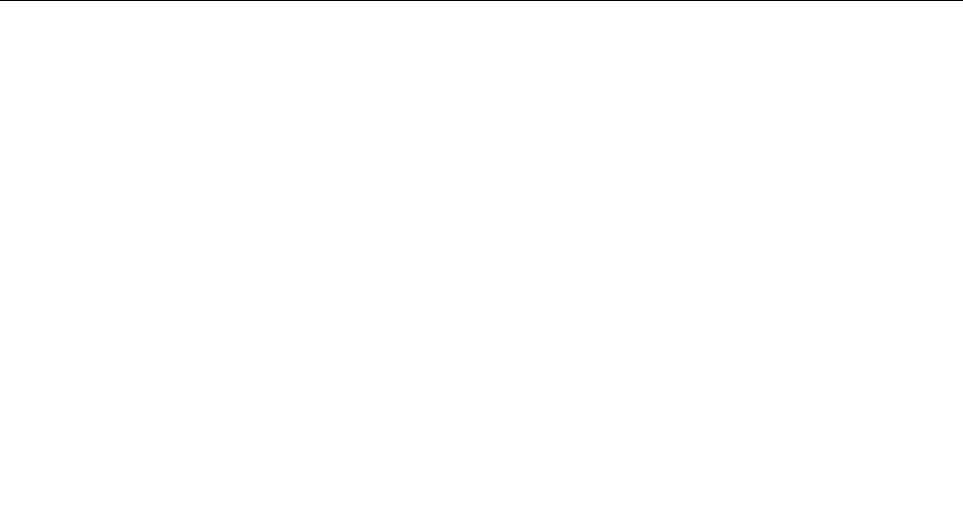
Many computer supply stores carry the special cleaning uids for displays. Use cleaning uids developed for
LCD displays only. First apply the uid to a lint-free, soft cloth, then clean the LCD display. Some computer
supply stores carry pre-moistened towelettes for LCD maintenance.
Cleaning a glass-screen surface
To clean a glass-screen surface, wipe it gently with a soft, dry cloth, or blow on the screen to remove grit and
other loose particles. Then use a soft cloth moistened with a nonabrasive liquid glass cleaner.
Good maintenance practices
By performing a few good maintenance practices, you can maintain good computer performance, protect
your data, and be prepared in case of a computer failure.
• Empty your recycle bin on a regular basis.
• Run the Windows Disk Defragmenter program occasionally to prevent performance problems caused by
an excessive number of fragmented les.
• Clean out your Inbox, Sent Items, and Deleted Items folders in your e-mail application on a regular basis.
• Make backup copies of critical data on removable media memory at regular intervals and store the
removable media in a safe location. The frequency of making backup copies depends on how critical the
data is to you or your business. Lenovo makes a number of removable-media storage devices available
as options, such as CD-RW drives and recordable DVD drives.
• Back up your entire hard disk drive on a regular basis.
• Keep your computer software up-to-date. See “Keeping your computer current ” on page 103
for more
information.
• Keep a log book. Entries might include major software or hardware changes, device-driver updates,
intermittent problems and what you did to resolve them, and any minor issues you might have
experienced. A log book can help you or a Lenovo technician determine if a problem is related to change
in hardware, change in software, or some other action that might have taken place.
• Create Product Recovery discs. See “Creating and using recovery media” on page 87
for more information
about using Product Recovery discs to restore the hard disk drive to the factory default settings.
• Create rescue media. See “Creating and using a rescue medium” on page 90 for more information about
using a Rescue medium such as a CD or DVD to recover from failures that prevent you from gaining
access to the Windows environment or the Rescue and Recovery workspace on your hard disk drive.
Moving your computer
Take the following precautions before moving your computer.
1. Back up all les and data from the hard disk drive. There are a variety of backup programs available
commercially. Your operating system also might have a backup program that you can use. Lenovo
provides the Rescue and Recovery program to help you back up and restore data. See “Performing
backup and recovery operations” on page 88 for more information.
2. Remove all media (diskettes, compact discs, tapes, and so on) from the drives.
3. Turn off the computer and all attached devices. Your hard disk drive automatically parks the read/write
head in a nondata area. This prevents damage to the hard disk drive.
4. Unplug the power cords from electrical outlets.
5. Disconnect communication cables, such as modem or network cables, from the outlets rst, and then
disconnect the other ends from the computer.
6. Note where any remaining cables are attached to the computer; then, remove them.
7. If you saved the original shipping cartons and packing materials, use them to pack the units. If you are
using different cartons, cushion the units to avoid damage.
106 ThinkCentre User Guide