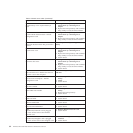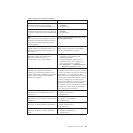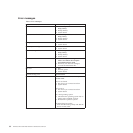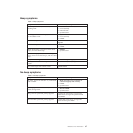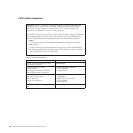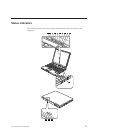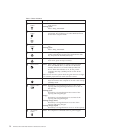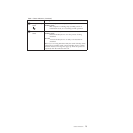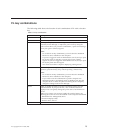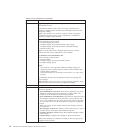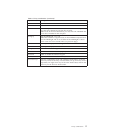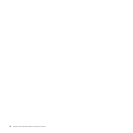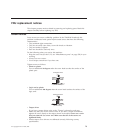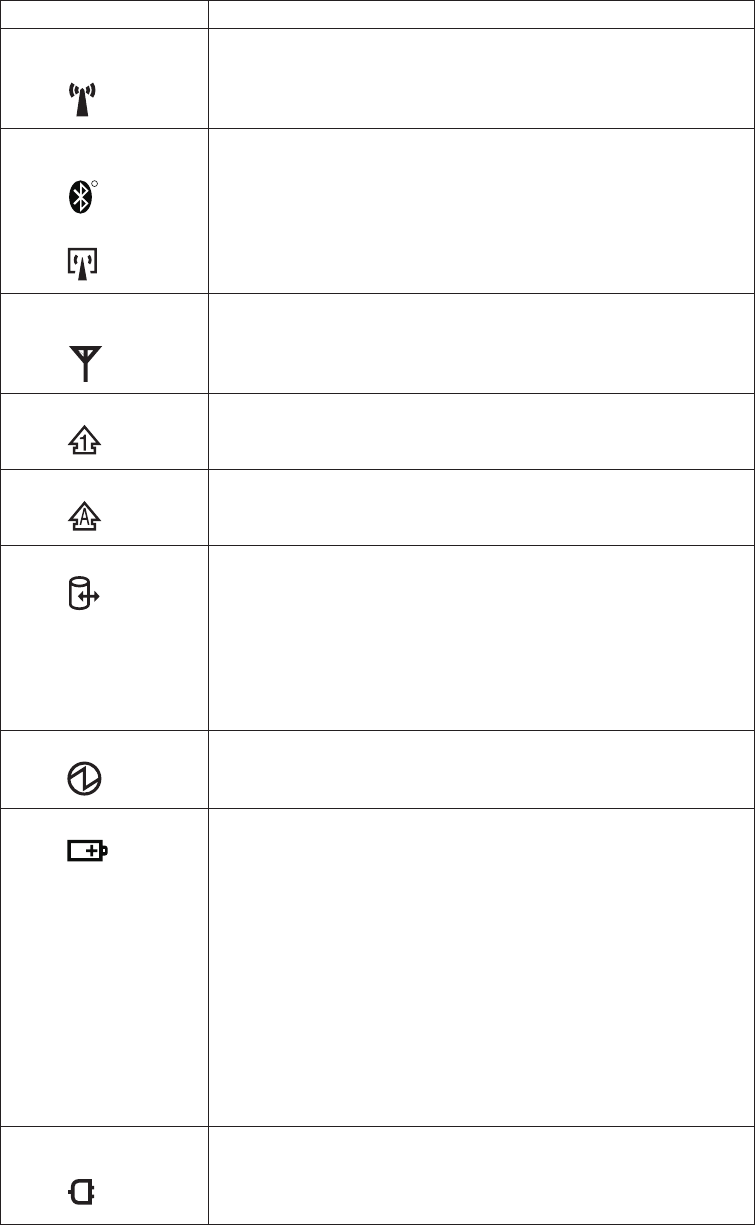
Table 7. Status indicators
Indicator Meaning
1 Wireless LAN
status
Green: The wireless LAN feature is on, and the radio link is
ready for use.
Blinking green:
Data is being transmitted.
2 Wireless PAN
status
R
or
Green: Wireless PAN (Bluetooth wireless or Wireless USB) is
operational. This indicator is on when Wireless PAN is
on and not in suspend mode.
3 Wireless WAN
status
Green: The wireless WAN is on, and the radio link is ready for
use.
Blinking green:
Data is being transmitted.
4 Num lock
Green: The numeric keypad on the keyboard is enabled. To
enable or disable the keypad, press and hold the Shift
key, and press the NumLk (ScrLk) key.
5 Caps lock Green: Caps Lock mode is enabled. To enable or disable Caps
Lock mode, press the Caps Lock key.
6 Drive in use
Green: Data is being read from or written to the hard disk
drive, the diskette drive, or the drive in the Serial
Ultrabay Slim device or Serial Ultrabay Enhanced
™
device. When this indicator is on, do not put the
computer into sleep (standby) mode or turn off the
computer.
Note: Do not move the system while the green drive-in-use light
is on. Sudden physical shock could cause drive errors.
7 Power on
Green: The computer is on and ready to use. This indicator
stays lit whenever the computer is on and is not in sleep
(standby) mode.
8 Battery status Green: The battery is charged between 80% to 100% of the
capacity, and being discharged between 0% to 80% of
the capacity.
Blinking green:
The battery is charged between 20% to 80% of the
capacity, and being charged.
Orange:
The battery is charged between 5% and 20% of the
capacity, and being discharged.
Blinking orange (slow):
The battery is charged between 5% to 20% of the
capacity, and being charged.
Blinking orange (rapid):
The battery is charged between 0% to 5% of the capacity.
9 AC power
status
Green: The computer is connected to the ac power supply.
72 ThinkPad T400 and R400 Hardware Maintenance Manual