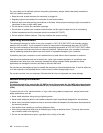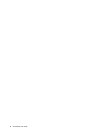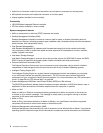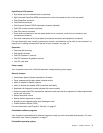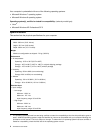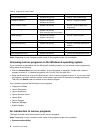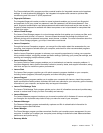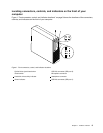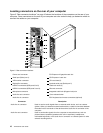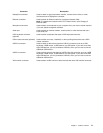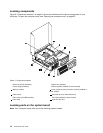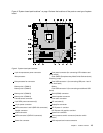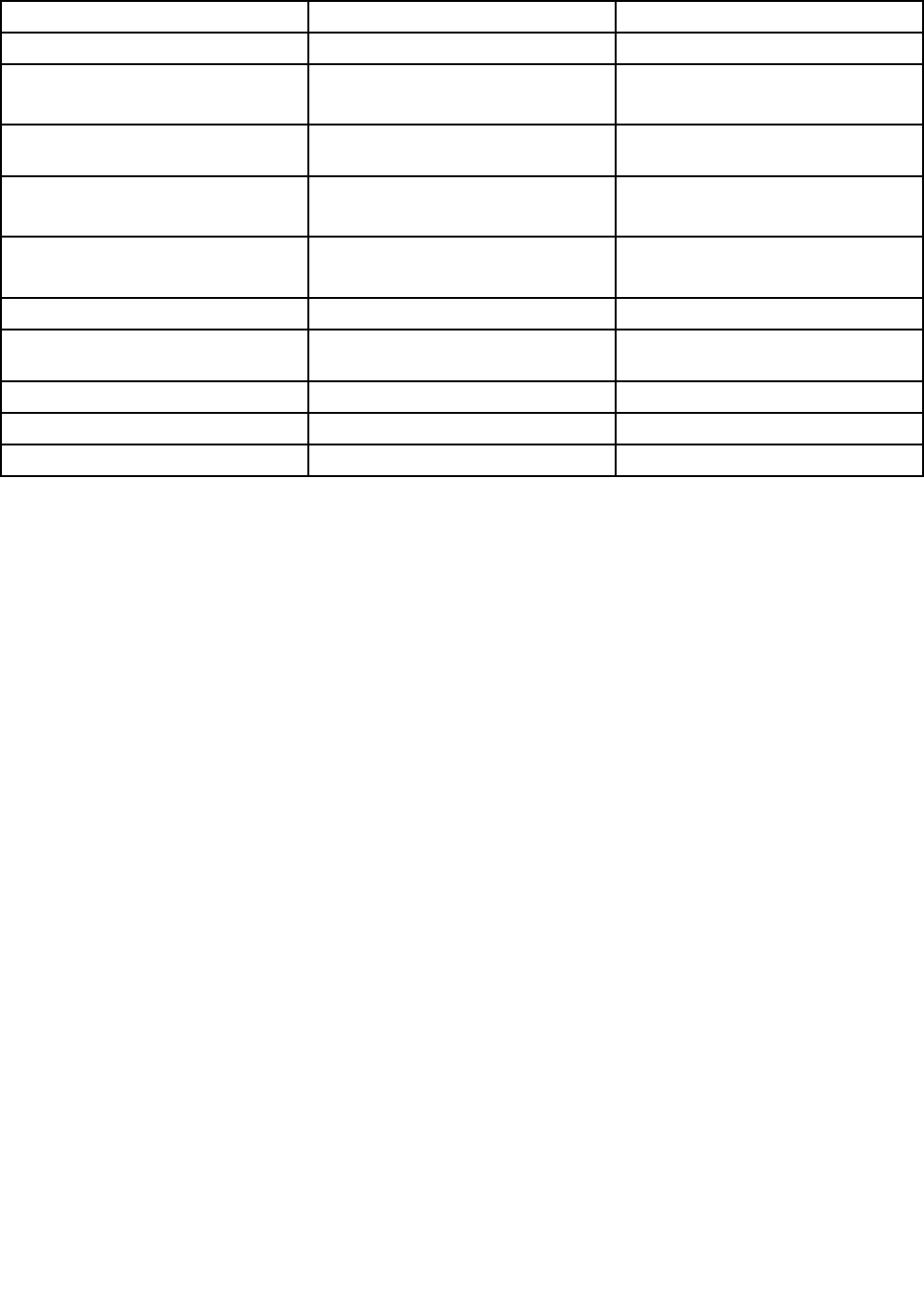
Table 2. Programs in Control Panel
Program
Control Panel section Green text in Control Panel
Communications Utility Hardware and Sound Lenovo - Web Conferencing
Fingerprint Software System and Security
Hardware and Sound
Lenovo - Fingerprint Reader
Lenovo Solution Center System and Security Lenovo - System Health and
Diagnostics
Password Manager
System and Security
User Accounts and Family Safety
Lenovo - Password Vault
Power Manager
Hardware and Sound
System and Security
Lenovo - Power Controls
Recovery Media
System and Security
Lenovo - Factory Recovery Disks
Rescue and Recovery
System and Security
Lenovo - Enhanced Backup and
Restore
SimpleTap
Programs
Lenovo - SimpleTap
System Update System and Security
Lenovo - Update and Drivers
View Management Utility
System and Security
Lenovo View Management Utility
Note: Depending on your computer model, some of the programs might not be available.
Accessing Lenovo programs on the Windows 8 operating system
If your computer is preinstalled with the Windows 8 operating system, you can access Lenovo programs by
doing either of the following:
• Click the Lenovo Start icon from the taskbar. A list of programs is displayed. Double-click a Lenovo
program to launch it. If a desired program is not in the list, click the plus icon +.
• Press the Windows key to go to the Start screen. Click a Lenovo program to launch it. If you cannot nd
the program you need, move the pointer to the bottom-right corner of the screen to display the charms.
Then click the Search charm to search for the desired program.
Your computer supports the following Lenovo programs:
• Fingerprint Software
• Lenovo Companion
• Lenovo Experience
• Lenovo Solution Center
• Lenovo Start
• Lenovo Support
• Password Manager
• System Update
An introduction to Lenovo programs
This topic provides a brief introduction to some Lenovo programs.
Note: Depending on your computer model, some of the programs might not be available.
• Communications Utility
6 ThinkCentre User Guide