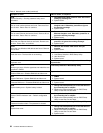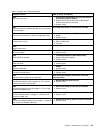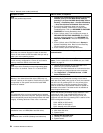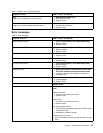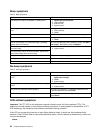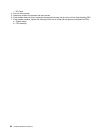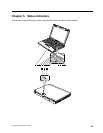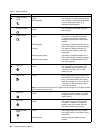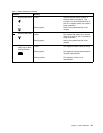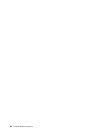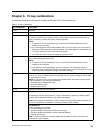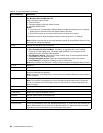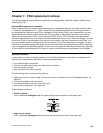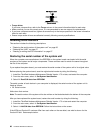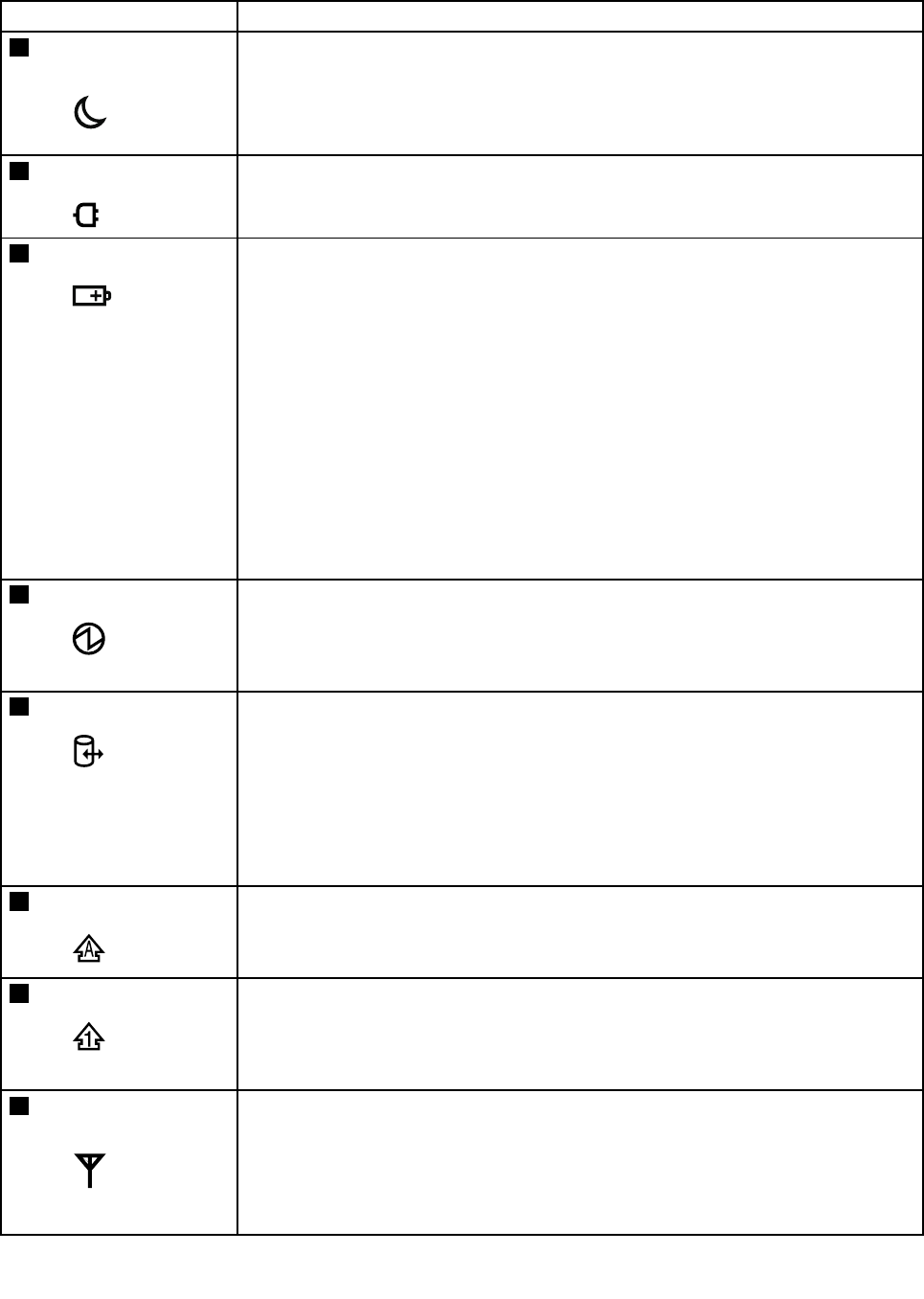
Table 7. Status indicators
Indicator Meaning
1
Sleep (standby)
status
Green: The computer is in sleep (standby) mode.
Blinking green:
The computer is entering sleep (standby)
mode or hibernation mode, or is
resuming normal operation.
2
AC power status
Green:
The computer is connected to the ac
power supply.
3
Battery status
Green:
The battery is charged between 80%
to 100% of the capacity, and being
discharged between 0% to 80% of the
capacity.
Blinking green:
The battery is charged between 20% to
80% of the capacity, and being charged.
Orange:
The battery is charged between 5%
and 20% of the capacity, and being
discharged.
Blinking orange (slow):
The battery is charged between 5% to
20% of the capacity, and being charged.
Blinking orange (rapid):
The battery is charged between 0% to
5% of the capacity.
4
Power on
Green:
The computer is on and ready to use.
This indicator stays lit whenever the
computer is on and is not in sleep
(standby) mode.
5
Drive in use
Green:
Data is being read from or written to the
hard disk drive, the diskette drive, or the
drive in the Serial Ultrabay Slim device.
When this indicator is on, do not put the
computer into sleep (standby) mode or
turn off the computer.
Note: Do not move the system while the green drive-in-use light is on. Sudden physical
shock could cause drive errors.
6
Caps lock
Green: Caps Lock mode is enabled. To enable
or disable Caps Lock mode, press the
Caps Lock key.
7
Num lock
Green:
The numeric keypad on the keyboard
is enabled. To enable or disable the
keypad, press and hold the Shift key,
and press the NumLk (ScrLk) key.
8
Wireless WAN
status
Green:
The wireless WAN is on, and the radio
link is ready for use, or the data is being
transmitted.
Blinking green:
Data is being transmitted (for some
models).
60 Hardware Maintenance Manual