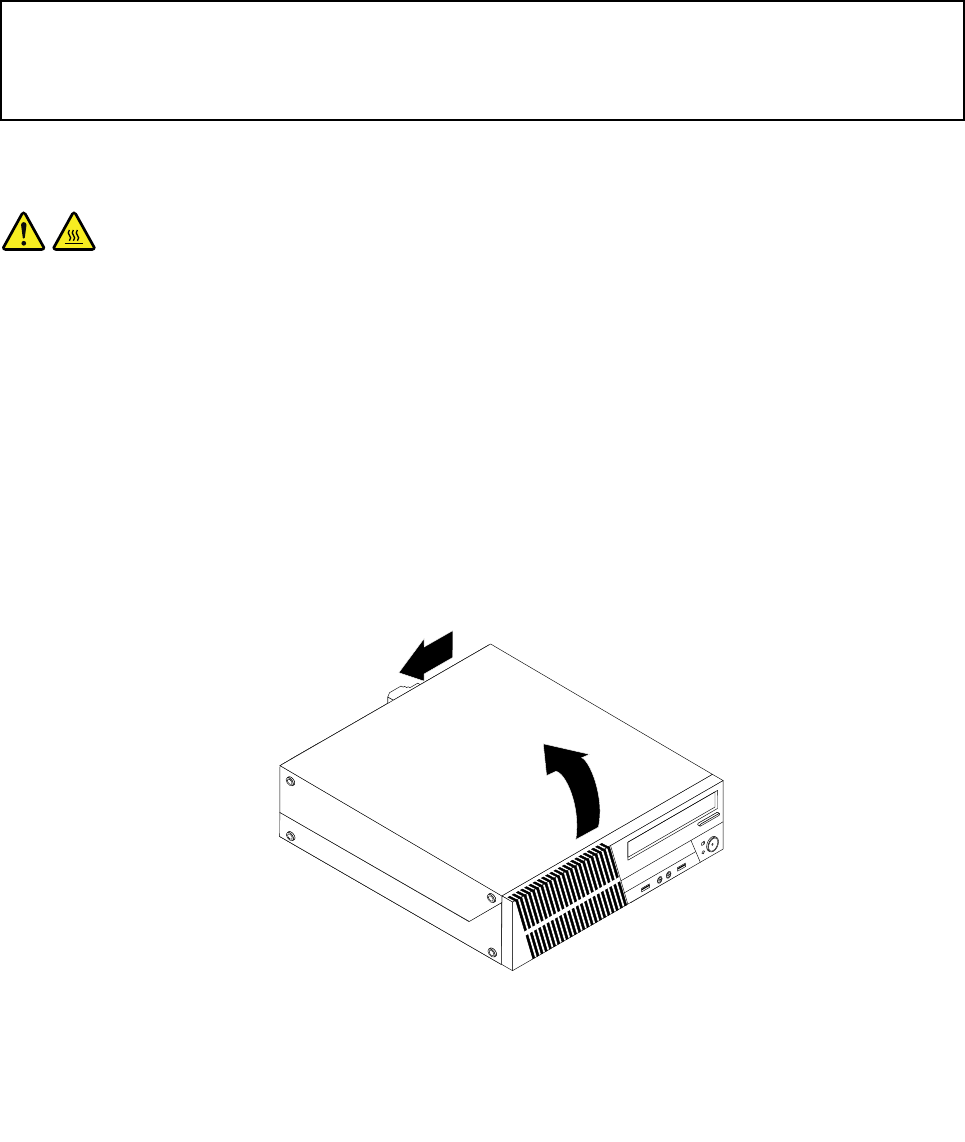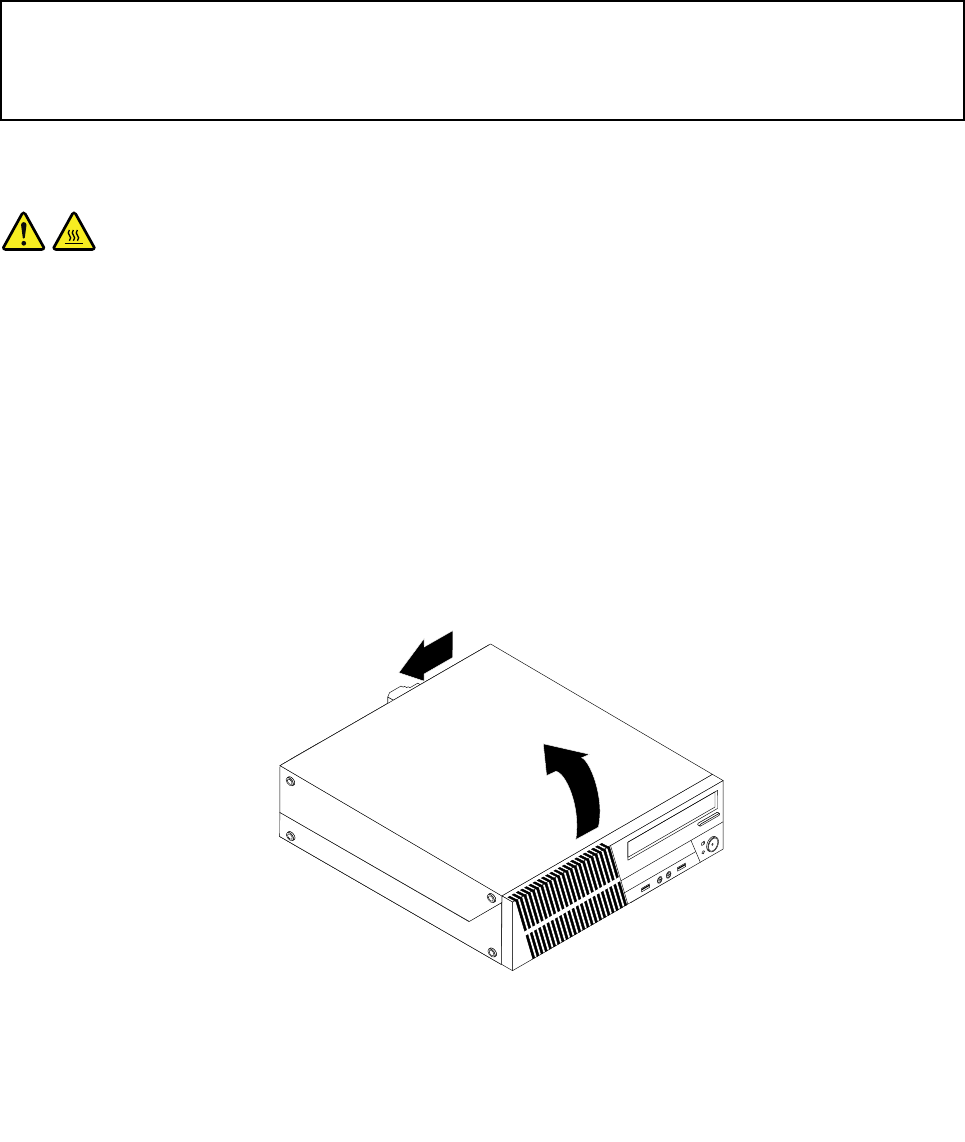
Installing external options
You can connect external options to your computer, such as external speakers, a printer, or a scanner. For
some external options, you must install additional software in addition to making the physical connection.
When installing an external option, see “Locating connectors, controls, and indicators on the front of your
computer” on page 7
and “Locating connectors and parts on the rear of your computer” on page 7 to
identify the required connector. Then, use the instructions that come with the option to help you make the
connection and install any software or device drivers that are required for the option.
Opening the computer cover
Attention:
Do not open your computer or attempt any repair before reading and understanding the “Important safety information”
in the ThinkCentre Safety and Warranty Guide that came with your computer. To obtain a copy of the ThinkCentre
Safety and Warranty Guide, go to:
http://www.lenovo.com/support
This section provides instructions on how to open the computer cover.
CAUTION:
Turn off the computer and wait three to ve minutes to let the computer cool before opening the
computer cover.
To open the computer cover, do the following:
1. Remove any media from the drives and turn off all attached devices and the computer.
2. Disconnect all power cords from electrical outlets.
3. Disconnect the power cords, Input/Output cables, and any other cables that are connected to the
computer. See “Locating connectors, controls, and indicators on the front of your computer” on page 7
and “Locating connectors and parts on the rear of your computer” on page 7.
4. Remove any locking device that secures the computer cover, such as an integrated cable lock. See
“Integrated cable lock” on page 53.
5. Press the cover-release button on the back of the computer and pivot the computer cover upward.
Figure 6. Opening the computer cover
14 ThinkCentre User Guide