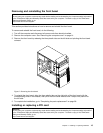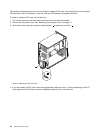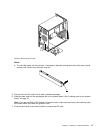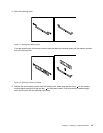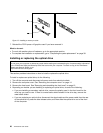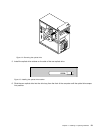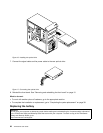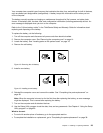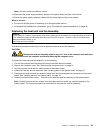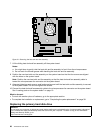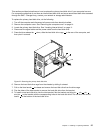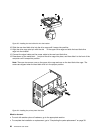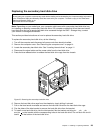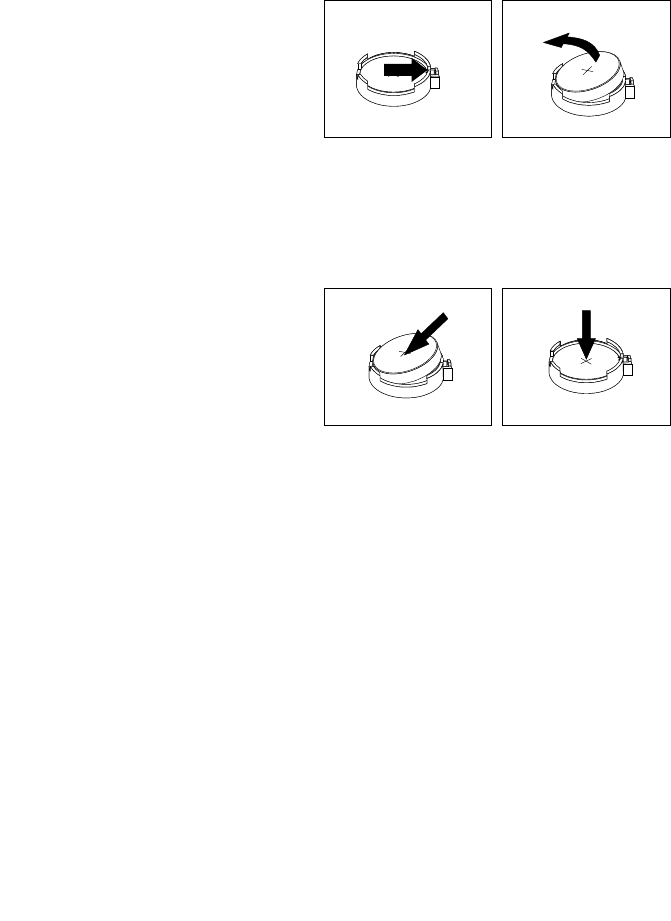
Your computer has a special type of memory that maintains the date, time, and settings for built-in features,
such as parallel-port assignments (conguration). A battery keeps this information active when you turn
off the computer.
The battery normally requires no charging or maintenance throughout its life; however, no battery lasts
forever. If the battery fails, the date, time, and conguration information (including passwords) are lost. An
error message is displayed when you turn on the computer.
Refer to the “Lithium battery notice” in the ThinkCentre Safety and Warranty Guide for information about
replacing and disposing of the battery.
To replace the battery, do the following:
1. Turn off the computer and disconnect all power cords from electrical outlets.
2. Remove the computer cover. See “Removing the computer cover” on page 14.
3. Locate the battery. See “Locating parts on the system board” on page 10.
4. Remove the old battery.
Figure18. Removing the old battery
5. Install a new battery.
Figure19. Installing a new battery
6. Reinstall the computer cover and connect the cables. See “Completing the parts replacement” on
page 38
.
Note: When the computer is turned on for the rst time after replacing the battery, an error message
might be displayed. This is normal after replacing the battery.
7. Turn on the computer and all attached devices.
8. Use the Setup Utility program to set the date, time, and any passwords. See Chapter 4 “Using the Setup
Utility program” on page 49.
What to do next:
• To work with another piece of hardware, go to the appropriate section.
• To complete the installation or replacement, go to “Completing the parts replacement” on page 38.
Chapter 2. Installing or replacing hardware 23