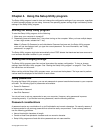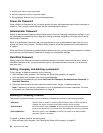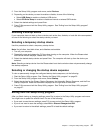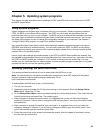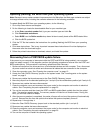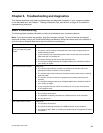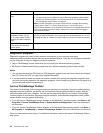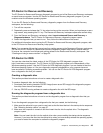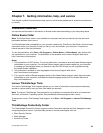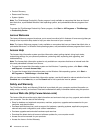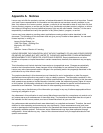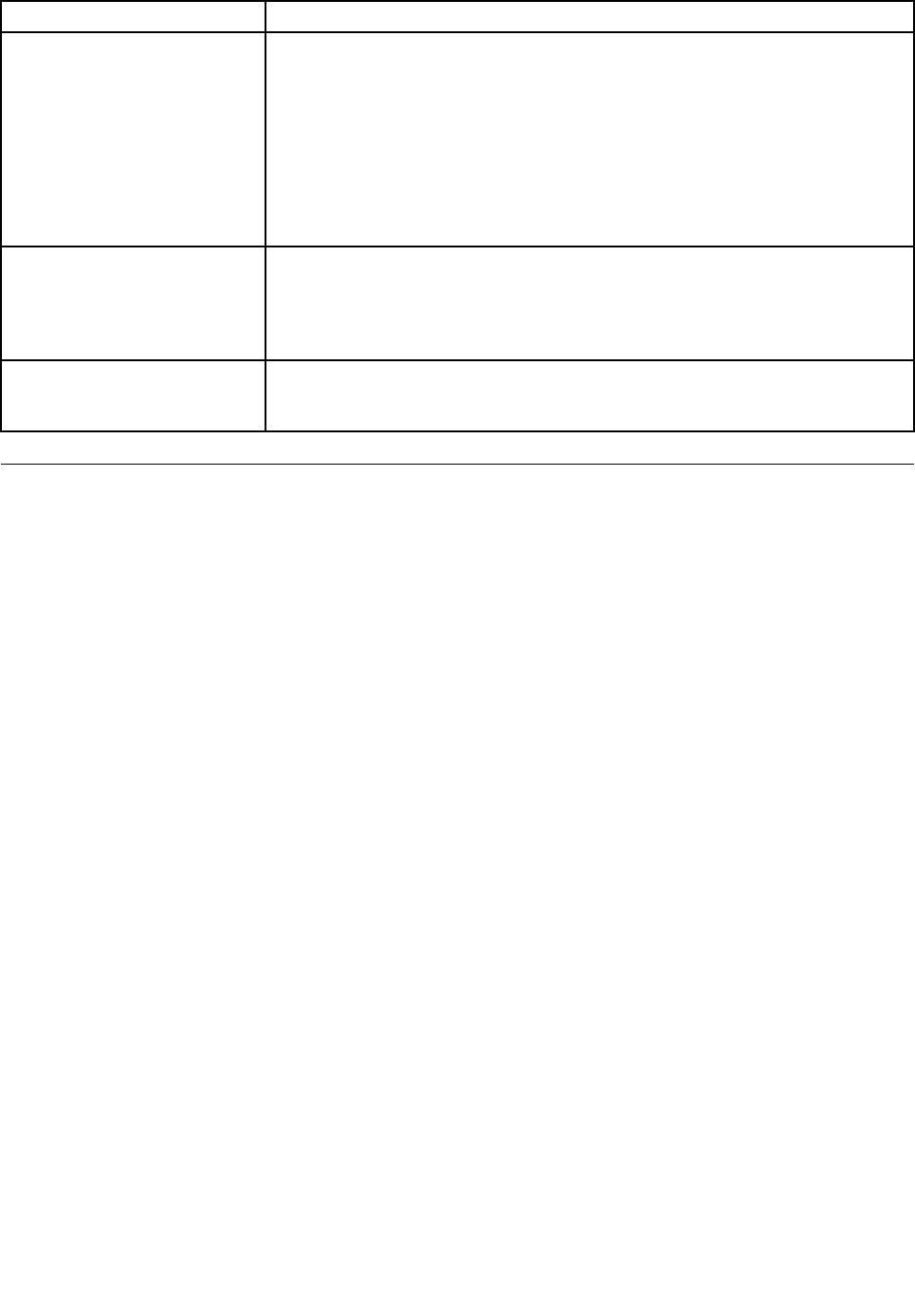
Symptom Action
The operating system does not
start.
Verify that:
• The startup sequence includes the device where the operating system resides.
Usually, the operating system is on the hard disk drive. For more information,
see “Selecting a startup device” on page 37
.
Note: For SMC computers, you might receive the error message “No operating
system found. Press F1 to repeat boot sequence.” In this case, press
Ctrl+Alt+Delete instead of F1 to establish a connection to the storage area network
where your operating system is stored. Verify that the user name is not logged
on in another location.
The SMC login prompt
disappears before you log
on and then a black screen
displays (for SMC computers
only).
Verify that your computer does not turn off due to inactivity. SMC will automatically
turn off an inactive computer. If your computer turns off automatically, turn on the
computer and log on. Contact your administrator if you cannot correct the problem.
The computer beeps multiple
times before the operating
system starts.
Verify that no keys are stuck.
Diagnostic programs
Diagnostic programs are used to test hardware components of your computer and report
operating-system-controlled settings that can cause hardware failures. There are two programs preinstalled
on your computer to help you diagnose computer problems:
• Lenovo ThinkVantage Toolbox (used when you are running the Windows operating system)
• PC-Doctor for Rescue and Recovery (used when your Windows operating system does not start)
Notes:
1. You can also download the PC-Doctor for DOS diagnostic program from http://www.lenovo.com/support.
See “PC-Doctor for DOS” on page 43 for detailed information.
2. If you are unable to isolate and repair the problem yourself after running the diagnostic programs, save
and print the log les created by the diagnostic programs. You will need the log les when you speak to a
Lenovo technical support representative.
Lenovo ThinkVantage Toolbox
The Lenovo ThinkVantage Toolbox program helps you maintain your computer, improve computing security,
diagnose computer problems, get familiar with the innovative technologies provided by Lenovo, and get
more information about your computer. You can use the diagnostics feature of the Lenovo ThinkVantage
Toolbox program to test devices, diagnose computer problems, create bootable diagnostic media, update
system drivers, and view system information.
• To run the Lenovo ThinkVantage Toolbox program on the Windows 7 operating system, click Start ➙ All
Programs ➙ Lenovo ThinkVantage Tools ➙ System Health and Diagnostics. Follow the instructions
on the screen.
• To run the Lenovo ThinkVantage Toolbox program on the Windows Vista operating system, click Start ➙
All Programs ➙ ThinkVantage ➙ Lenovo ThinkVantage Toolbox. Follow the instructions on the screen.
Follow the instructions on the screen. For additional information, refer to the Lenovo ThinkVantage Toolbox
help system.
42 ThinkCentre User Guide