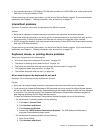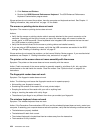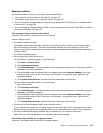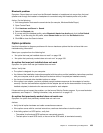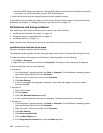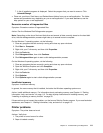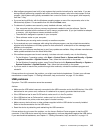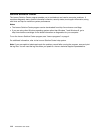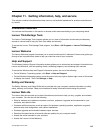7. A list of installed programs is displayed. Select the program that you want to remove. Click
Uninstall/Change.
• Clean out your Inbox, Sent Items, and Deleted Items folders from your e-mail application. The folder
names and procedures vary depending on your e-mail application. If you need assistance, see the
help system for your e-mail application.
Excessive number of fragmented les
Symptom: Excessive number of fragmented les
Action: Run the Windows Disk Defragmenter program.
Note: Depending on the size of the hard disk drive and amount of data currently stored on the hard disk
drive, the disk-defragmentation process might take up to several hours to complete.
On the Windows 7 operating system, do the following:
1. Close any programs that are currently running and close any open windows.
2. Click Start ➙ Computer.
3. Right-click your C drive entry and then click Properties.
4. Click the Tools tab.
5. Click Defragment Now, then click Continue.
6. Click Defragment Now again to start a disk-defragmentation process.
On the Windows 8 operating system, do the following:
1. Close any programs that are currently running and close any open windows.
2. Open the Windows Explorer and click Computer.
3. Right-click your C drive entry and then click Properties.
4. Click the Tools tab.
5. Click Optimize.
6. Click Optimize again to start a disk-defragmentation process.
Insufcient memory
Symptom: Insufcient memory
In general, the more memory that is installed, the better the Windows operating system runs.
Action: Install additional memory. For information about purchasing memory, see Chapter 11 “Getting
information, help, and service” on page 115
. For step-by-step instructions on installing memory, see
“Installing or replacing a memory module” on page 35
.
If these actions do not correct the problem, run the Lenovo Solution Center program. If you need technical
assistance, see Chapter 11 “Getting information, help, and service” on page 115
.
Printer problems
Symptom: The printer does not work.
Actions: Verify that:
1. The printer is turned on and is online.
2. Paper is loaded correctly.
Chapter 10. Troubleshooting and diagnostics 111