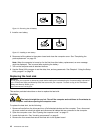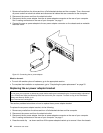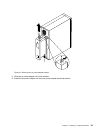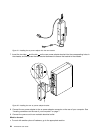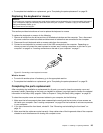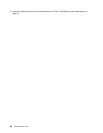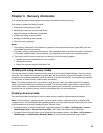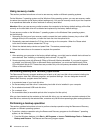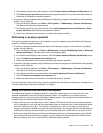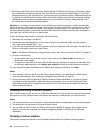• To complete the installation or replacement, go to “Completing the parts replacement” on page 25.
Replacing the keyboard or mouse
Attention:
Do not open your computer or attempt any repair before reading and understanding the “Important safety information”
in the ThinkCentre Safety and Warranty Guide that came with your computer. To obtain a copy of the ThinkCentre
Safety and Warranty Guide, go to:
http://www.lenovo.com/support
This section provides instructions on how to replace the keyboard or mouse.
To replace the keyboard or mouse, do the following:
1. Remove all media from the drives and turn off all attached devices and the computer. Then, disconnect
all power cords from electrical outlets and disconnect all cables that are connected to the computer.
2. Disconnect the old keyboard cable or mouse cable from the computer.
3. Connect a new keyboard or mouse to one of the USB connectors on the computer. Depending on
where you want to connect the new keyboard or mouse, see “Locating connectors on the front of your
computer” on page 6 or “Locating connectors on the rear of your computer” on page 7.
Figure 23. Connecting a new keyboard or mouse
What to do next:
• To work with another piece of hardware, go to the appropriate section.
• To complete the installation or replacement, go to “Completing the parts replacement” on page 25.
Completing the parts replacement
After completing the installation or replacement for all parts, you need to close the computer cover and
reconnect cables. Depending on the parts you installed or replaced, you might need to conrm the updated
information in the Setup Utility program. Refer to Chapter 4 “Using the Setup Utility program” on page 35.
To close the computer cover and reconnect cables to your computer, do the following:
1. Make sure that all components have been reassembled correctly and that no tools or loose screws are
left inside your computer. See “Locating components” on page 8 for the locations of various components
in your computer.
2. If you have removed the front bezel, reinstall it. See “Removing and reinstalling the front bezel” on
page 12.
3. Make sure that the cables are routed correctly. Keep cables clear of the hinges and sides of the computer
chassis to avoid interference with closing the computer cover.
Chapter 2. Installing or replacing hardware 25