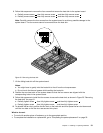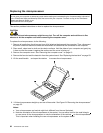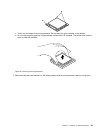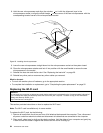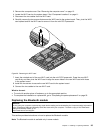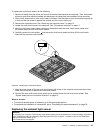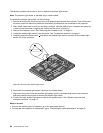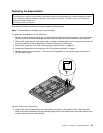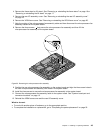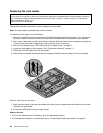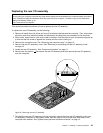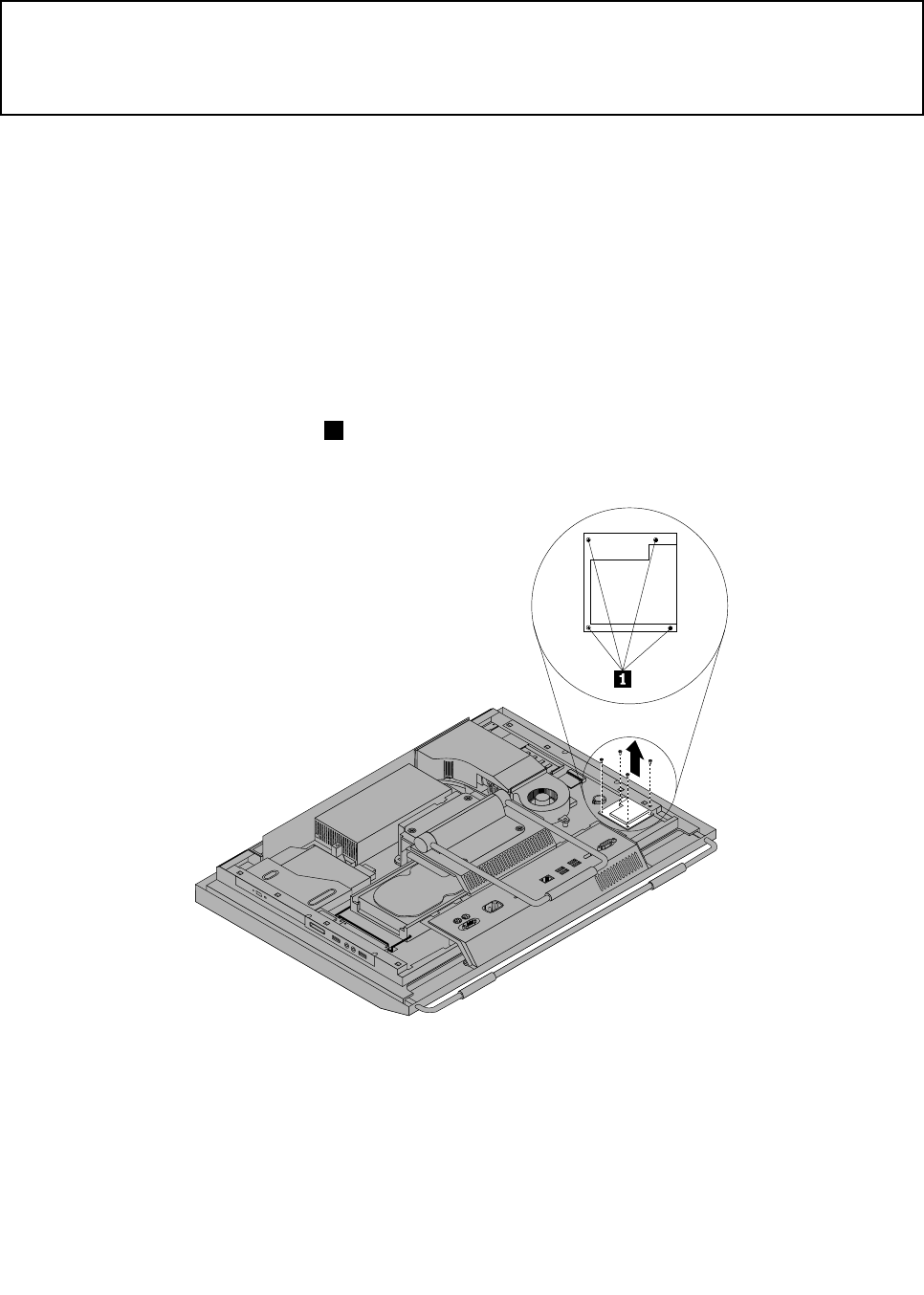
Replacing the ExpressCard
Attention:
Do not open your computer or attempt any repair before reading and understanding the “Important safety information”
in the ThinkCentre Safety and Warranty Guide that came with your computer. To obtain a copy of the ThinkCentre
Safety and Warranty Guide, go to:
http://www.lenovo.com/support
This section provides instructions on how to replace the ExpressCard.
Note: The ExpressCard is available only in some models.
To replace the ExpressCard, do the following:
1. Remove all media from the drives and turn off all attached devices and the computer. Then, disconnect
all power cords from electrical outlets and disconnect all cables that are connected to the computer.
2. Place a soft, clean towel or cloth on the desk or surface. Hold the sides of your computer and gently lay
it down so that the screen is against the surface and the cover is facing up.
3. Remove the computer cover. See “Removing the computer cover” on page 15.
4. Locate the ExpressCard in the computer. See “Component locations” on page 11.
5. Carefully remove the four screws 1 that secure the ExpressCard to the system board and then lift it
off the system board.
Figure30. Removing the ExpressCard
6. Connect the new ExpressCard to the ExpressCard connector on the system board. Align the screw
holes in the new ExpressCard with the corresponding holes in the system board and then install the four
screws to secure the new ExpressCard.
Chapter 2. Installing or replacing hardware 39