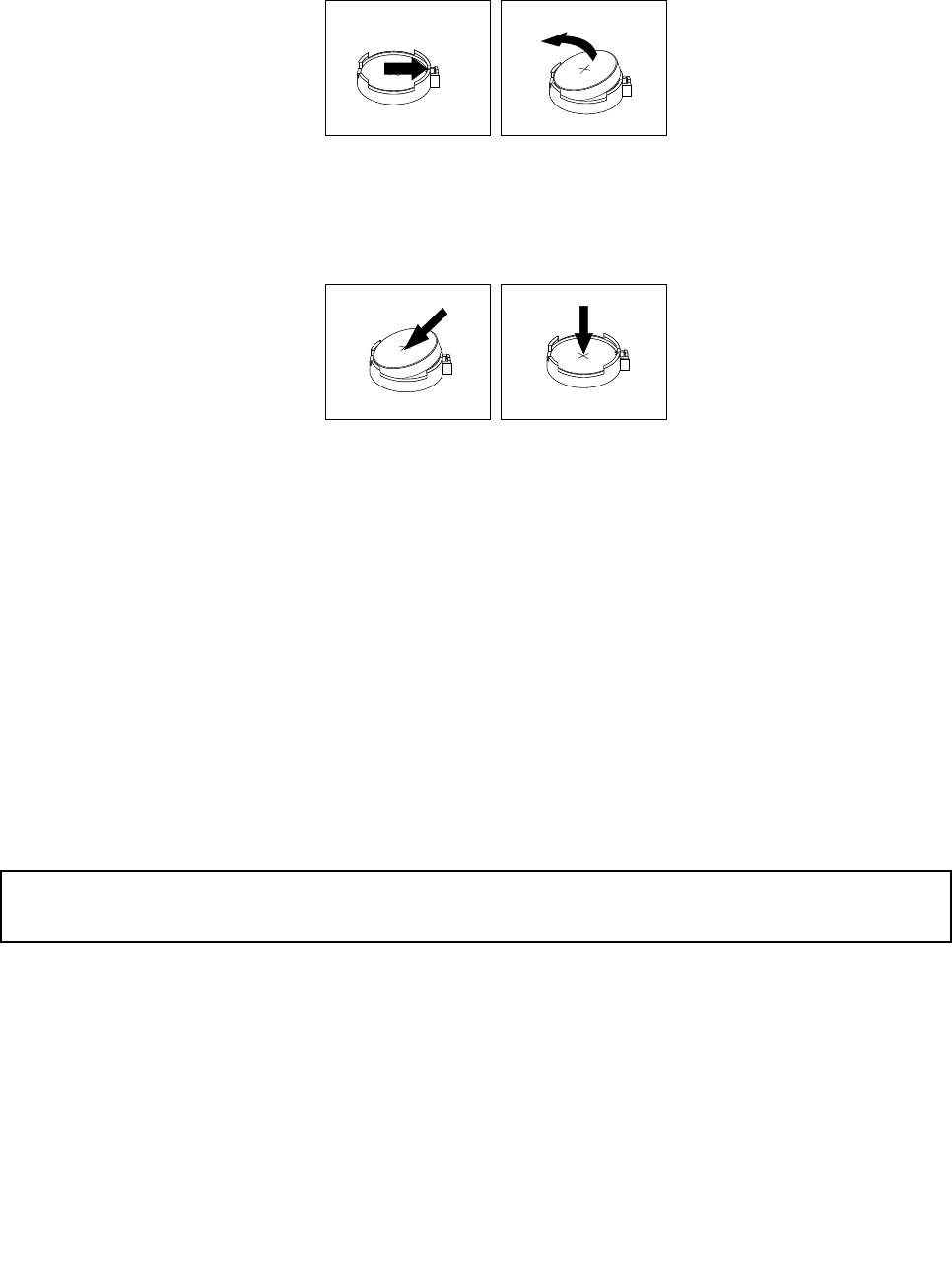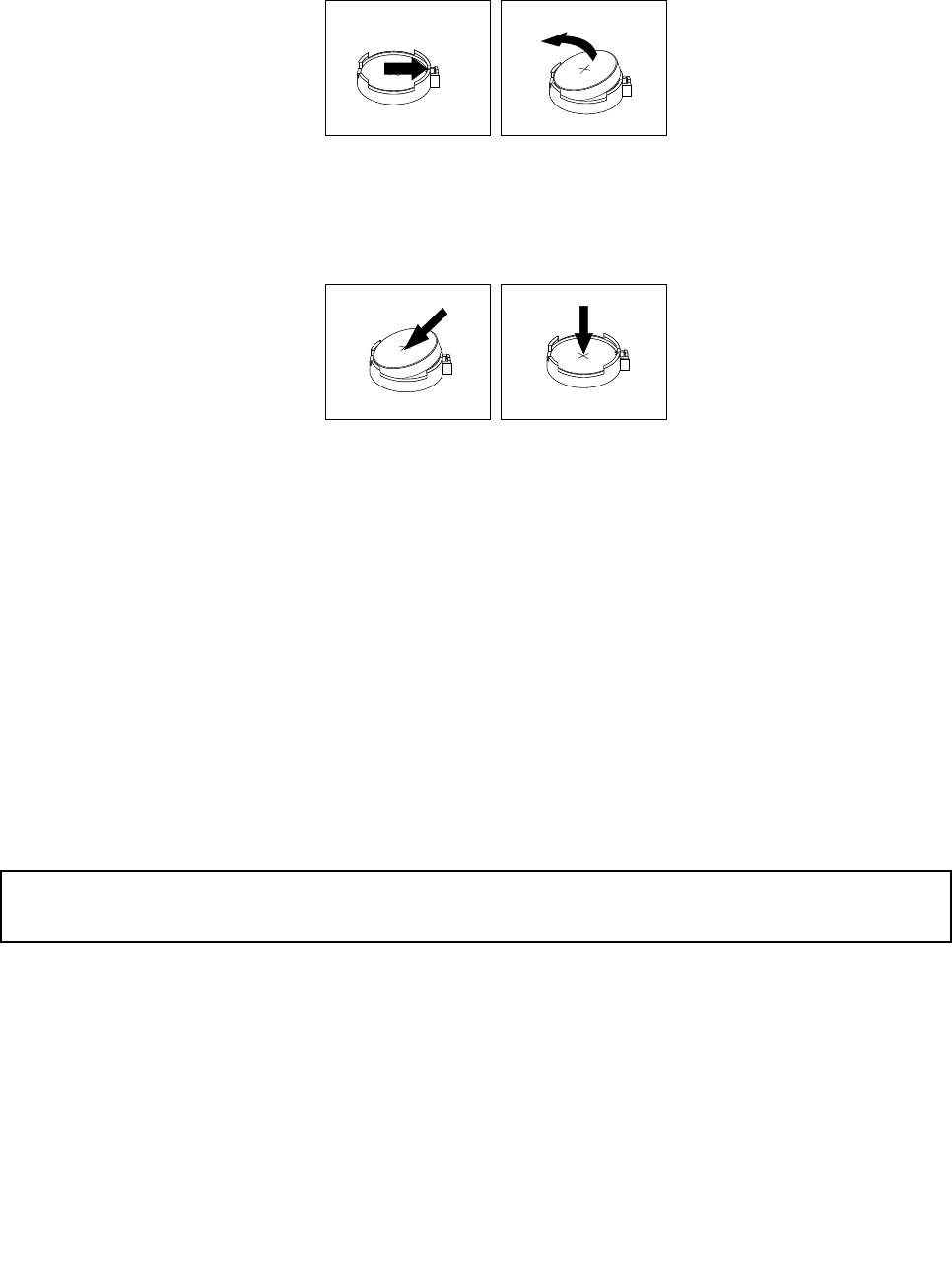
3. Locate the battery. See “Locating parts on the system board” on page 12.
4. Remove the old battery.
Figure 34. Removing the old battery
5. Install a new battery.
Figure 35. Installing a new battery
6. Reinstall the computer cover and connect the cables. See “Completing the parts replacement” on
page 75.
Note: When the computer is turned on for the rst time after replacing the battery, an error message
might be displayed. This is normal after replacing the battery.
7. Turn on the computer and all attached devices.
8. Use the Setup Utility program to set the date, time, and any passwords. See Chapter 7 “Using the Setup
Utility program” on page 87
.
What to do next:
• To work with another piece of hardware, go to the appropriate section.
• To complete the installation or replacement, go to “Completing the parts replacement” on page 75.
Replacing the ac power adapter
Attention:
Do not open your computer or attempt any repair before reading and understanding the “Important safety information”
on page v.
This section provides instructions on how to replace the ac power adapter.
To replace the ac power adapter, do the following:
1. Turn off the computer and disconnect all power cords from electrical outlets.
Chapter 5. Installing or replacing hardware 49