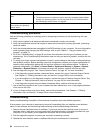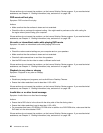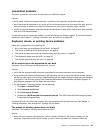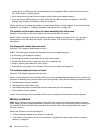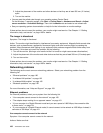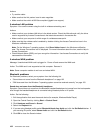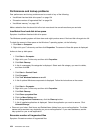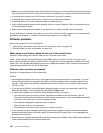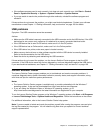2. Adjust the placement of the monitor and other devices so that they are at least 305 mm (12 inches)
apart.
3. Turn on the monitor.
• You can reset the refresh rate through your operating system Control Panel.
On the Windows 7 operating system, click Start ➙ Control Panel ➙ Hardware and Sound ➙ Adjust
screen resolution ➙ Advanced Settings. Then click the Monitor tab and select a new refresh rate.
• See your operating system documentation or help for further information on monitor settings.
If these actions do not correct the problem, your monitor might need service. See Chapter 11 “Getting
information, help, and service” on page 109 for details.
The image is discolored
Symptom: The image is discolored.
Action: The monitor might be affected by interference from nearby equipment. Magnetic elds around other
devices, such as transformers, appliances, uorescent lights, and other monitors might be causing the
problem. Move uorescent desk lighting or any equipment that produces magnetic elds further away from
the monitor. If this does not correct the problem, do the following:
1. Turn off the monitor. (Moving a color monitor while it is turned on might cause screen discoloration.)
2. Adjust the placement of the monitor and other devices so that they are at least 305 mm (12 inches) apart.
3. Turn on the monitor.
If these actions do not correct the problem, your monitor might need service. See Chapter 11 “Getting
information, help, and service” on page 109 for details.
Networking problems
The following are the most common networking problems. Select your networking problem from the
following list:
• “Ethernet problems” on page 100
• “A wireless LAN problem” on page 102
• “A wireless WAN problem” on page 102
• “Bluetooth problems” on page 102
For more information, see “Help and Support” on page 109.
Ethernet problems
For Ethernet problems, select your symptom from the following list:
• “Your computer cannot connect to the network” on page 100
• “The adapter stops working for no apparent reason” on page 101
• “If your computer is a Gigabit Ethernet model and you use a speed of 1000 Mbps, the connection fails
or errors occur” on page 101
• “If your computer is a Gigabit Ethernet model, it cannot connect to the network at 1000 Mbps. Instead, it
connects at 100 Mbps” on page 101
Your computer cannot connect to the network
Symptom: Your computer cannot connect to the network.
Actions: Make sure that:
100 ThinkCentre User Guide