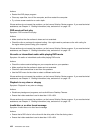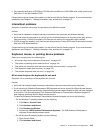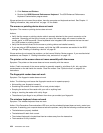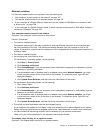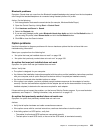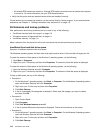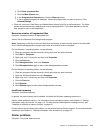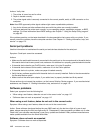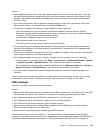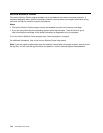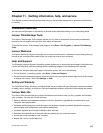– All external SCSI options are turned on. External SCSI options must be turned on before the computer
is turned on. For more information, see your SCSI documentation.
• Verify that the option and any required device drivers are installed correctly.
If these actions do not correct the problem, run the Lenovo Solution Center program. If you need technical
assistance, see Chapter 11 “Getting information, help, and service” on page 115.
Performance and lockup problems
Poor performance and lockup problems can be a result of any of the following:
• “Insufcient free hard disk drive space” on page 110
• “Excessive number of fragmented les” on page 111
• “Insufcient memory” on page 111
Make a selection from the above list to nd out more about the corrective actions you can take.
Insufcient free hard disk drive space
Symptom: Insufcient free hard disk drive space
The Windows operating system will slow down and might produce errors if the hard disk drive gets too full.
To check the amount of free space on the Windows 7 operating system, do the following:
1. Click Start ➙ Computer.
2. Right-click your C drive entry and then click Properties. The amount of free disk space is displayed.
To check the amount of free space on the Windows 8 operating system, do the following:
1. Open the Windows Explorer and click Computer.
2. Right-click your C drive entry and then click Properties. The amount of free disk space is displayed.
To free up disk space, do any of the following:
• Procedure 1
1. On the Windows 7 operating system, click Start ➙ Computer. On the Windows 8 operating system,
open the Windows Explorer and click Computer.
2. Right-click your C drive entry and then click Properties.
3. Click Disk Cleanup.
4. A list of unnecessary le categories is displayed. Select each le category you want to delete,
and then click OK.
• Procedure 2
1. Open Control Panel.
2. Click Programs.
3. Click Turn Windows features on or off.
4. A list of optional Windows components is displayed. Follow the instructions on the screen.
• Procedure 3
1. On the Windows 7 operating system, click Start ➙ Computer. On the Windows 8 operating system,
open the Windows Explorer and click Computer.
2. Right-click your C drive entry and then click Properties.
3. Click Disk Cleanup.
110 ThinkCentre User Guide