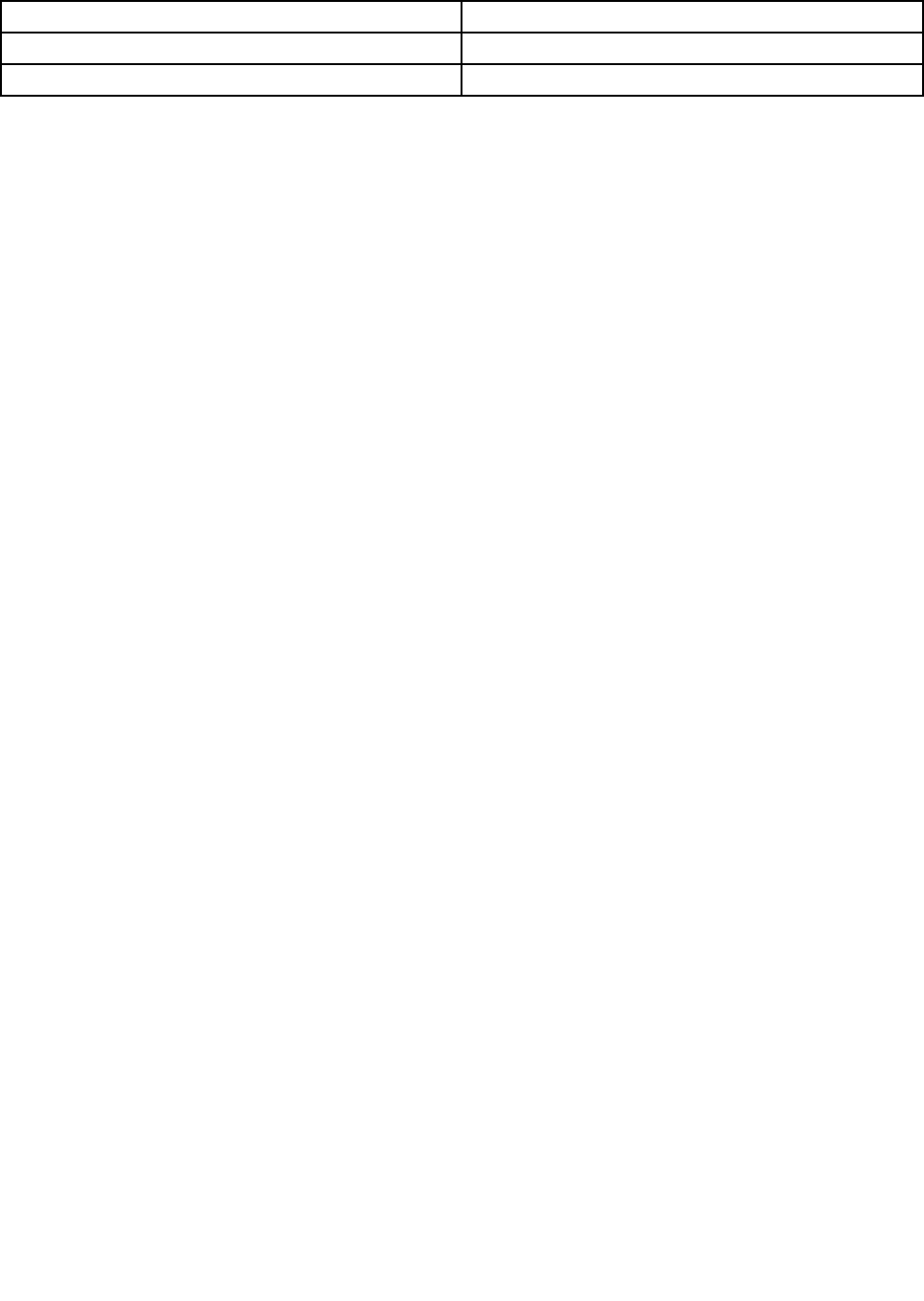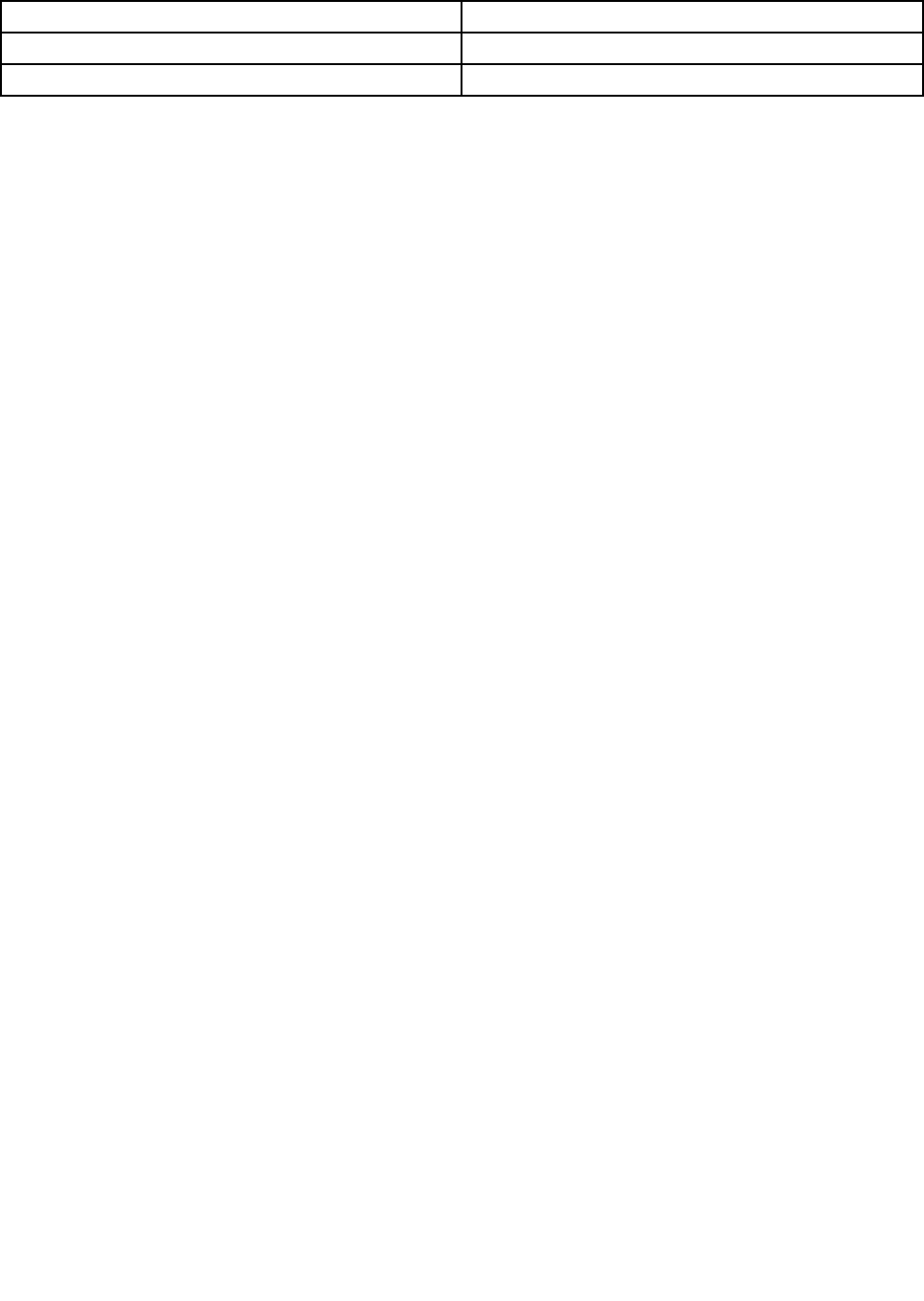
Table 1. Program icon names in Lenovo ThinkVantage Tools (continued)
Program name Icon name in Lenovo ThinkVantage Tools
Communications Utility Web Conferencing
View Manager
Screen Layout
Lenovo Welcome
The Lenovo Welcome program introduces you to some innovative built-in features of Lenovo and guides you
through a few important setup tasks to help you make the most of your computer.
Fingerprint Software
The integrated ngerprint reader provided on some keyboards enables you to enroll your ngerprint and
associate it with your power-on password, hard disk drive password, and Windows password. As a result,
ngerprint authentication can replace passwords and enable simple and secure user access. A ngerprint
reader keyboard is available with select computers or can be purchased for computers that support this
option.
Product Recovery
The Product Recovery program enables you to restore the contents of the hard disk drive to the factory
default settings.
SimpleTap
The SimpleTap program provides you with a quick way to customize some basic computer settings such as
muting the speakers, adjusting the volume, locking the computer operating system, launching a program,
opening a Web page, opening a le, and so on. You also can use the SimpleTap program to access the
Lenovo App Shop, from which you can download various applications and computer software.
To start the SimpleTap program in a quick way, do any of the following:
• Click the red SimpleTap launch point on the desktop. The red launch point is available on the desktop
after you have launched the SimpleTap program for the rst time.
• Press the blue ThinkVantage button if your keyboard has one.
Note: The SimpleTap program is only available on certain models preinstalled with the Windows 7 operating
system. If your Windows 7 model is not preinstalled with the SimpleTap program, you can download it
from http://www.lenovo.com/support.
ThinkVantage Password Manager
The ThinkVantage Password Manager program automatically captures and lls in authentication information
for Windows applications and Web sites.
Notes: If the Password Vault icon in the Lenovo ThinkVantage Tools program is dimmed, it indicates that
you need to install the ThinkVantage Password Manager program manually before enabling its features. To
install the ThinkVantage Password Manager program, do the following:
1. Click Start ➙ All Programs ➙ Lenovo ThinkVantage Tools, and double-click Password Vault.
2. Follow the instructions on the screen.
3. When the installation process completes, the Password Vault icon is activated.
ThinkVantage Power Manager
The ThinkVantage Power Manager program provides convenient, exible, and complete power management
for your ThinkCentre
®
computer. By using the ThinkVantage Power Manager program, you can adjust your
power settings to achieve the best balance between system performance and power saving.
6 ThinkCentre User Guide