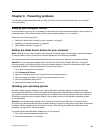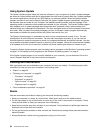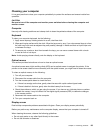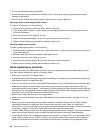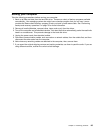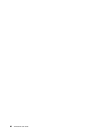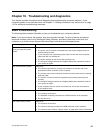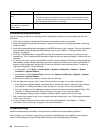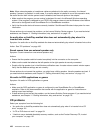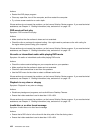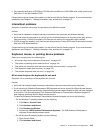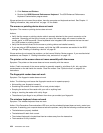1. Remove the new hardware option or software. If you must remove the computer cover to remove a
hardware option, make sure you review and follow the electrical safety information provided with your
computer. For your safety, do not operate the computer with the cover removed.
2. Run the diagnostic program to ensure your computer is operating correctly.
3. Reinstall the new hardware option or software following the manufacturer's instructions.
Select the problem your computer is experiencing from the following list:
• “Audio problems” on page 99
• “CD problems” on page 100
• “DVD problems” on page 101
• “Intermittent problems” on page 103
• “Keyboard, mouse, or pointing device problems” on page 103
• “Monitor problems” on page 105
• “Networking problems” on page 106
• “Option problems” on page 109
• “Performance and lockup problems” on page 110
• “Printer problems” on page 111
• “Serial port problems” on page 112
• “Software problems” on page 112
• “USB problems” on page 113
Audio problems
Select your symptom from the following list:
• “No audio in Windows” on page 99
• “An audio disc or AutoPlay-enabled disc does not automatically play when it is inserted into a drive”
on page 100
• “Sound comes from one external speaker only” on page 100
• “No audio in DOS applications or games” on page 100
No audio in Windows
Symptom: No audio in Windows
Actions:
• If you are using powered external speakers that have an On/Off control, verify that the On/Off control is
set to the On position and the speaker power cable is connected to a properly grounded, functional ac
electrical outlet.
• If your external speakers have a volume control, verify that the volume control is not set too low.
• Double-click the speaker icon in the Windows notication area. A master volume-control window opens.
Verify that the Mute settings are not checked and none of the volume settings is set too low.
• Some models have a front audio panel you can use to adjust volume. If you have a front audio panel,
verify that the volume is not set too low.
• Verify that your external speakers (and headphones, if used) are connected to the correct audio connector
on the computer. Most speaker cables are color-coded to match the connector.
Chapter 10. Troubleshooting and diagnostics 99