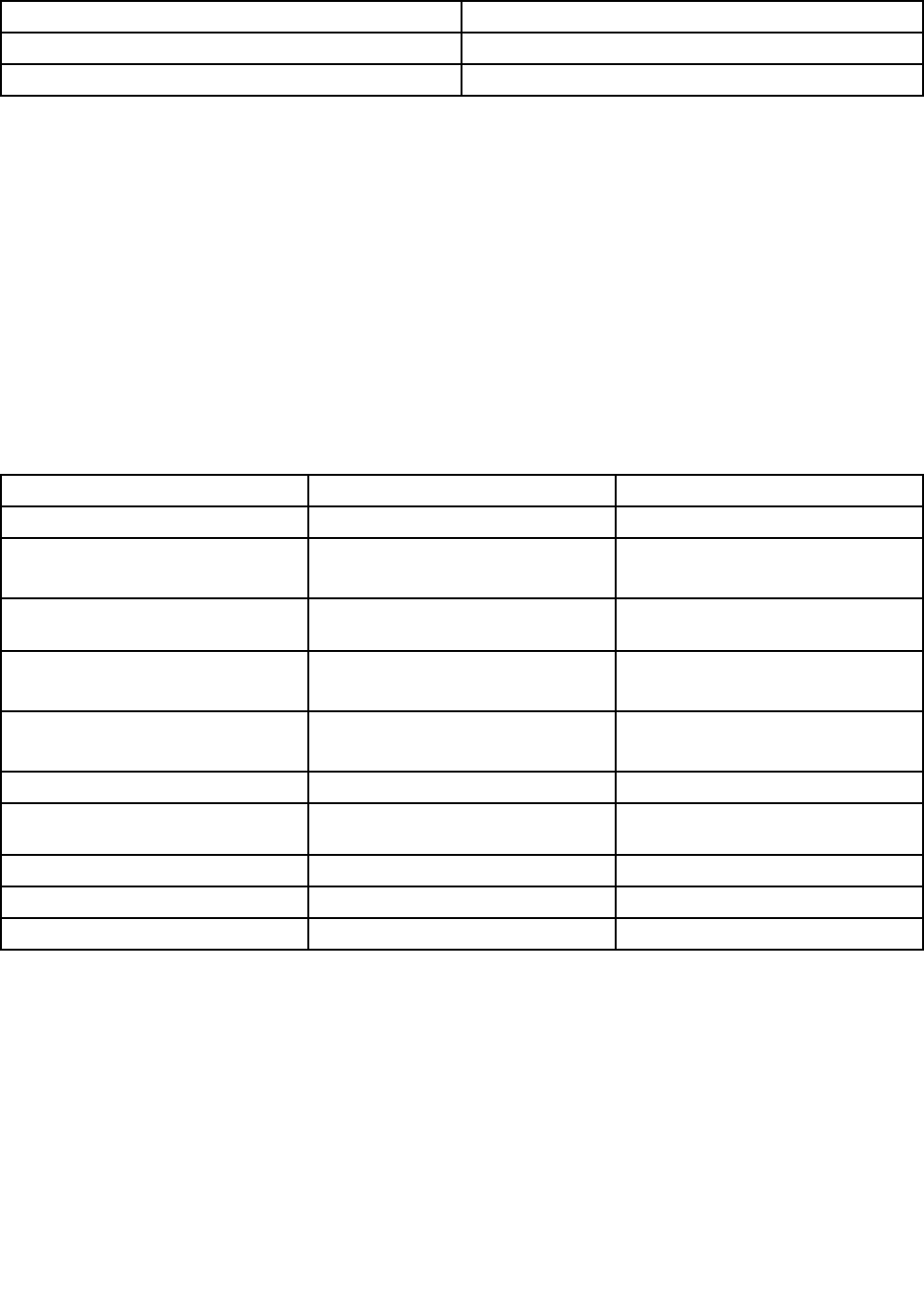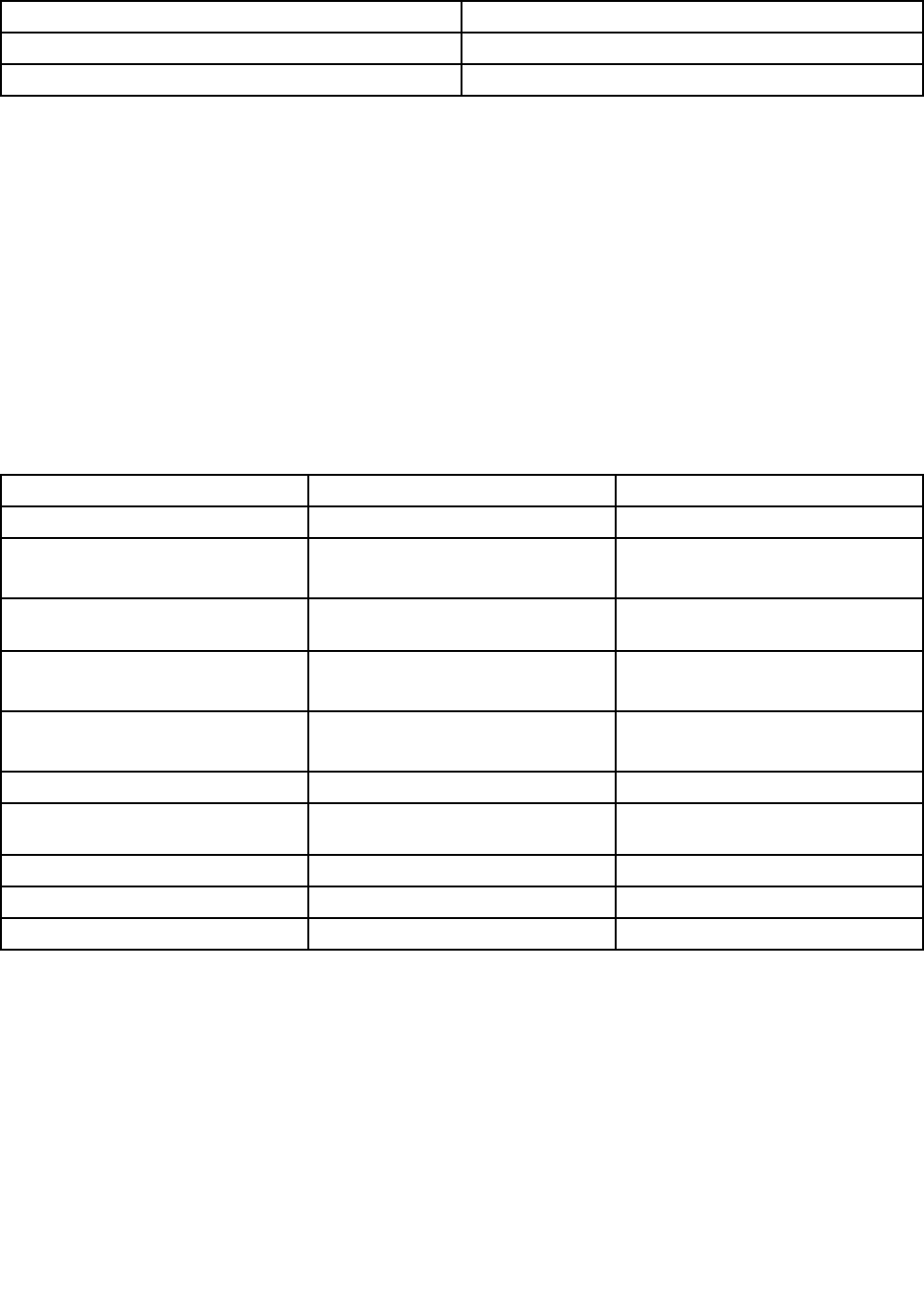
Table 1. Programs in the Lenovo ThinkVantage Tools program (continued)
Program Icon name
System Update
Update and Drivers
View Management Utility
Screen Layout
Note: Depending on your computer model, some of the programs might not be available.
Accessing Lenovo programs from Control Panel
To access Lenovo programs from Control Panel, click Start ➙ Control Panel. Then depending on the
program you want to access, click the corresponding section and then click the corresponding green text.
Note: If you do not nd the program you need in Control Panel, open the Lenovo ThinkVantage Tools
program navigation window and double-click the dimmed icon to install the program you need. Then,
follow the instructions on the screen. When the installation process completes, the program icon will be
activated, and you can nd the program in Control Panel.
The programs and the corresponding sections and green texts in Control Panel are listed in the following
table.
Table 2. Programs in Control Panel
Program
Control Panel section Green text in Control Panel
Communications Utility Hardware and Sound Lenovo - Web Conferencing
Fingerprint Software System and Security
Hardware and Sound
Lenovo - Fingerprint Reader
Lenovo Solution Center System and Security Lenovo - System Health and
Diagnostics
Password Manager
System and Security
User Accounts and Family Safety
Lenovo - Password Vault
Power Manager
Hardware and Sound
System and Security
Lenovo - Power Controls
Recovery Media
System and Security
Lenovo - Factory Recovery Disks
Rescue and Recovery
System and Security
Lenovo - Enhanced Backup and
Restore
SimpleTap
Programs
Lenovo - SimpleTap
System Update System and Security
Lenovo - Update and Drivers
View Management Utility
System and Security
Lenovo View Management Utility
Note: Depending on your computer model, some of the programs might not be available.
Accessing Lenovo programs on the Windows 8 operating system
If your computer is preinstalled with the Windows 8 operating system, you can access Lenovo programs by
doing either of the following:
• Click the Lenovo QuickLaunch icon from the taskbar. A list of programs is displayed. Double-click a
Lenovo program to launch it. If a desired program is not in the list, click the plus icon +.
• Press the Windows key to go to the Start screen. Click a Lenovo program to launch it. If you cannot nd
the program you need, move the pointer to the bottom-right corner of the screen to display the charms.
Then click the Search charm to search for the desired program.
6 ThinkCentre User Guide