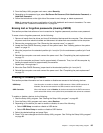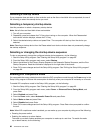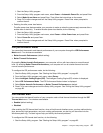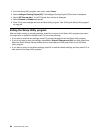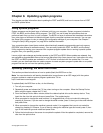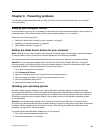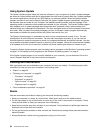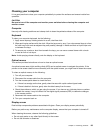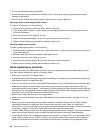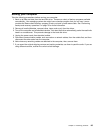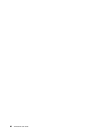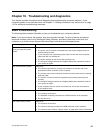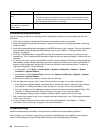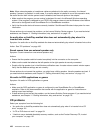Cleaning your computer
It is a good practice to clean your computer periodically to protect the surfaces and ensure trouble-free
operation.
CAUTION:
Be sure to turn off the computer and monitor power switches before cleaning the computer and
monitor screen.
Computer
Use only mild cleaning solutions and a damp cloth to clean the painted surfaces of the computer.
Keyboard
To clean your computer keyboard, do the following:
1. Apply some isopropyl rubbing alcohol to a soft, dust-free cloth.
2. Wipe each keytop surface with the cloth. Wipe the keys one by one; if you wipe several keys at a time,
the cloth may hook onto an adjacent key and possibly damage it. Make sure that no liquid drips onto
or between the keys.
3. To remove any crumbs or dust from beneath the keys, you can use a camera blower with a brush
or cool air from a hair dryer.
Note: Avoid spraying cleaner directly onto the display or the keyboard.
Optical mouse
This section provides instructions on how to clean an optical mouse.
An optical mouse uses a light-emitting diode (LED) and an optical sensor to navigate the pointer. If the
pointer on the screen does not move smoothly with the optical mouse, you might need to clean the mouse.
To clean an optical mouse, do the following:
1. Turn off your computer.
2. Disconnect the mouse cable from the computer.
3. Turn the mouse upside down to check the lens.
a. If there is a smudge on the lens, gently clean the area with a plain cotton-tipped swab.
b. If there is debris in the lens, gently blow the debris away from the area.
4. Check the surface on which you are using the mouse. If you have a very intricate picture or pattern
beneath the mouse, it may be difcult for the digital signal processor (DSP) to determine changes
in the mouse position.
5. Reconnect the mouse cable to the computer.
6. Turn your computer back on.
Display screen
Dust buildup compounds problems associated with glare. Clean your display screen periodically.
Before you perform any maintenance on the computer display, ensure that your computer is turned off.
When cleaning the screen, observe the following guidelines:
• Do not apply water or any other liquid directly to the screen.
• Do not use solvents or abrasives.
Chapter 9. Preventing problems 93