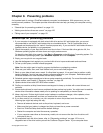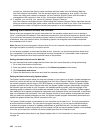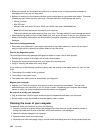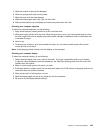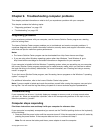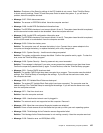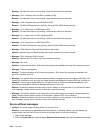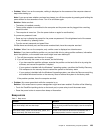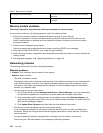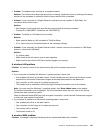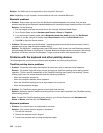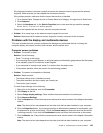2. While the computer is turned off, remove all power sources from the computer (battery and the ac power
adapter). Hold down the power button for 10 seconds. Plug in the ac power adapter while keeping the
battery out of the computer. If the computer does not turn back on, continue with step 3.
Note: Once the computer starts up and enters the Windows environment, use the proper shutdown
procedure to turn the computer off. Once the computer is off, reattach the battery and restart the
computer. If the computer does not start with the battery reattached, remove the battery and again
start with step 2. If the computer starts with ac power but does not start when the battery is attached,
call the Customer Support Center for support.
3. While the computer is off, remove all sources of power (battery and the ac power adapter). Remove all
external devices that are attached to your computer (keyboard, mouse, printer, scanner, and so on).
Repeat step 2. If step 2 is unsuccessful, continue with step 4.
Note: The following steps involve removing static sensitive components from your computer. Make sure
that you are properly grounded and remove all sources of power attached to the computer. If you are
uncomfortable or unsure about removing components please call the Customer Support Center for
assistance.
4. While the computer is off, remove all sources of power and external hardware. Remove any non-original
memory module added to your computer. After removing the extra memory module and reseating the
original memory module, repeat step 2. If the computer still does not turn on, consult the user manual
for other customer-replaceable components that are attached to your computer.
If the computer still does not start up, call the Customer Support Center and a Customer Support Specialist
will assist you.
Spills on the keyboard
With a mobile computer, there are increased chances of spilling liquids on the keyboard. Because most
liquids conduct electricity, liquid spilled on the keyboard could create numerous short circuits, potentially
causing irreparable damage to your computer.
If you spill something on your computer:
Attention: Ensure that no liquid creates a short circuit between you and the ac power adapter (if in use).
Although you might lose some data or work by turning off the computer immediately, leaving the computer
on might make your computer unusable.
1. Carefully unplug the ac power adapter immediately.
2. Turn off the computer immediately. If the computer does not turn off, remove the battery. The more
quickly you stop the current from passing through the computer the more likely you will reduce damage
from short circuits.
3. Wait until you are certain that all the liquid is dry before turning on your computer.
Note: If you want to replace your keyboard, you can purchase a new one.
Error messages
• Message: 0177: Bad SVP data, stop POST task.
Solution: Checksum of the supervisor password in the EEPROM is not correct. The system board
should be replaced. Have the computer serviced.
• Message: 0183: Bad CRC of Security Settings in EFI Variable. Enter ThinkPad Setup.
126 User Guide