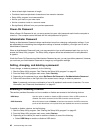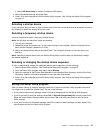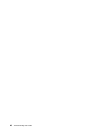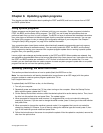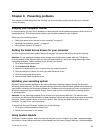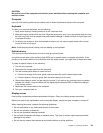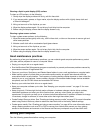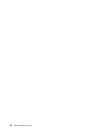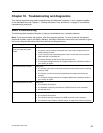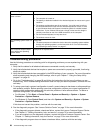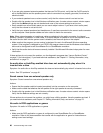Cleaning a liquid crystal display (LCD) surface
To clean an LCD surface, do the following:
1. Gently wipe the display surface with a dry, soft lint-free cloth.
2. If you see any stain, grease, or nger marks, wipe the display surface with a lightly damp cloth and
a little mild detergent.
3. Wring out as much of the liquid as you can.
4. Wipe the display surface again. Do not let any liquid drip into the computer.
5. Before using the display, ensure that the display screen is dry.
Cleaning a glass-screen surface
To clean a glass-screen surface, do the following:
1. Wipe the screen surface gently with a dry, soft lint-free cloth, or blow on the screen to remove grit and
other loose particles.
2. Moisten a soft cloth with a nonabrasive liquid glass cleaner.
3. Wring out as much of the liquid as you can.
4. Wipe the screen surface again. Do not let any liquid drip into the computer.
5. Before using the display, ensure that the display screen is dry.
Good maintenance practices
By performing a few good maintenance practices, you can maintain good computer performance, protect
your data, and be prepared in case of a computer failure.
• Empty your recycle bin on a regular basis.
• Run the Windows Disk Defragmenter program occasionally to prevent performance problems caused by
an excessive number of fragmented les.
• Clean out your Inbox, Sent Items, and Deleted Items folders in your e-mail application on a regular basis.
• Make backup copies of critical data on removable media memory at regular intervals and store the
removable media in a safe location. The frequency of making backup copies depends on how critical the
data is to you or your business. Lenovo makes a number of removable-media storage devices available
as options, such as CD-RW drives and recordable DVD drives.
• Back up your entire hard disk drive on a regular basis.
• Keep your computer software up-to-date. See “Keeping your computer current ” on page 51 for more
information.
• Keep a log book. Entries might include major software or hardware changes, device-driver updates,
intermittent problems and what you did to resolve them, and any minor issues you might have
experienced. A log book can help you or a Lenovo technician determine if a problem is related to change
in hardware, change in software, or some other action that might have taken place.
• Create Product Recovery discs. See “Creating and using recovery media” on page 37
for more information
about using Product Recovery discs to restore the hard disk drive to the factory default settings.
• Create rescue media. See “Creating and using a rescue medium” on page 40
for more information about
using a Rescue medium such as a CD or DVD to recover from failures that prevent you from gaining
access to the Windows environment or the Rescue and Recovery workspace on your hard disk drive.
Moving your computer
Take the following precautions before moving your computer.
54 ThinkCentre Edge User Guide