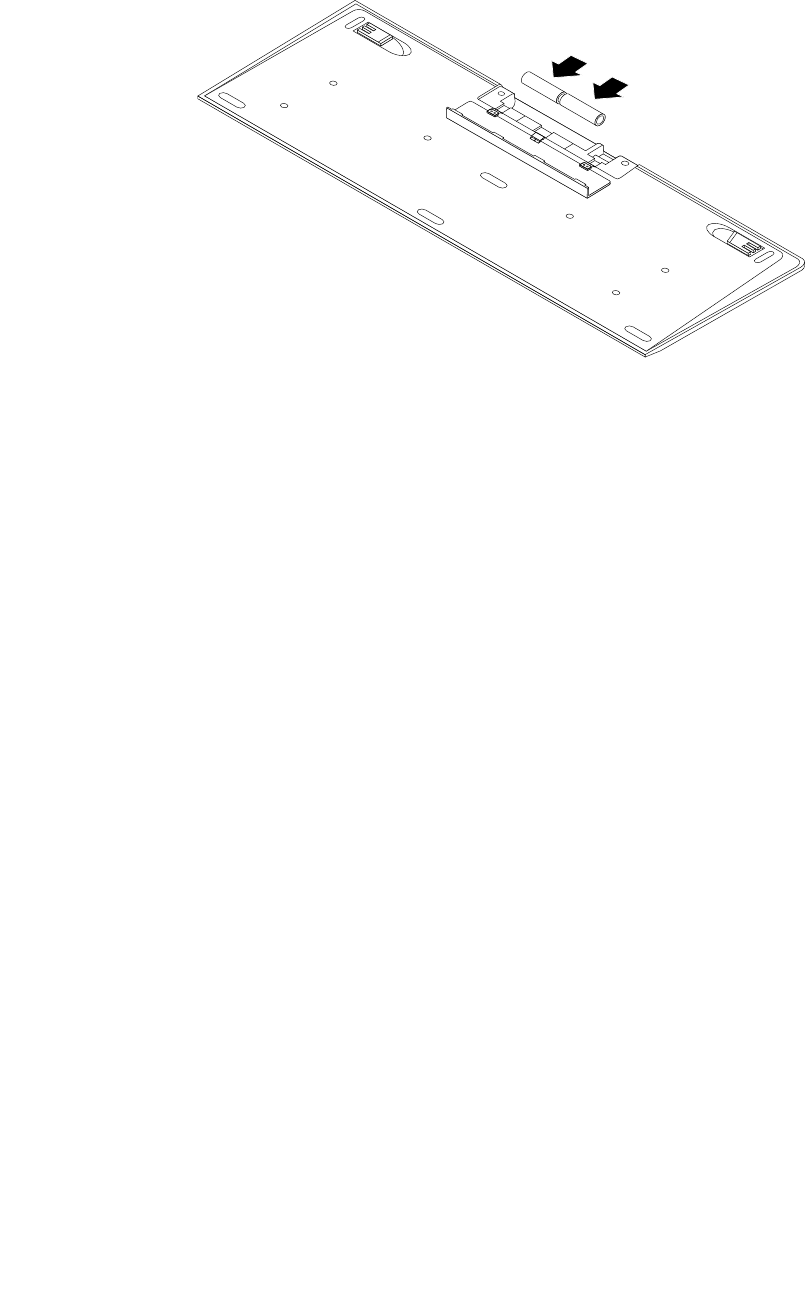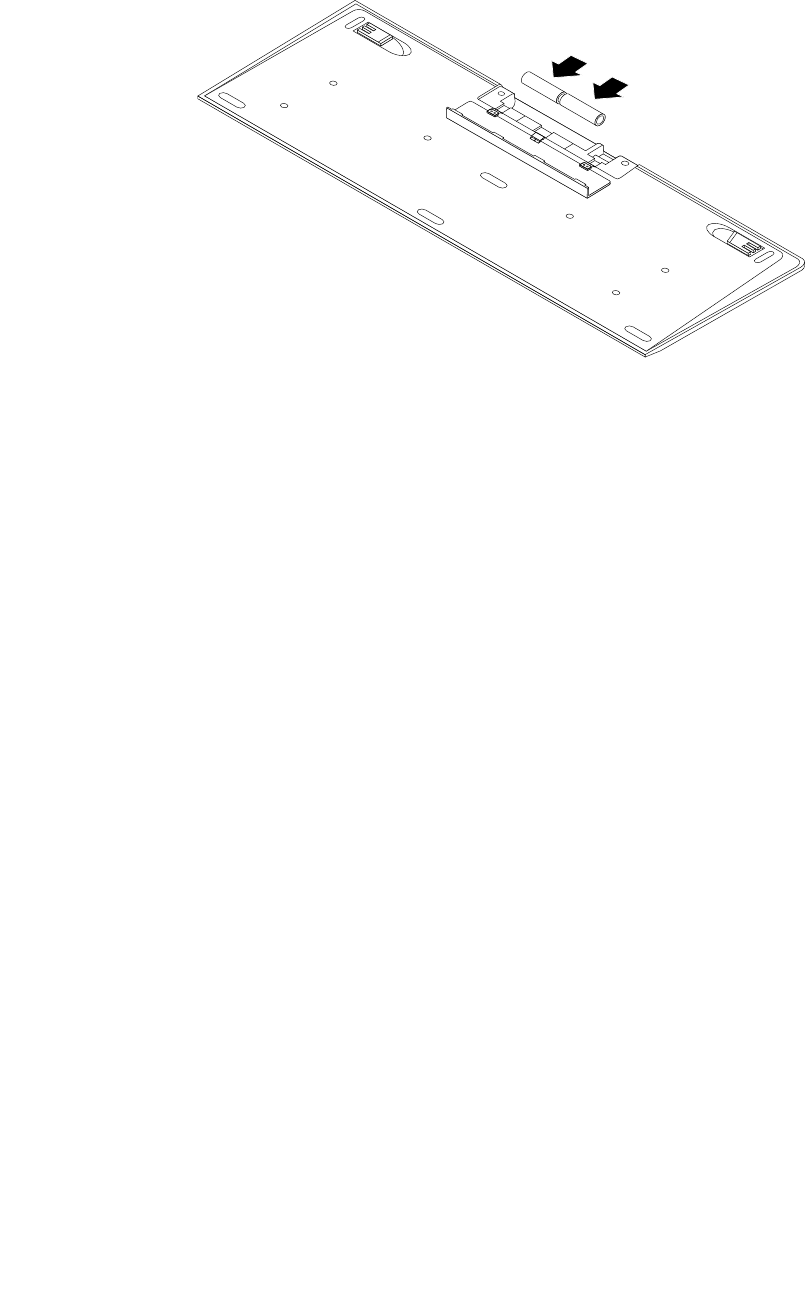
3. Install the keyboard by opening the battery compartment cover and installing two AAA batteries
according to the polarity indicators.
Figure 16. Installing the keyboard batteries
4. Remove the USB dongle from the keyboard compartment or from the wireless mouse compartment
and connect it to an available USB connectors on the computer. See “Replacing the wireless mouse”
on page 34.
5. Close the compartment cover. The keyboard is ready for use.
Replacing the wireless mouse
To replace the wireless mouse, do the following:
1. Disconnect the USB dongle from your computer. Then, take away your failing wireless mouse.
2. Remove the new wireless mouse from the package.
3. Remove the USB dongle from the compartment of the new wireless mouse or from the compartment of
the new wireless keyboard.
4. Connect the USB dongle to an available USB connector on your computer.
5. Follow the instructions in the table below to install the batteries for the mouse.
6. Switch on the power button on the bottom of the wireless mouse, and then it is ready to use.
34 ThinkCentre Edge User Guide