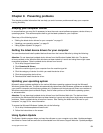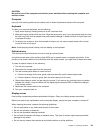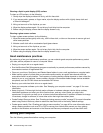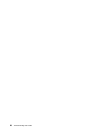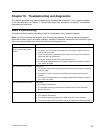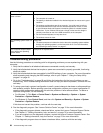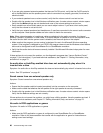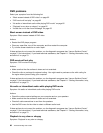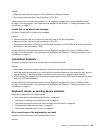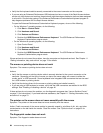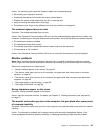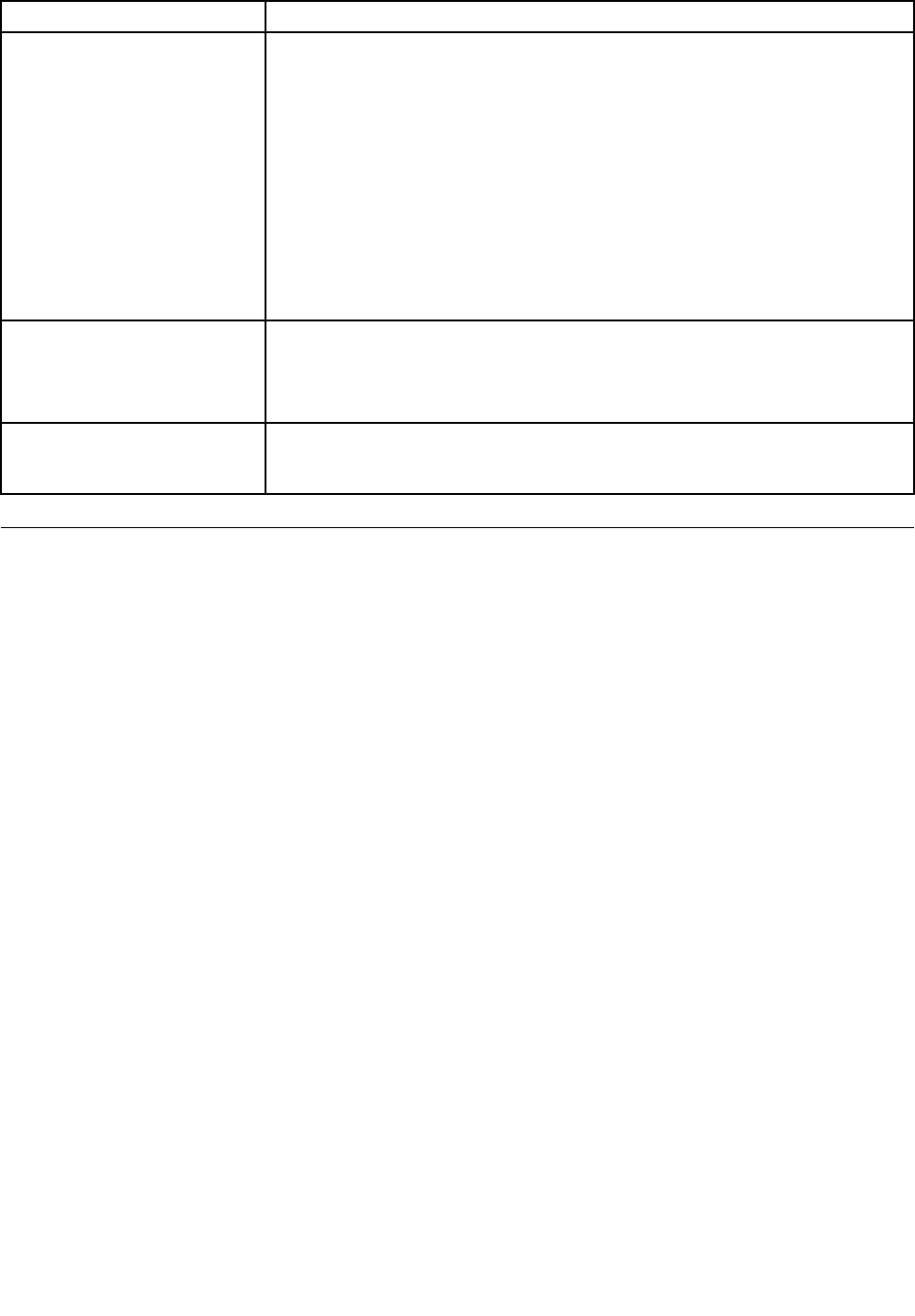
Symptom Action
The wireless keyboard or mouse
does not work.
Verify that:
• The computer is turned on.
• The battery or batteries installed in the wireless keyboard or mouse are in good
condition.
• The wireless congurations are all set correctly. You might need to refer to
the documentation that come with the wireless keyboard or mouse, or refer
to your Windows Help and Support information system for wireless related
instructions. If your wireless mouse has a dongle, make sure the dongle is
correctly connected to one of the USB connectors on the computer.
• For the wireless keyboard, no keys are stuck.
• The wireless mouse is clean.
The operating system does not
start.
Verify that:
• The startup sequence includes the device where the operating system resides.
Usually, the operating system is on the hard disk drive. For more information,
see “Selecting a startup device” on page 47
.
The computer beeps multiple
times before the operating
system starts.
Verify that no keys are stuck.
Troubleshooting procedure
Use the following procedure as a starting point for diagnosing problems you are experiencing with your
computer:
1. Verify that the cables for all attached devices are connected correctly and securely.
2. Verify that all attached devices that require ac power are connected to properly grounded, functioning
electrical outlets.
3. Verify that all attached devices are enabled in the BIOS settings of your computer. For more information
about accessing and changing the BIOS settings, refer to your Chapter 7 “Using the Setup Utility
program” on page 45.
4. Go to the “Troubleshooting” on page 59 and follow the instructions for the type of problem you are
experiencing. If the Troubleshooting information does not help you resolve a problem, continue with the
next step.
5. Try using a previously captured conguration to see if a recent change to hardware or software settings
has caused a problem. Before restoring a previous conguration, capture your current conguration in
case the older conguration settings do not solve the problem or have adverse affects. To restore a
captured conguration, do the following:
• For Windows 7: Click Start ➙ Control Panel ➙ System and Security ➙ System ➙ System
Protection ➙ System Restore.
• For Windows 8: Open Control Panel, and then click System and Security ➙ System ➙ System
Protection ➙ System Restore.
If this does not correct the problem, continue with the next step.
6. Run the diagnostic program. See “Lenovo Solution Center” on page 74 for more information.
• If the diagnostic program detects a hardware failure, contact the Lenovo Customer Support Center.
See Chapter 11 “Getting information, help, and service” on page 75 for more information.
• If you are unable to run the diagnostic program, contact the Lenovo Customer Support Center. See
Chapter 11 “Getting information, help, and service” on page 75
for more information.
• If the diagnostic program does not detect a hardware failure, continue with the next step.
58 ThinkCentre Edge User Guide