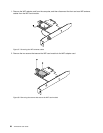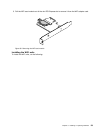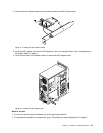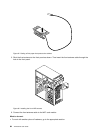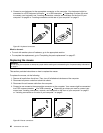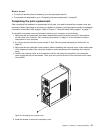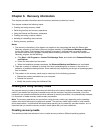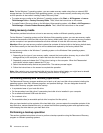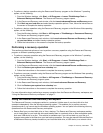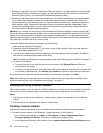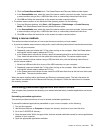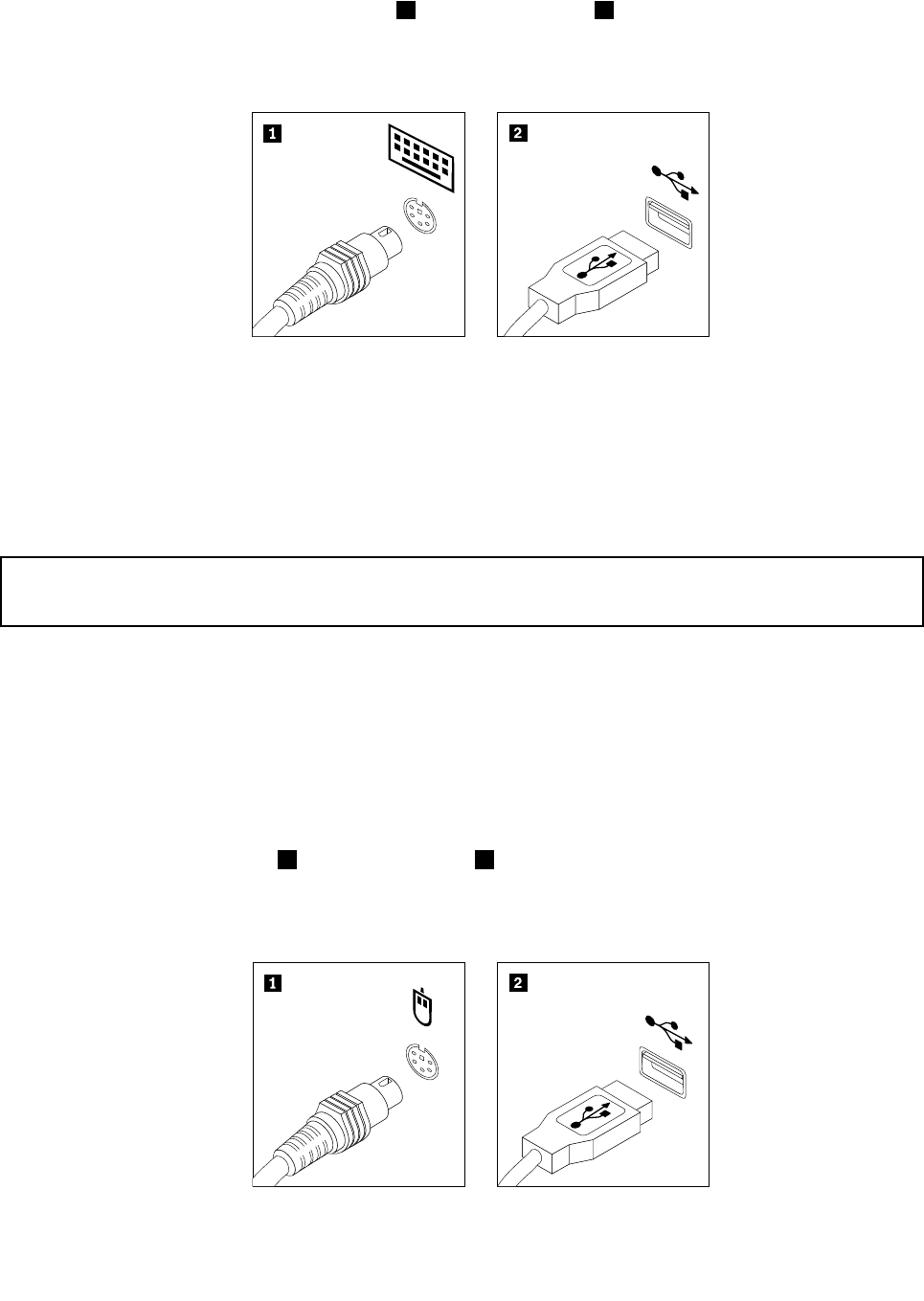
4. Connect a new keyboard to the appropriate connector on the computer. Your keyboard might be
connected to a PS/2 keyboard connector 1 or a USB connector 2 . Depending on where you want
to connect your keyboard, see “Locating connectors, controls, and indicators on the front of your
computer” on page 8
or “Locating connectors on the rear of your computer” on page 9.
Figure 48. Keyboard connectors
What to do next:
• To work with another piece of hardware, go to the appropriate section.
• To complete the replacement, go to “Completing the parts replacement” on page 67.
Replacing the mouse
Attention:
Do not open your computer or attempt any repair before reading and understanding the “Important safety information”
on page v.
This section provides instructions on how to replace the mouse.
To replace the mouse, do the following:
1. Remove all media from the drives. Then, turn off all attached devices and the computer.
2. Disconnect all power cords from electrical outlets.
3. Disconnect the old mouse cable from the computer.
4. Connect a new mouse to the appropriate connector on the computer. Your mouse might be connected
to a PS/2 mouse connector
1 or a USB connector 2 . Depending on where you want to connect your
mouse, see “Locating connectors, controls, and indicators on the front of your computer” on page 8
or “Locating connectors on the rear of your computer” on page 9.
Figure 49. Mouse connectors
66 ThinkCentre User Guide