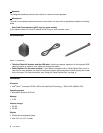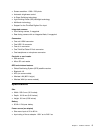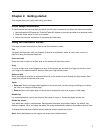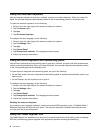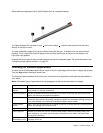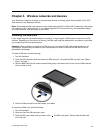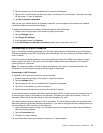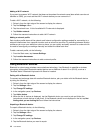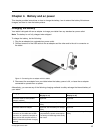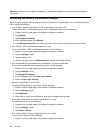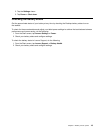4. Close the SIM card slot cover and restart your tablet.
Determining which mobile network you are using
If you have connected to a network, you can check the network name to see which mobile network you
are using.
To check the network name, do one of the following:
• Swipe in from the right edge of the screen to display the charms. Then tap the Settings charm. The
network name is displayed under the network icon.
• On the desktop, move the cursor to the network icon in the Windows notication area. The network
name is displayed.
Connecting to a mobile data network
A SIM card is required to connect to a mobile network. Refer to “Installing the SIM card” on page 11 for
instructions on how to install a SIM card.
Note: Some tablets support access to Wi-Fi networks only. See “Connecting to a Wi-Fi network” on page
13
for instructions on connecting to a Wi-Fi network.
If you use a mobile data network, you might have to sign up for a data plan with your service carrier in your
area. The Lenovo Mobile Access program enables you to sign in with your Microsoft account to register for
service, purchase data plans, make payments online, and manage your mobile account.
To use the Lenovo Mobile Access program, do the following:
1. Tap Lenovo Mobile Access on the Start screen. The Lenovo Mobile Access program opens.
2. Sign into your account and follow the onscreen instructions.
When you are connected to the mobile data network, set the active mobile network as metered connection
to reduce the amount of data you send and receive.
To set the active mobile network as metered connection, do the following:
1. Swipe in from the right edge of the screen to display the charms.
2. Tap the Settings charm.
12 User Guide