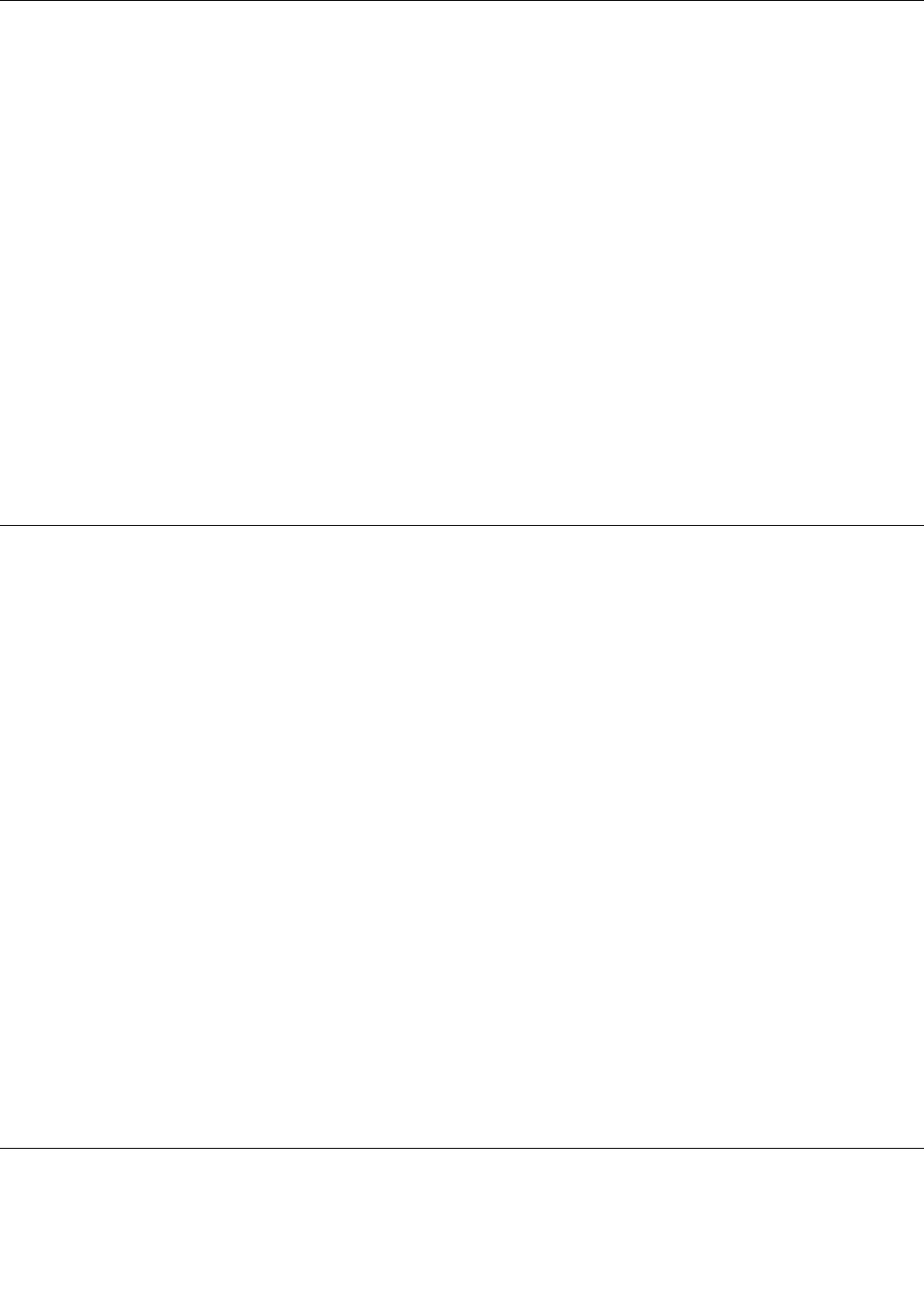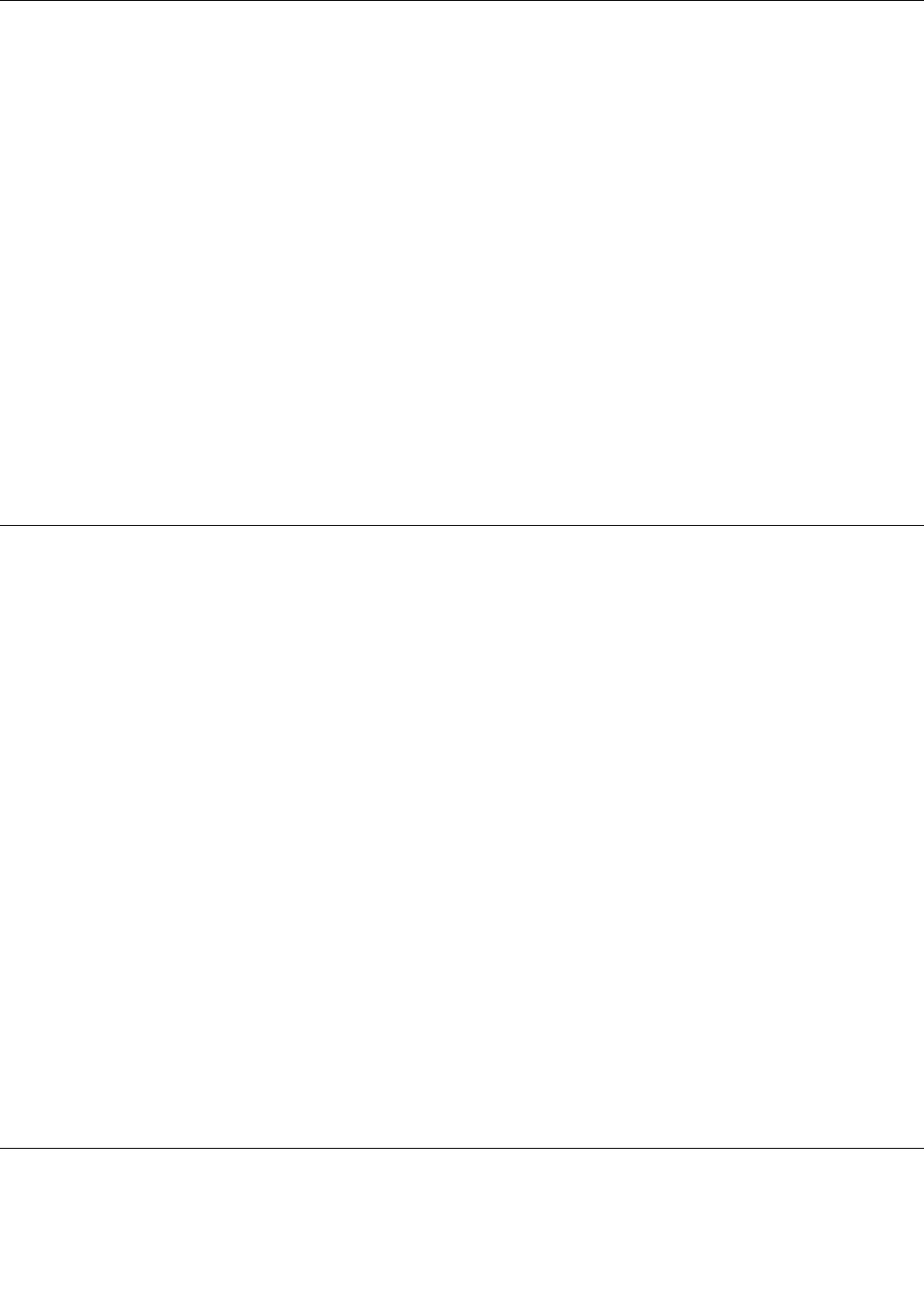
Using the onscreen keyboard
Use the onscreen keyboard to type text, numbers, symbols, and other characters. When you rotate the
tablet, the onscreen keyboard automatically rotates to the corresponding portrait or landscape view.
To open the onscreen keyboard, do the following:
1. Swipe in from the right edge of the screen to display the charms.
2. Tap the Search charm.
3. Tap App.
4. Tap On-Screen Keyboard.
To congure the input language, do the following:
1. Swipe in from the right edge of the screen to display the charms.
2. Tap the Settings charm.
3. Tap App.
4. Tap Control Panel.
5. Tap Change input methods. The Language windows opens.
6. Follow the onscreen instructions.
Using the touch keyboard and handwriting panel
Use the touch keyboard and hand writing panel to type text, numbers, symbols, and other characters as
well as performing handwriting. When you rotate the tablet, the onscreen keyboard automatically rotates
to the corresponding portrait or landscape view.
To open the touch keyboard and handwriting panel, do one of the following:
• On the Start screen, the touch keyboard and handwriting panel is displayed automatically anytime you
need to type.
• On the Desktop, tap the keyboard icon to open it.
To congure the input language, do the following:
1. Swipe in from the right edge of the screen to display the charms.
2. Tap the Settings charm.
3. Tap App.
4. Tap Control Panel.
5. Tap Change input methods. The Language windows opens.
6. Follow the onscreen instructions.
Disabling the onscreen keyboard
If you prefer to use a physical keyboard, connect an external USB keyboard or pair a ThinkPad Tablet 2
Bluetooth Keyboard with Stand to your tablet. The onscreen keyboard is disabled automatically when
you type from the physical keyboard.
Using the Tablet Digitizer Pen
The Tablet Digitizer Pen enables you to input text in a natural manner, as well as taking notes, annotating
PDF les, and drawing graphics together with applications capable of editing and sketching.
8 User Guide