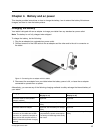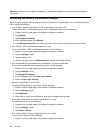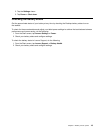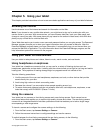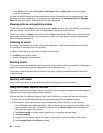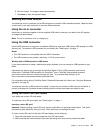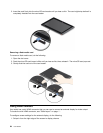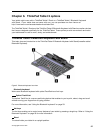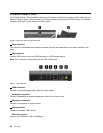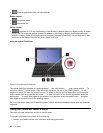6. Snip the image. The image is saved automatically.
7. Tap Home to view the snipped image.
Working with USB devices
You tablet has a dc-in connector and a USB connector to connect USB compatible devices. Read this topic
to learn how to use each connector to connect different devices.
Using the dc-in connector
Use the dc-in connector together with the supplied USB cable to connect your tablet to the AC adapter
to charge the tablet battery.
Note: The dc-in connector is for dc charge only.
Using the USB connector
Use the USB connector to connect a compatible USB device, such as a USB mouse, USB keyboard, or USB
memory key. To locate the USB connector on your tablet, see “Tablet layout” on page 1 .
Notes:
• The USB connector is compatible with the USB 2.0 standard.
• The USB connector can provide a maximum of 2.5 W power output.
Working with a USB keyboard or USB mouse
If you are accustomed to using a traditional physical keyboard, you can connect a USB keyboard to your
tablet.
Keyboards can also be set up through the ThinkPad Tablet 2 Dock’s USB connector and Lenovo
offers both a ThinkPad USB Keyboard with TrackPoint
®
and a ThinkPad Edge wireless keyboard
and mouse combo that can connect through this port. To purchase these options, go to
http://www.lenovo.com/accessories/services/index.html.
For information about using a ThinkPad Tablet 2 Bluetooth Keyboard with Stand, see “Using the Bluetooth
keyboard” on page 29
.
You also can connect a USB mouse to the tablet. As soon as you connect a USB mouse to the tablet, a
pointer is displayed on the tablet screen indicating that the mouse is activated and ready for use.
Using the micro SD card reader
Your tablet has a micro SD card reader.
To locate the micro SD card reader, see “Tablet layout” on page 1 .
Inserting a micro SD card
Attention: Before handling a micro SD card, touch a metal table or a grounded metal object. This action
reduces any static electricity from your body. Static electricity can damage the card.
To insert a micro SD card into the micro SD card reader, do the following:
1. Open the card reader cover and locate the micro SD card reader.
2. Make sure that the metal contacts of the card are facing down and pointing toward the tablet.
Chapter 5. Using your tablet 23