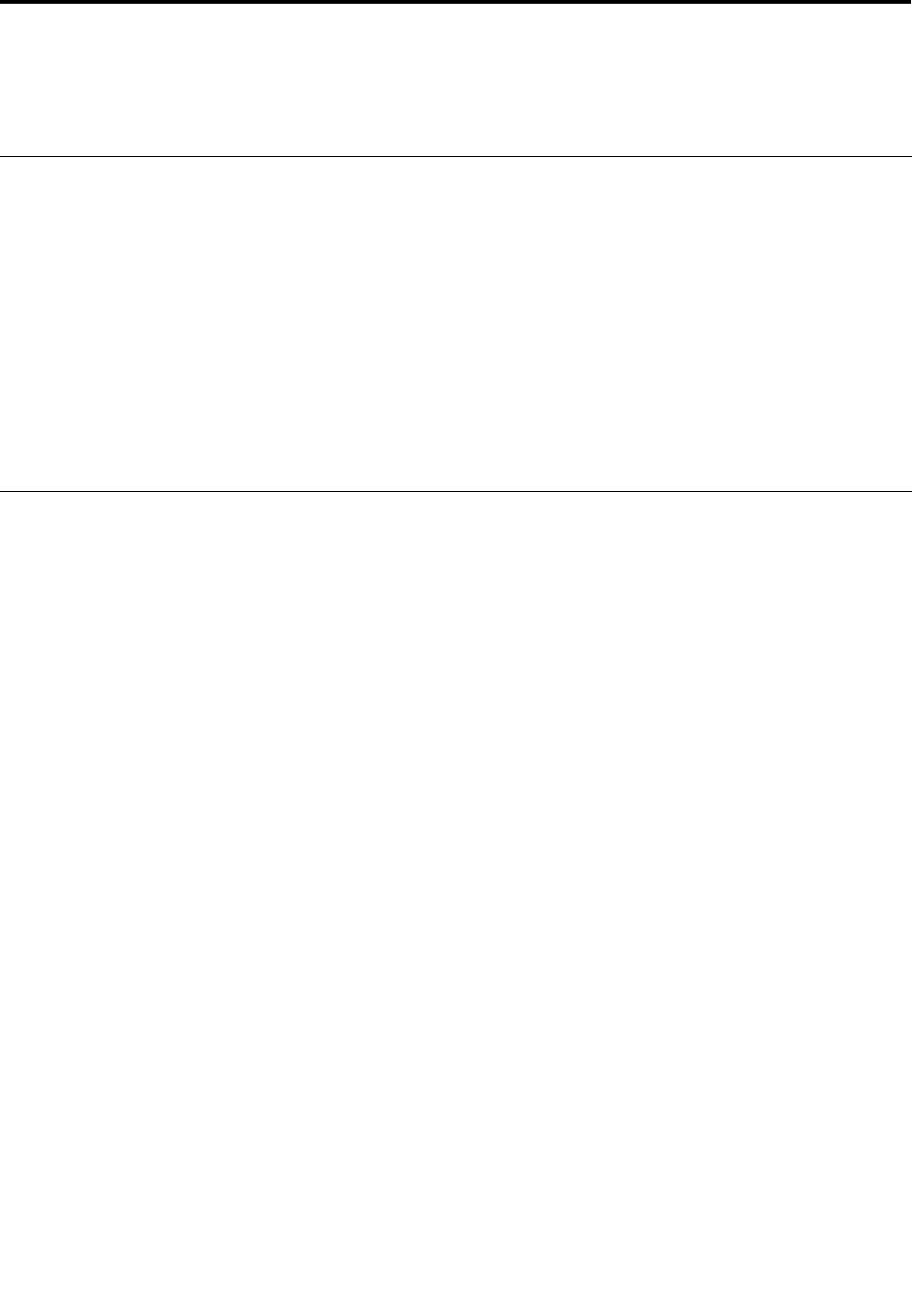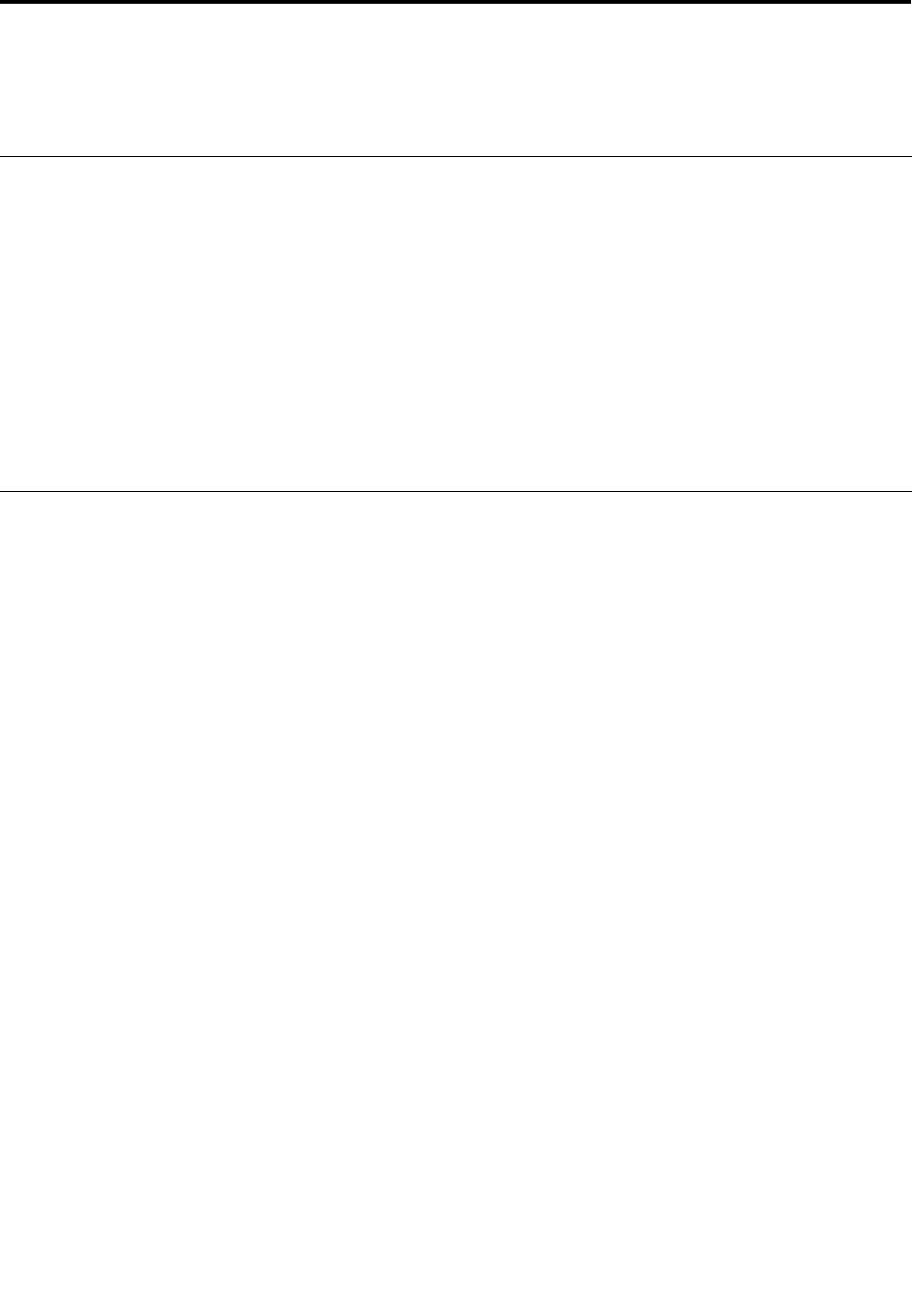
Chapter 5. Using your tablet
This chapter provides instructions on how to use some basic applications and many of your tablet’s features.
Browsing the Internet
Use the browser to surf the Internet and search for information on the Web.
Note: If you choose to use a mobile data network, you might have to sign up for a data plan with your
service carrier in your area. With some carriers, you can choose a data plan, track your data usage, and
change or cancel your plan. With some plans you pay based on the amount of data used, while with other
plans you pay a xed fee for unlimited data use.
Some Web sites require you to enter a user name and password before you can gain access. The Password
Manager program prompts you to store your logon information when you access a Web site. After the
Password Manager program stores your logon information, it automatically logs you on the next time you
access the Web site or application. For more information about the Password Manager program, see the
help information system that comes with the program.
Using your tablet for entertainment
Use your tablet to take pictures and videos, listen to music, watch movies, and read books.
Using headphones or earphones
Your tablet has a headphone connector that you can use for a variety of listening devices such as
headphones, earphones, and ear buds. Listening with the volume turned up too high for too long can lead to
hearing loss. The symptoms of hearing damage might be progressive and not noticed at rst.
Take the following precautions:
1. Limit the amount of time you use headphones, earphones, ear buds, or other devices that provide
sound directly into your ears.
2. Avoid using high volume to block surrounding noise.
3. Decrease the volume if you are unable to hear people speaking around you.
4. To ensure that sound pressure levels do not exceed a safe level, use headphones, earphones, or ear
buds that comply with EN 50332-2 (Clause 7 Limits).
Using the cameras
Your tablet has two cameras, a front-facing camera and a rear-facing camera. Each camera has an
auto-focus feature that enables you to capture high-quality pictures and videos. The rear-facing camera
comes with an integrated ash and includes a panorama mode that enables you to take a single image
encompassing a wide range scene.
To launch a camera and congure the camera settings, do the following:
1. From the Start screen, tap Lenovo Settings ➙ Camera.
2. Follow the onscreen instructions to congure settings and use the camera.
To switch between the front-facing camera and the rear-facing camera, do the following:
1. From the Start screen, tap Lenovo Settings ➙ Camera.
© Copyright Lenovo 2012
21